How to disable Rich Search Image Suggestions in Google Chrome
Google Chrome 75 introduces Rich Suggestions for Search. When you perform a search from the address bar, it adds extra details to search suggestions which the browser shows for the address bar. There can be some extra text details, a thumbnail image of the web site, a photo of a person, and so on.If you are not happy with this feature, here's how to disable it.
Advertisеment
The following screenshot demonstrates Rich Search Suggestions with images in action:
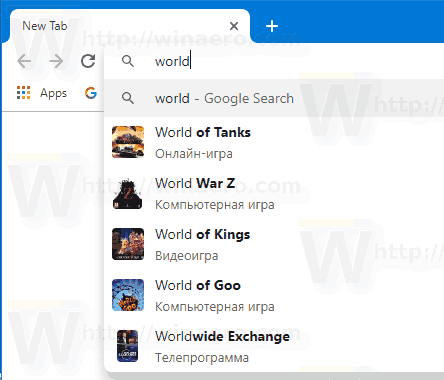
Rich Search Suggestions were introduced almost a year ago, on July 25, 2018. As of now, they are available only for the Google Search engine, which should be set as the default search engine in the browser. Also, It was a hidden feature till version 75 of Google Chrome.
Rich Search Suggestions can be disabled with a special flag.
Google Chrome comes with a number of useful options which are experimental. They are not supposed to be used by regular users but enthusiasts and testers can easily turn them on. These experimental features can significantly improve the user experience of the Chrome browser by enabling additional functionality. To enable or disable an experimental feature, you can use hidden options called 'flags'.
Disable Rich Search Image Suggestions in Google Chrome, do the following.
- Open the Google Chrome browser and type the following text in the address bar:
chrome://flags/#omnibox-rich-entity-suggestions
This will open the flags page directly with the relevant setting.
- Select the option Disabled from the drop-down list next to the 'Omnibox rich entity suggestions' line.
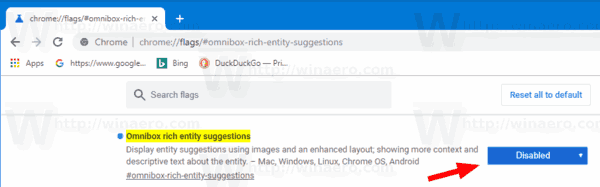
- Restart Google Chrome by closing it manually or you can also use the Relaunch button which will appear at the very bottom of the page.

- You are done.
The feature is now disabled.
To re-enable it later, open the flag page and change the option from Disabled back to Default.
That's it.
Articles of interest:
- Enable Reader Mode Distill page in Google Chrome
- Remove Individual Autocomplete Suggestions in Google Chrome
- Turn On or Off Query in Omnibox in Google Chrome
- Change New Tab Button Position in Google Chrome
- Disable New Rounded UI in Chrome 69
- Enable Native Titlebar in Google Chrome in Windows 10
- Enable Picture-in-Picture mode in Google Chrome
- Enable Material Design Refresh in Google Chrome
- Enable Emoji Picker in Google Chrome 68 and above
- Enable Lazy Loading in Google Chrome
- Permanently Mute Site in Google Chrome
- Customize New Tab Page in Google Chrome
- Disable Not Secure Badge for HTTP Web Sites in Google Chrome
- Make Google Chrome Show HTTP and WWW parts of URL
Support us
Winaero greatly relies on your support. You can help the site keep bringing you interesting and useful content and software by using these options:
