Google Chrome is the most popular web browser. It is available for Windows, Linux, Mac and Android. Sporting a minimalist design, Chrome features a very powerful fast web rendering engine "Blink" to make your browsing experience faster, safer, and easier. The browser includes an interesting option "Rich Search Suggestions", which we are going to review today.
Advertisеment
Google Chrome comes with a number of useful options which are experimental. They are not supposed to be used by regular users but enthusiasts and testers can easily turn them on. These experimental features can significantly improve the user experience of the Chrome browser by enabling additional functionality.
One such feature is the 'Rich Search Suggestions' feature. It is intended to add extra details to search suggestions which the browser shows for the address bar. There can be some extra text details, a thumbnail image of the web site, a photo of a person, and so on.
As of this writing, Google Chrome 68 allows enabling this feature with a special flag. Here is how it can be done.
To enable Rich Search Suggestions in Google Chrome, do the following.
- Open the Google Chrome browser and type the following text in the address bar:
chrome://flags/#omnibox-rich-entity-suggestions
This will open the flags page directly with the relevant setting.
- The option is disabled out of the box. Select the option Enabled from the drop-down list next to the feature description.
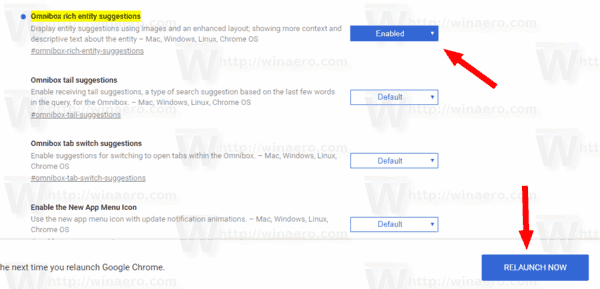
- Restart Google Chrome by closing it manually or you can also use the Relaunch button which will appear at the very bottom of the page.
Now, type some search query to to the address bar of the browser. You will get more detailed suggestions. See the following example: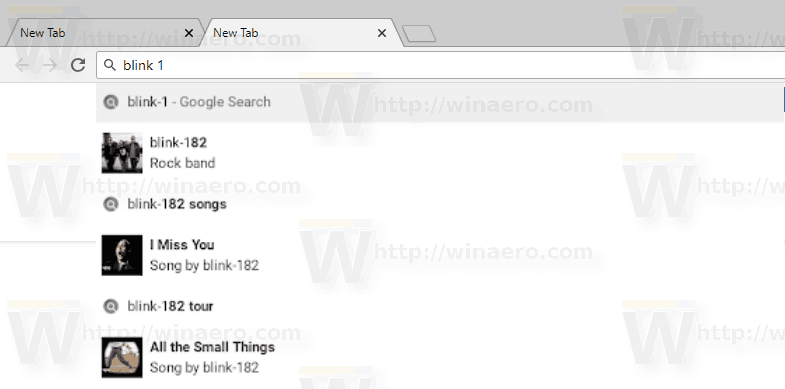
The right suggestion will definitely improve the search experience. It can be very time-saving, because you will get to what you need to know by simply looking at the suggestion without opening any page. Unfortunately, it is not known when this feature will leave the experimental stage.
Support us
Winaero greatly relies on your support. You can help the site keep bringing you interesting and useful content and software by using these options:
If you like this article, please share it using the buttons below. It won't take a lot from you, but it will help us grow. Thanks for your support!
Advertisеment
