File Explorer is the default file management app which is bundled with Windows starting with Windows 95. Besides file management operations, Explorer.exe also implements the shell - the Desktop, taskbar, desktop icons and also the Start menu are parts of the Explorer app. Starting in Windows 10 Build 18282, there is a new feature in File Explorer - Conversational Date Format.
Advertisеment
Starting with Windows 8, File Explorer got the Ribbon user interface and the quick access toolbar. Microsoft is working to improve the app, so recent builds of Windows 10 "19H1" introduce a few new features in File Explorer.
Instead of using the traditional numerical date format like "11/30/2018 10 AM", the File Explorer app can show a more friendly conversational format, e.g. "November 30".
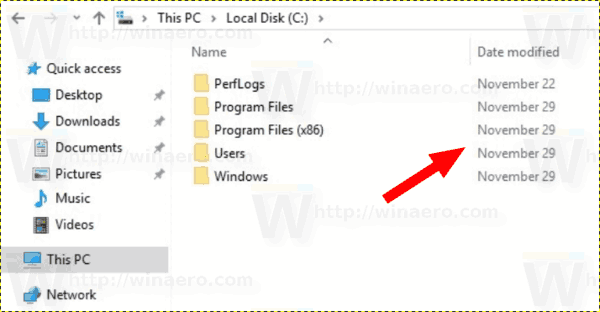
The new option Show dates in conversational format is enabled on by default where available starting in build 18282. If you don't like to see this new date format in the file list of File Explorer, here is how to turn off it.
To disable Conversational Date Format in Windows 10 File Explorer, do the following.
- Open the Folder Options dialog.
- Open the View tab.
- In the Advanced settings list, turn off the option Show dates in conversational format.
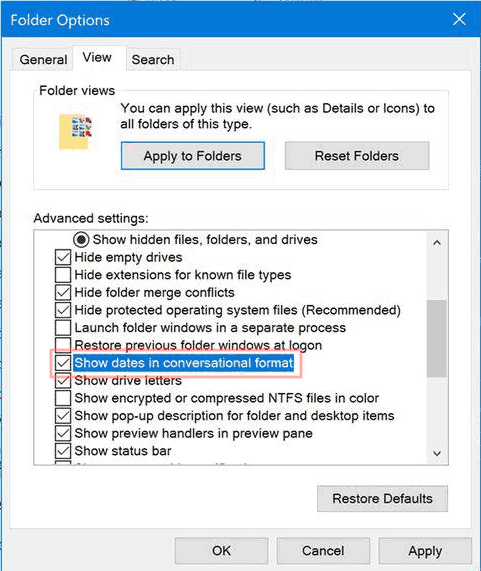
- To re-enable this feature, enable (check) the mentioned option.
You are done.
Alternatively, you can apply a Registry tweak to enable or disable the Show dates in conversational format feature.
Disable Conversational Date Format with a Registry Tweak
- Open the Registry Editor app.
- Go to the following Registry key.
HKEY_CURRENT_USER\Software\Microsoft\Windows\CurrentVersion\Explorer\Advanced
See how to go to a Registry key with one click.
- On the right, modify or create a new 32-Bit DWORD value FriendlyDates.
Note: Even if you are running 64-bit Windows you must still create a 32-bit DWORD value.
Set its value to 1 in decimal to enable the feature. A value data of 0 will disable dates in conversational format. - To make the changes done by the Registry tweak take effect, you need to sign out and sign in to your user account. Alternatively, you can restart the Explorer shell.
To save your time, you can download the following ready-to-use Registry files.
The undo tweak is included.
It is worth mentioning that at the moment of this writing, the conversational date format feature is available to a small group of Windows Insiders. It will be released to the public later this year.
Also, you might be interested in reading how to disable Numerical Sorting in File Explorer.
Support us
Winaero greatly relies on your support. You can help the site keep bringing you interesting and useful content and software by using these options:
