Messaging privacy settings is part of the Settings application which allows you to customize your SMS and MMS access permissions for apps and users. Recent Windows 10 builds can be configured to allow or deny access to your messaging data for installed apps and the operating system itself. Only if allowed, the OS and installed apps will be able to read it.
Advertisеment
When you disable Messaging access for the entire operating system, it will be automatically disabled for all apps as well. When enabled, it will allow users to disable Messaging access permissions for individual apps.
To disable access to Messaging in Windows 10, do the following.
- Open the Settings app.
- Go to Privacy - Messaging.
- On the right, click on the button Change. See the screenshot.
- In the next dialog, turn off the toggle option under Messaging access for this device.
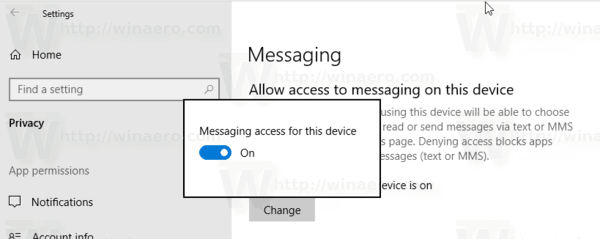
This will disable access to your Messaging conversations in Windows 10 for the operating system and apps. Windows 10 won't be able to use it any more. None of your installed apps will be able to process its data.
Instead, you might want customize Messaging access permissions for individual apps.
Disable app access to Messaging in Windows 10
Note: This assumes that you've enabled access to your Messaging data using the option described above. So, users will be able to disable or enable Messaging access for the installed apps.
There is a special toggle option which allows quickly disabling or enabling Messaging access for all apps at once. Unlike the option described above, it won't block the operating system from using your conversation data.
To disable app access to Messaging in Windows 10, do the following.
- Open the Settings app.
- Go to Privacy - Messaging.
- On the right, disable the toggle switch under Allow app access to your messaging. When access is allowed for the operating system as described above, all apps get access permissions by default.
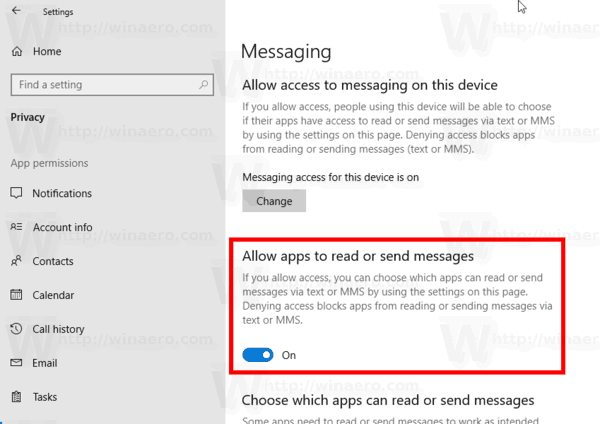
- Instead of denying Messaging access permission for all apps, you can disable it for certain apps individually using the list below. Every listed app has its own toggle option which you can enable or disable.
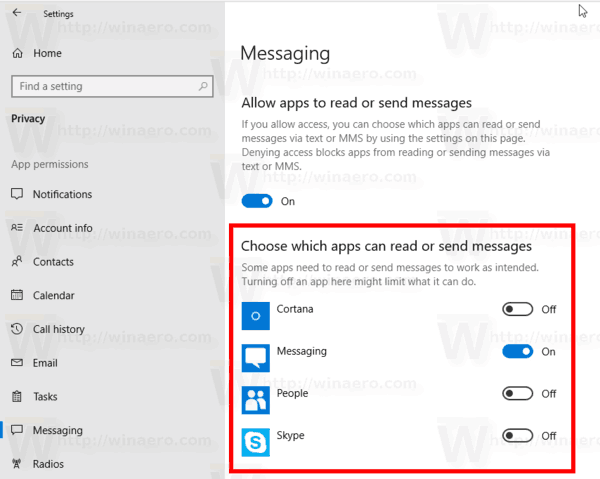
You are done.
Articles of interest:
- How to View App Permissions in Windows 10
- How to Reset the Mail App in Windows 10
- Change Mail App Background to Custom Color in Windows 10
- Add Email Context Menu in Windows 10
- How To Disable Sent from Mail for Windows 10 Signature
That's it.
Support us
Winaero greatly relies on your support. You can help the site keep bringing you interesting and useful content and software by using these options:

People have been showing bad thing and nonsense thing, Thank you, God will bless you more and more in Jesus name.
I subscribe for your website