You can add Email to the context Menu In Windows 10. It will allow you to send selected files and folders as email attachments directly from the right-click menu of the Desktop or in File Explorer. This will improve your productivity and save a lot of time.
Advertisеment
In Windows 10, the Email command is available on the Share tab of the Ribbon interface:
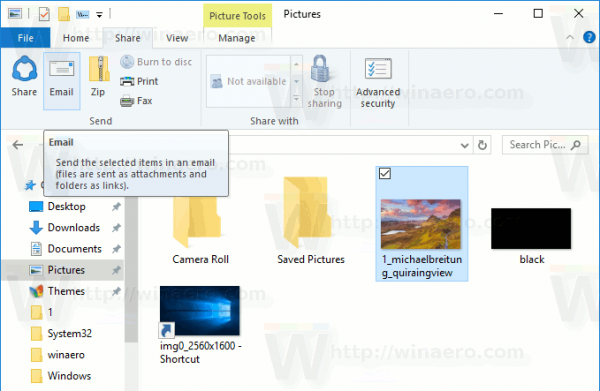
Note: The Email button is only available when a third party app (for example, Mozilla Thunderbird) is set as your default email software. The built-in Mail app in Windows 10 doesn't support adding attachments from File Explorer.
It allows sending files and folders selected in File Explorer. You can add this command to the Quick Access Toolbar. Some users prefer the context menu instead of the Ribbon UI and the Quick Access toolbar. They find the context menu more useful. If you share this opinion, here is how to add the Email command to the context menu.
To add Email to the context menu in Windows 10, do the following.
Apply the Registry tweak listed below. Paste its contents inside Notepad and save as a *.reg file.
Windows Registry Editor Version 5.00
[HKEY_CLASSES_ROOT\AllFilesystemObjects\shell\Windows.email]
"CanonicalName"="{6D3EBC98-4515-4E78-B947-EE713A788CF2}"
"CommandStateHandler"="{3756e7f5-e514-4776-a32b-eb24bc1efe7a}"
"CommandStateSync"=""
"Description"="@shell32.dll,-31371"
"Icon"="shell32.dll,-265"
"MUIVerb"="@shell32.dll,-31370"
[HKEY_CLASSES_ROOT\AllFilesystemObjects\shell\Windows.email\DropTarget]
"CLSID"="{9E56BE60-C50F-11CF-9A2C-00A0C90A90CE}"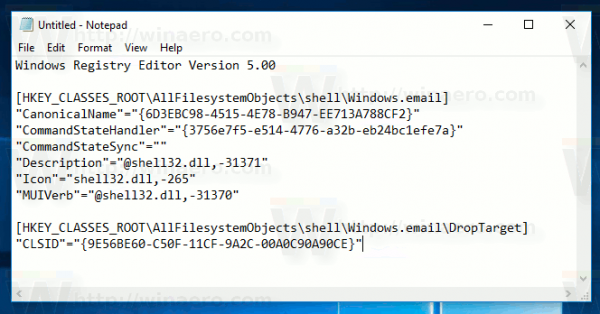
In Notepad, press Ctrl + S or execute the File - Save item from the File menu. This will open the Save dialog. There, type or copy-paste the name "Email.reg" including quotes.
Double quotes are important to ensure that the file will get the "*.reg" extension and not *.reg.txt. You can save the file to any desired location, for example, you can put it in your Desktop folder.
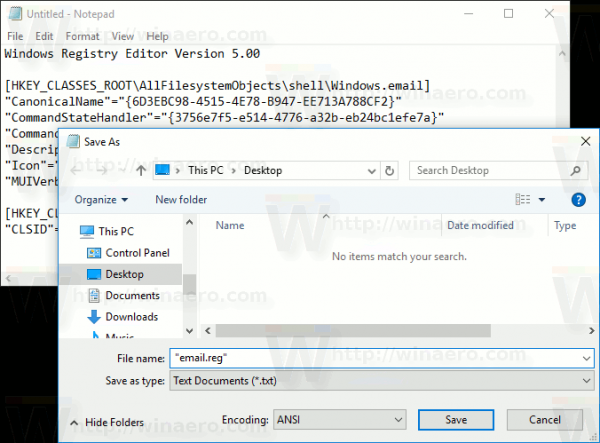
Double click the file you created, confirm the import operation and you are done!
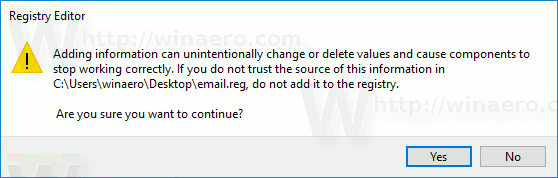
Here is how it works:
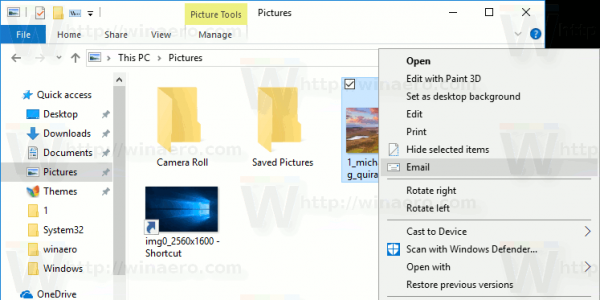
To understand how this tweak works, refer to my previous article where I explained how to add any Ribbon command to the Context menu in Windows 10. See
How to add any Ribbon command to the right click menu in Windows 10
In short, all the Ribbon commands are stored under this Registry key
HKEY_LOCAL_MACHINE\SOFTWARE\Microsoft\Windows\CurrentVersion\Explorer\CommandStore\shell
You can export the desired command and modify the exported *.Reg in order to add it to the context menu of files, folders, or any other object visible in File Explorer.
To save your time, I made ready-to-use Registry files. You can download them here:
Alternatively, you can use Context Menu Tuner. It will allow you to add any Ribbon command to the context menu.
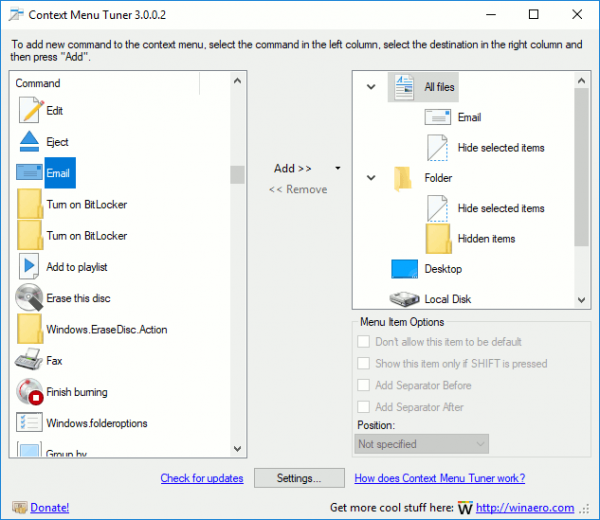
Select "Email" in the list of available commands, select "All Files" on the right side and click the "Add" button. See the screenshot above. You can get the app here:
That's it.
Support us
Winaero greatly relies on your support. You can help the site keep bringing you interesting and useful content and software by using these options:

I tried this and by golly it worked, sent an email straight to my email address, Not quite what I wanted.I used your download registry files,
Hi Gary
Which email software you have installed?