In Windows 10, Microsoft updated the Action Center app. Now it stores notifications about all important events like updates, maintenance and security warnings in a single place. It might be familiar to Windows Phone users. If you want to get rid of it completely, i.e. remove its icon from the system tray, disable notifications and so on, follow this simple tutorial.
There is a Registry tweak which will allow you to disable Action Center in Windows 10. Here is what you should do:
- Open Registry Editor.
- Go to the following Registry key:
HKEY_CURRENT_USER\SOFTWARE\Policies\Microsoft\Windows\Explorer
Tip: You can access any desired Registry key with one click.
If you have no such key, then just create it. - Create a new 32-bit DWORD value named DisableNotificationCenter. Note: If you are running 64-bit Windows 10, you still need to create a 32-bit DWORD. Set its value to 1.
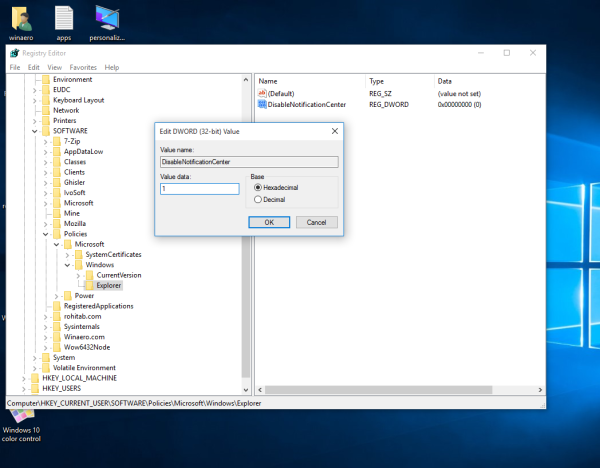
- Restart your PC.
That's it. Before:
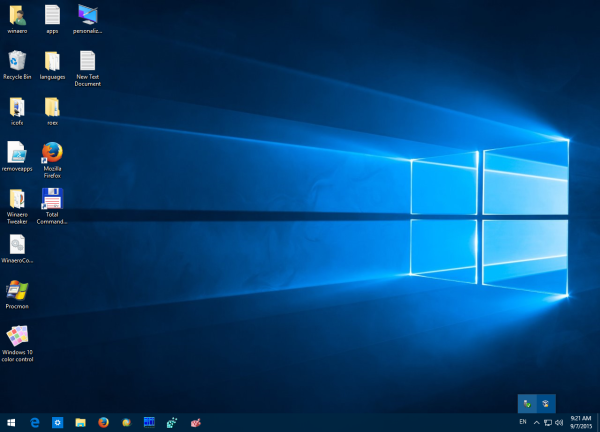 The action center will be disabled completely. Its icon will disappear, you will not receive its notifications and even the keyboard shortcut Win + A will be disabled. To undo this tweak, you need to delete the mentioned DisableNotificationCenter value and restart your PC.
The action center will be disabled completely. Its icon will disappear, you will not receive its notifications and even the keyboard shortcut Win + A will be disabled. To undo this tweak, you need to delete the mentioned DisableNotificationCenter value and restart your PC.
To avoid Registry editing, you can use Winaero Tweaker. This freeware application has an option in Behavior -> Disable Action Center:
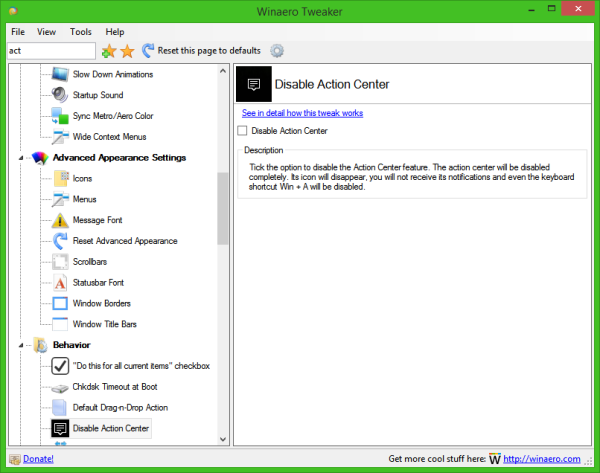 Get it here: Winaero Tweaker.
Get it here: Winaero Tweaker.
Support us
Winaero greatly relies on your support. You can help the site keep bringing you interesting and useful content and software by using these options:
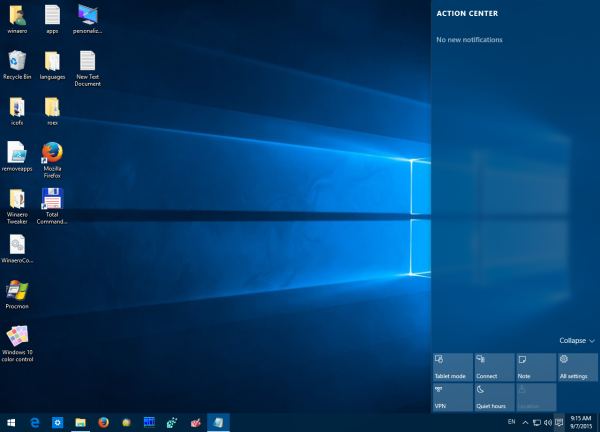

Oh my. Cortana wouldn’t like that. :(
Not working if you have a surface. You will still be able to slide from right to left to get it.
…/windows/currentverision is all i have, no explorer file
Winaero Tweaker setting not working
Does notifications work if we disabled Action Center but with Balloon Tooltips activated ?
YES
HI.
After I disabled the Action Center, can I re-enable it? If can, how?
TQ.
Hi
Remove the DisableNotificationCenter value and restart the OS.