As you might be knowing, Media Center is not a part of the Windows operating system any more. Microsoft decided to remove it and will not maintain it for future Windows versions. Many users are not happy with this situation. Well the good news is it is possible for now to get genuine Windows Media Center working in Windows 10.
Advertisеment
Many users do not even know that the primary purpose of Media Center was watching and recording TV when TV tuner hardware was present in your computer. It was often misunderstood for simply being a fullscreen media player. Since there is nothing else from Microsoft that is a substitute for the TV functionality, the loss of Media Center came as a shock to many home theatre PC (HTPC) enthusiasts. The reason it was discontinued was very low usage. Many people have adopted the "cord cutting" phenomenon and dumped their TV subscriptions in favor of internet-based subscriptions like Netflix or they resort to piracy since almost anything is readily available on the internet.
Although we covered previously how the Windows Media Center issue can be solved in Windows 10 by using alternative apps as mentioned here: "Windows Media Center for Windows 10 – here is a solution", it is not really a solution to the unique functionality offered by Media Center. Some of those apps only did some things better than Media Center but being able to record TV, including encrypted, copy-protected content with a cable card tuner, and pause, rewind and fast forward live TV with a gorgeous Microsoft-designed interface was truly unique. You could also add infinite storage by adding a few huge hard drives and you had integration with the media library collections on your PC.
Well, here is how you can reinstate Media Center for now (although Microsoft may break this by making changes to Windows 10 in the future):
- Download the file archive from this website: Download Windows Media Center for Windows 10.
- Unpack its contents to any desired folder.
- Right click the file named "Installer" and select Run as administrator from its context menu.
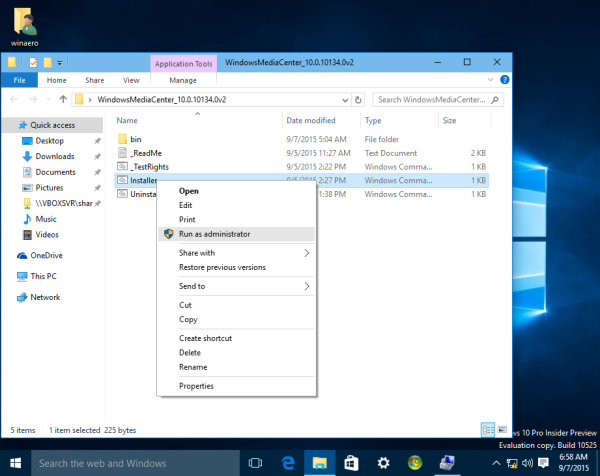
- Wait till the process is done:
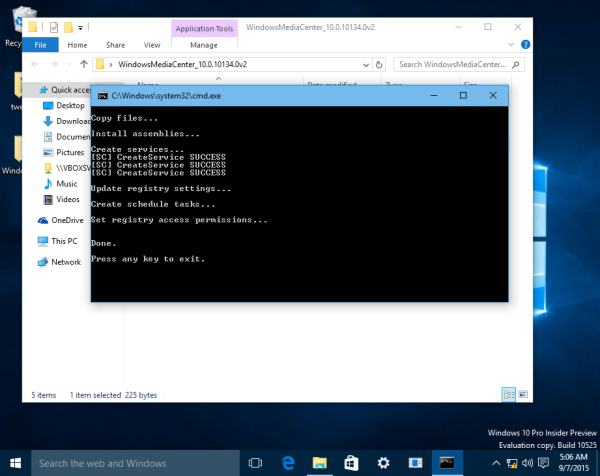
- Restart Windows 10.
- Now, go to Start menu - Windows Accessories - Windows Media Center. Enjoy the application. Tip: see how to navigate apps by alphabet in Windows 10 Start menu.
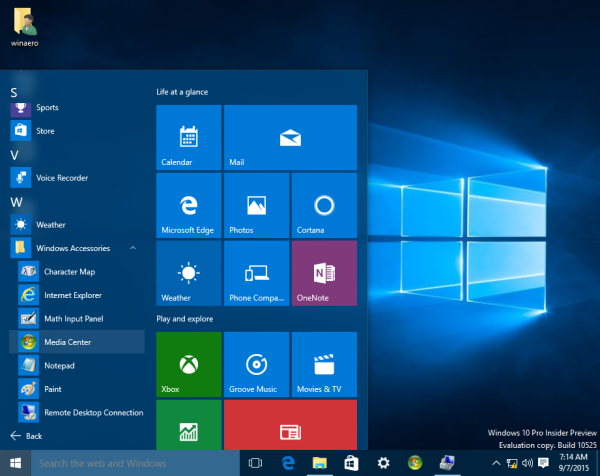
To uninstall the Windows Media Center for Windows 10 package, use the included "Uninstaller.cmd" file.
Note for virtual machine users: Windows 10 requires Direct3D acceleration for many core components. Windows Media Center is using those components, so it will not run in a virtual machine which does not have GPU acceleration. You need to use your real PC to run Windows Media Center in Windows 10. Credits go to all participants of the following MDL thread.
Support us
Winaero greatly relies on your support. You can help the site keep bringing you interesting and useful content and software by using these options:

YES!!!!!!!!!!!!!!!!!!!!!!!!!!!!!!!!!!!!!!!!!!!!!!!!!!!!!!!!!!!!!!!!!!!!!!! now to disable all telemetry/keylogging to make Win 10 useful!!!!
I was concerned about what I had been reading about all of the tracking 10 was supposed to be doing. That is when I installed the free Spybot Anti-Beacon program. It added over 60 new entries to the Host File to keep Microsoft from tracking users.
From the Skybot website it says: “Spybot Anti-Beacon is a standalone tool which was designed to block and stop the various tracking (telemetry) issues present in Windows 10. It has since been modified to block similar tracking functionality in Windows 7, Windows 8 and Windows 8.1 operating systems.”
You click on a button in the program that says “Immunize”. You can Immunize everything or just a few things. If windows gives you problems, each item can be restored as a wholes group or individual items. So far with every thing Immunized I have not experienced any problems with 10 because of this program. You can read more at the site. I hope this helps.
wow! i really miss window media center in windows 10! also it works in home edition! thanks
Enjoy.
Note: I have installed in 10240, then upgraded to 10532 as a test. WMC must be reinstalled, but it goes just as smoothly as the first installation. It is a shame that WMC was not included with Win 10’s Modern Apps. It would have made a very wise, and beautiful addition. Now, to get back to my locally personalized news apps. Win 10 is really coming ’round!
Thank you very much, you made me very happy!!!
You are welcome.
Hellow! How to get a russian version og WMC?
Hi.
You need russian MUIs for every file, can be extracted from 8.1.
There version in Spanish
Hello.
Any advice to install in Spanish?
You need to extract MUI files from some Spanish 8.1 distro.
Hello!
Exist version multilengual
Linguagem português…. Pt BR
Sorry, but that does not work! And as expected, that does the mess!
A solution sir?
Friendly