For extra protection, Windows 10 allows enabling a special policy that prevents write operations to fixed drives that are not protected by BitLocker. Non-protected drives will be mounted as read-only to ensure that all your sensitive data is written to an encrypted storage device.
Advertisеment
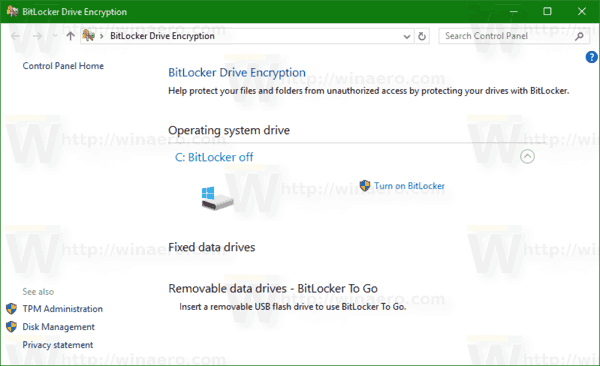
Note: In Windows 10, BitLocker Drive Encryption is only available in the Pro, Enterprise, and Education editions.
To deny write to fixed drives not protected by BitLocker, do the following.
- Press Win + R keys together on your keyboard and type:
gpedit.msc
- Group Policy Editor will open. Go to Computer Configuration\Administrative Templates\Windows Components\BitLocker Drive Encryption\Fixed Data Drives.
- On the right, double-click the policy Deny write access to fixed drives not protected by BitLocker.
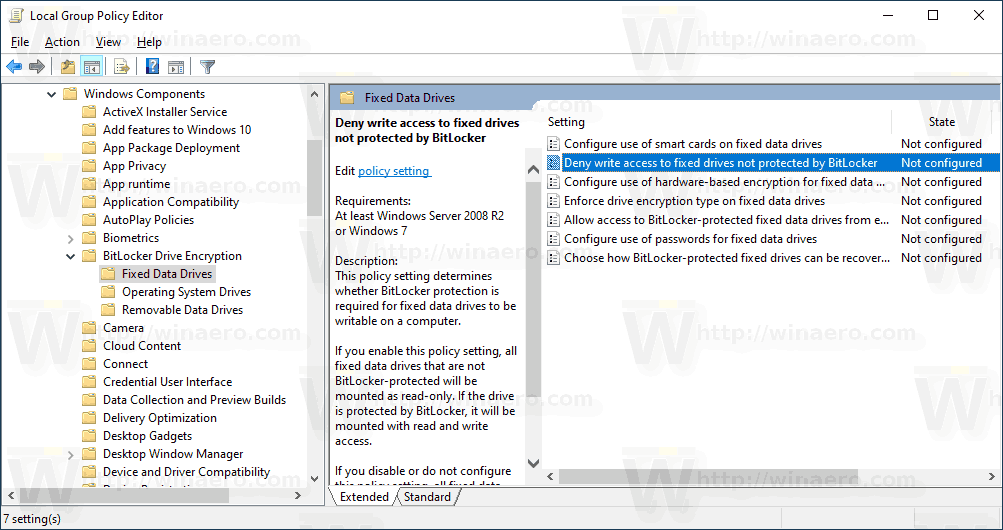
- Set it to Enabled.
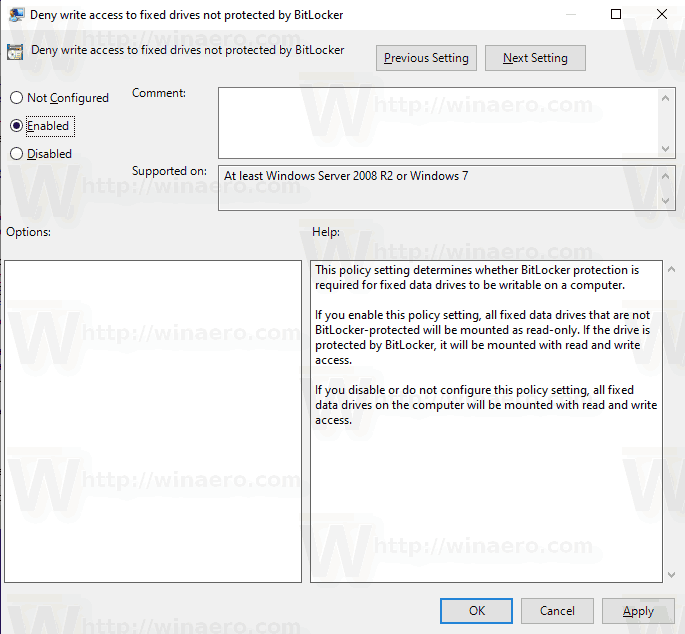
- Restart Windows 10 to apply the restriction, and you are done.
Note: Local Group Policy Editor (gpedit.msc) is only available in
Windows 10 Pro, Enterprise, and Education editions.
Alternatively, you can enable or disable the policy with a Registry tweak.
Registry Tweak to Deny Write to Fixed Drives not Protected by BitLocker
- Open Registry Editor.
- Go to the following Registry key:
HKEY_LOCAL_MACHINE\SYSTEM\CurrentControlSet\Policies\Microsoft\FVE
Tip: See how to jump to the desired Registry key with one click.
If you do not have such a key, then just create it.
- Here, create a new 32-bit DWORD value FDVDenyWriteAccess. Note: Even if you are running 64-bit Windows, you still need to use a 32-bit DWORD as the value type.
- Set it to 1 to disable activate the policy.
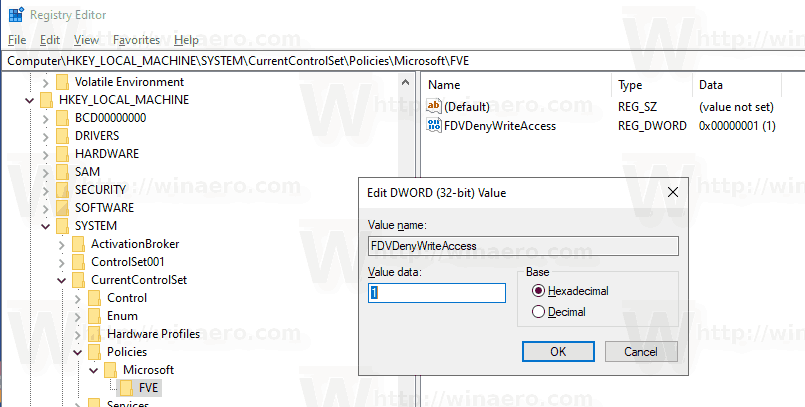
- To make the changes done by the Registry tweak take effect, you need to restart Windows 10.
To save your time, I made ready-to-use Registry files. You can download them here:
The undo tweak is included.
That's it.
Support us
Winaero greatly relies on your support. You can help the site keep bringing you interesting and useful content and software by using these options:

