How to Defer Feature Updates and Quality Updates in Windows 10 Version 2004
A number of users are interested in delaying the upgrade to the next Windows 10 feature update when it becomes available. There are many reasons for this. Most users don't want to disturb their existing setup and do not want their custom settings getting reset again by the new OS version. Starting with Windows 10 version 2004 deferring the updates requires extra steps, as Microsoft has removed a number of related options from Settings.
Advertisеment
In earlier versions of Windows 10 Microsoft used to provide the following GUI options.
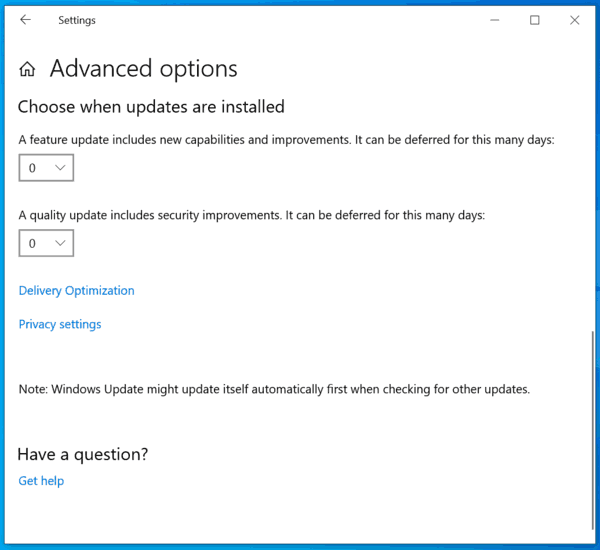
However, in Windows 10 version 2004 the same page looks quite different.
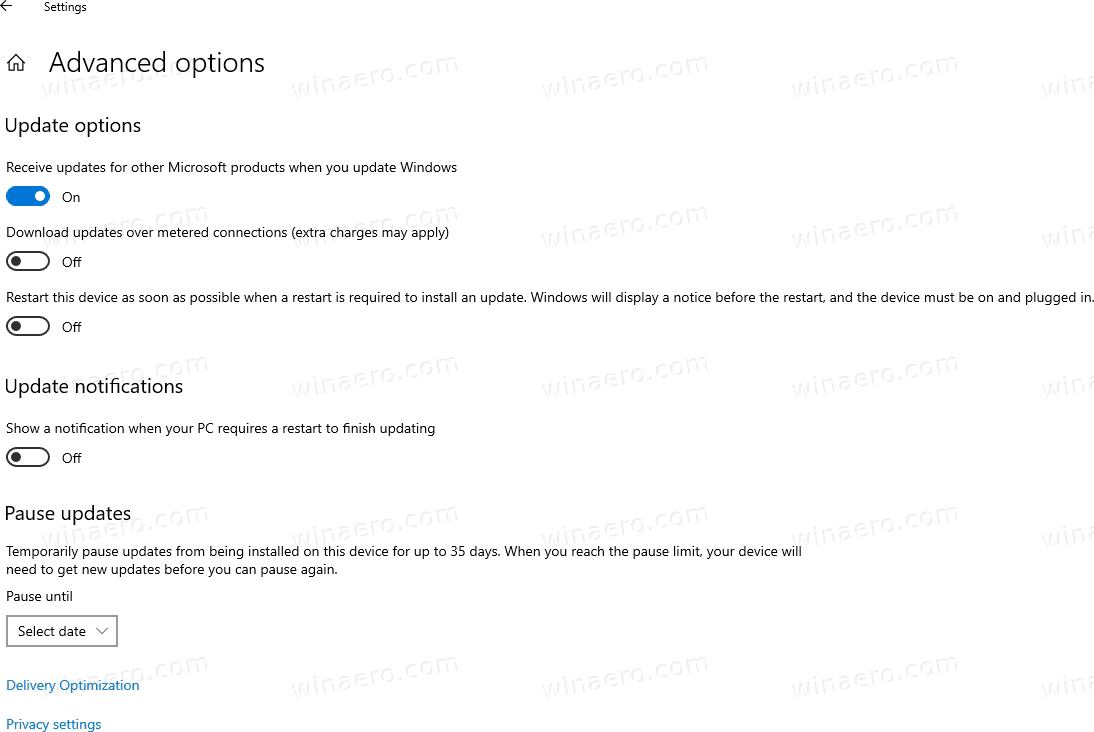
Microsoft has removed the extra options that could be used to delay feature and quality updates, so it is no longer possible to manually defer updates for 365 days using the Windows Update settings Advanced Options page in Pro, Education and Enterprise edition of Windows 10. In Window 10 version 2004 you have to use Group Policy instead. Here's how.
To Defer Feature Updates in Windows 10 Version 2004,
- Open the Local Group Policy editor app.
- Navigate to Computer Configuration > Administrative Templates > Windows Components > Windows Update > Windows Update for Business on the left.
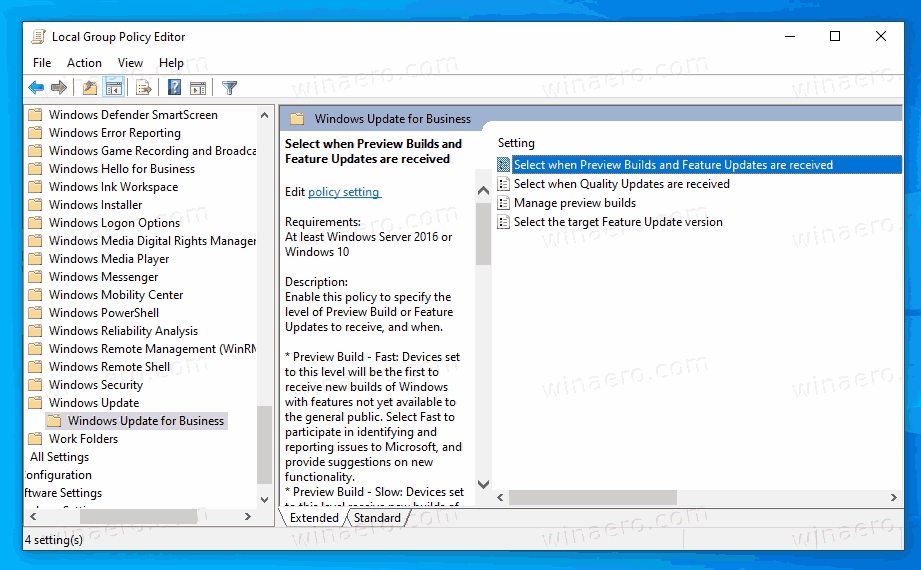
- On the right, find the policy setting Select when Preview builds and Feature Updates are received.
- Double-click on it, and set it to Enabled,
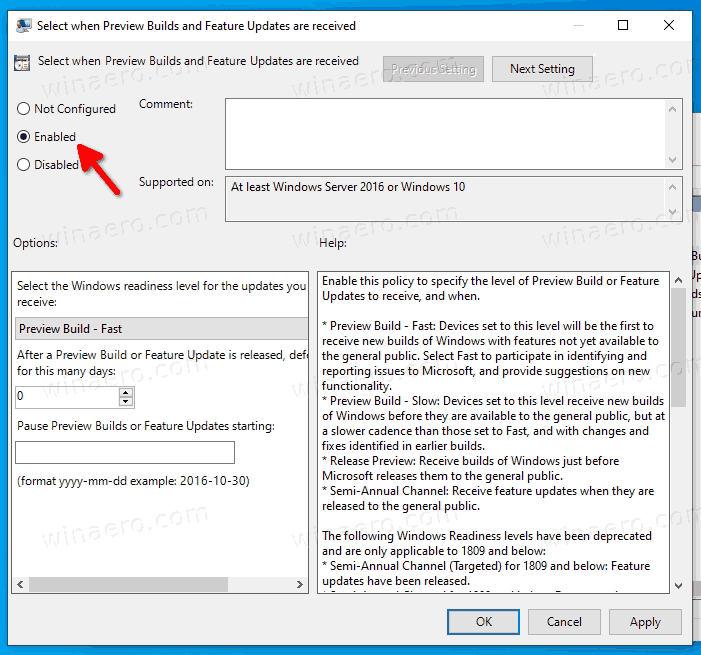
- Under Options, set the 'Select the Windows readiness level for the updates you want to receive' value to Semi-Annual Channel.
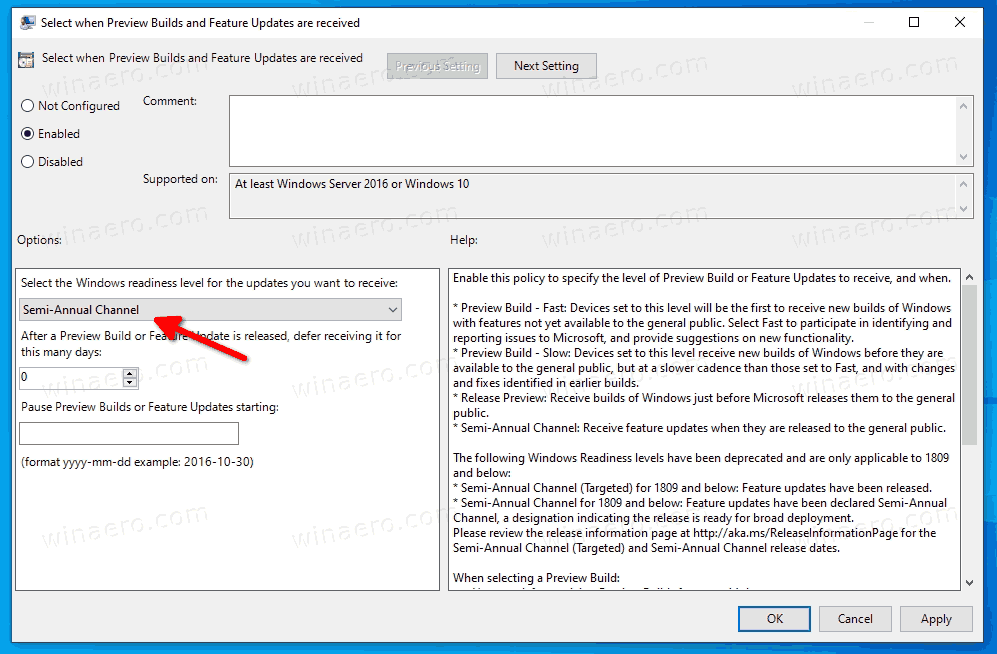
- Set 'After a Preview Build or Feature Update is released, defer receiving it from this many days:' to the number of days to delay feature updates. You can defer Feature Updates for up to 365 days.
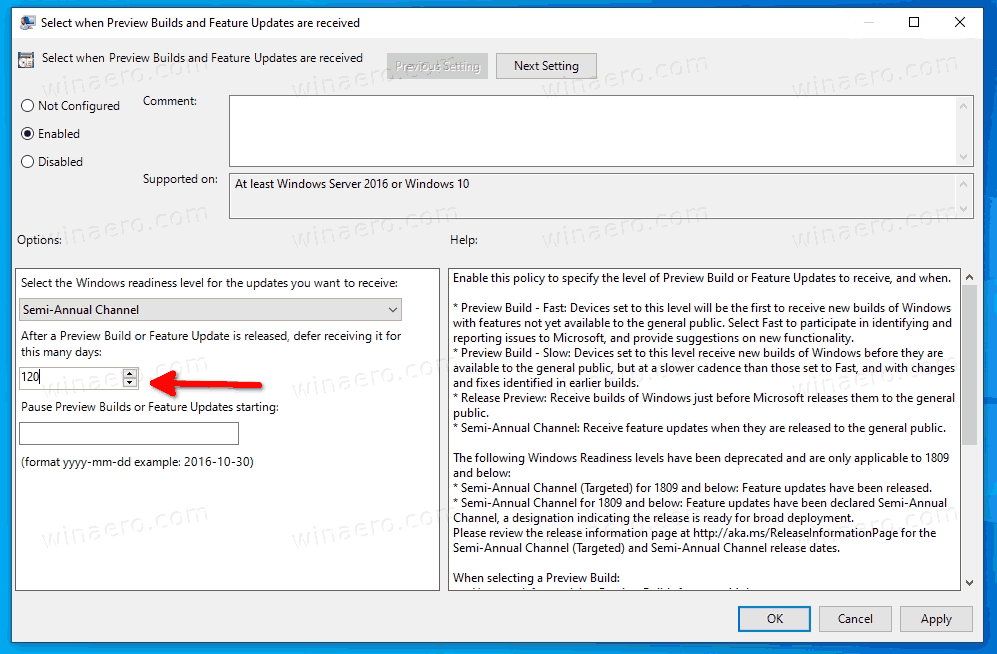
- Click on the OK button to make the changes effective.
To Defer Quality Updates in Windows 10 Version 2004,
- Open the Local Group Policy editor app.
- Navigate to Сomputer Configuration > Administrative Templates > Windows Components > Windows Update > Windows Update for Business on the left.
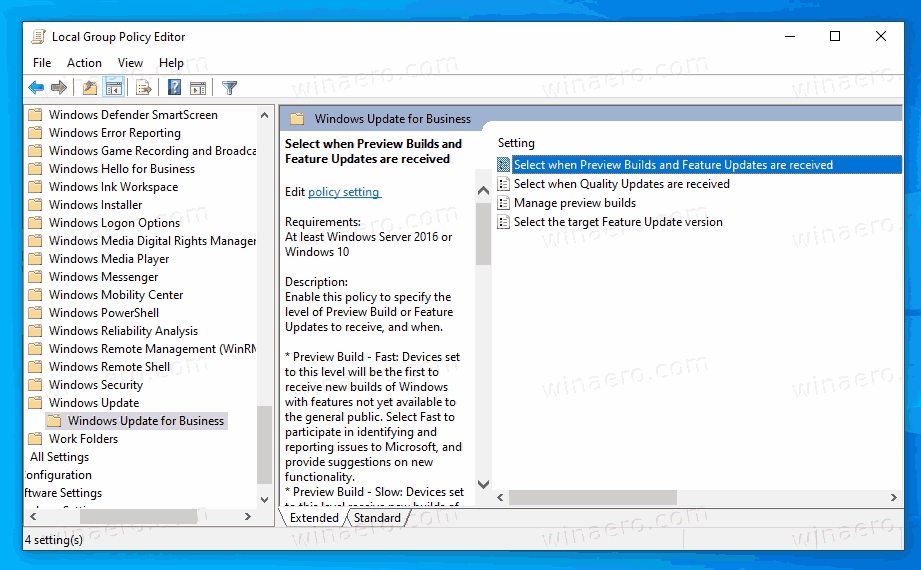
- On the right, find the policy setting Select when Quality Updates are received.
- Double-click on it, and set it to Enabled.
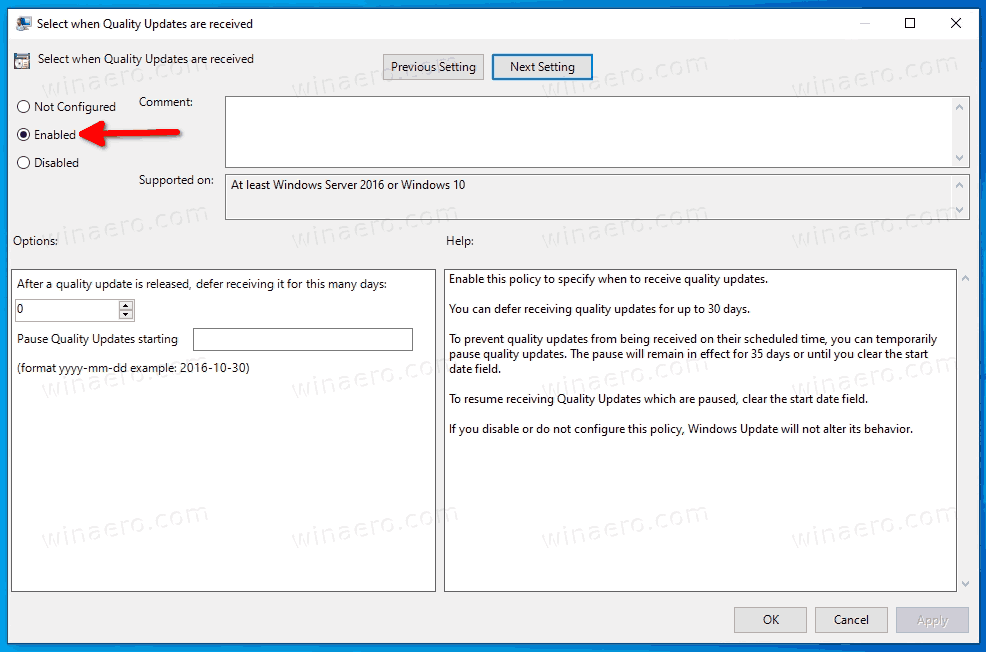
- Under Options, set the 'After a quality update is released, defer receiving it for this many days' value to a number of days you want to postpone quality updates for. Enter a value in a range of 0-30.
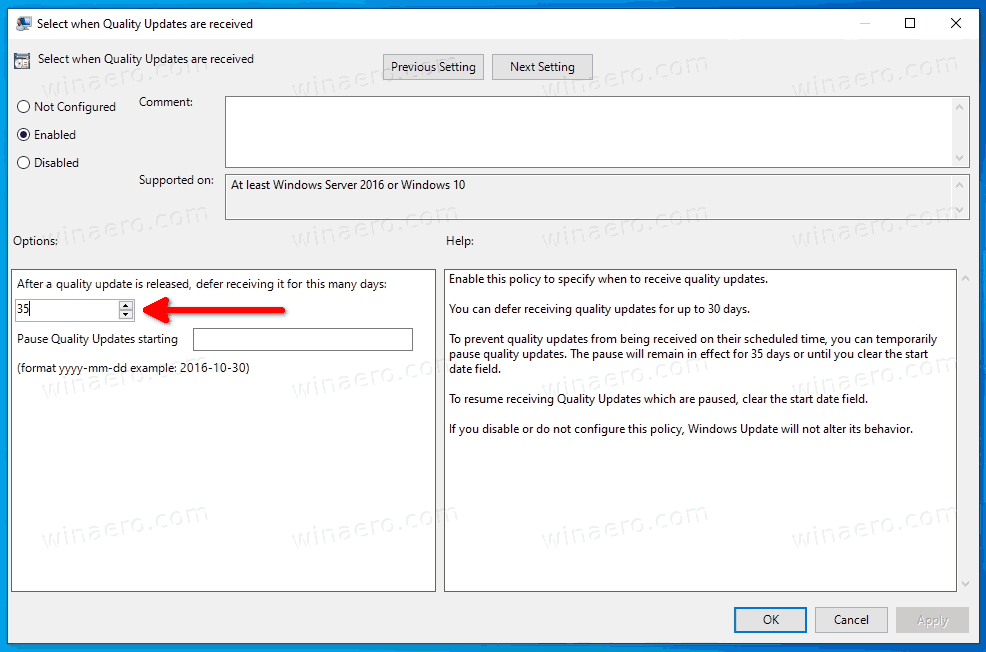
- Click on the OK button for the changes to take effect.
You are done.
There are also the appropriate Registry tweaks behind these Policy options. As Windows 10 Home doesn't include gpedit.msc, Windows 10 Home users may try to apply them in order to defer the updates. However, I was not able to test these options in Windows 10 version 2004 Home. If you have done it, please drop a comment if the tweaks work or not in your Home edition.
Defer Feature and Quality Updates in Windows 10 Version 2004 with a Registry Tweak
- Open the Registry Editor app.
- Go to the following Registry key
HKEY_LOCAL_MACHINE\Software\Policies\Microsoft\Windows\WindowsUpdate. See how to go to a Registry key with one click. - If you don't have such a key, then create it manually.
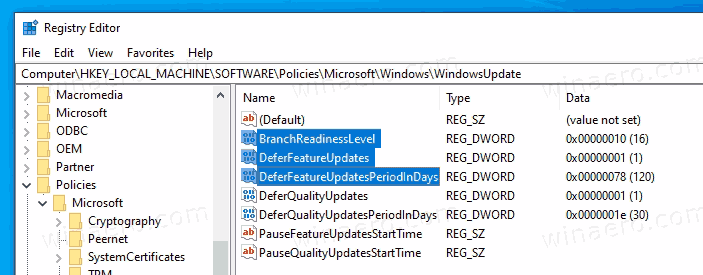
- On the right, create or modify the following 32-Bit DWORD values to defer Feature Updates. Note: Even if you are running 64-bit Windows you must still create a 32-bit DWORD value.
-
DeferFeatureUpdates- set it to 1 to enable the defer updates option. -
BranchReadinessLevel, set it to 16 indecimalsto switch to the Semi-Annual Channel. -
DeferFeatureUpdatesPeriodInDays, set it to the number of days indecimalyou want to defer features for (0 - 365 days).
-
- To defer Quality Updates, create the following 32-bit DWORD values under the same location.
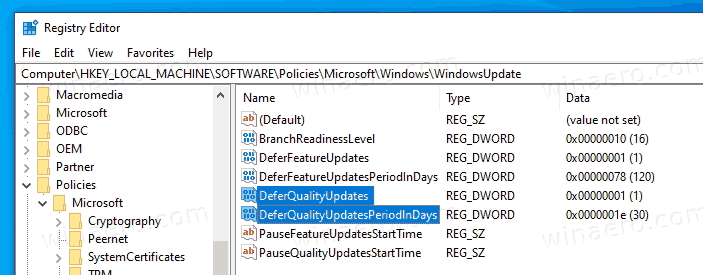
-
DeferQualityUpdates- set it to 1 to enable the feature. -
DeferQualityUpdatesPeriodInDays- set it to the number of days indecimalsfrom 0 to 30 days to defer Quality updates for.
-
You are done!
Other articles of interest
- All Ways To Open Local Group Policy Editor in Windows 10
- Apply Group Policy to All Users Except Administrator in Windows 10
- Apply Group Policy to a Specific User in Windows 10
- Reset All Local Group Policy Settings at once in Windows 10
- Enable Gpedit.msc (Group Policy) in Windows 10 Home
More Windows 10 version 2004 resources
- What’s new in Windows 10 Version 2004 (20H1)
- Download Windows 10 Version 2004 Right Now
- Delay Windows 10 Version 2004 And Block It From Installing
- Install Windows 10 Version 2004 With Local Account
- Windows 10 Version 2004 System Requirements
- Known Issues in Windows 10 Version 2004
- Deprecated and Removed Features in Windows 10 Version 2004
- Generic Keys To Install Windows 10 Version 2004
That's it.
Support us
Winaero greatly relies on your support. You can help the site keep bringing you interesting and useful content and software by using these options:

Thank you very much for the info.
Microsoft is always making options disappears or changing places in every feature update. Thank god are people like you to help us, mere users, take a little bit of control.