In Windows Vista, Microsoft rewrote their volume tray applet and discarded the one used up to Windows XP. While the new one has its advantages like being able to adjust per-app volume, the old volume control provided easy access to the left speaker and right speaker balance. Winaero coded a simple FREE utility few years ago to restore this to modern versions of Windows like Windows 7, Windows 10 and Windows 8.1/8.
Advertisеment
In modern versions of Windows, the balance control is buried several levels deep inside the Sound Control Panel. You must first open the Sound Control Panel, double click the audio device, switch to the Levels tab, click the Balance button and then adjust the speaker volume. This couldn't be any more non-intuitive and cumbersome. So Winaero decided to make this easier and wrote an app called SimpleSndVol.
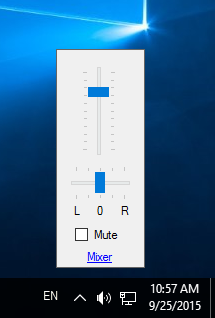
SimpleSndVol is one of the older tools at Winaero. It sits in the notification area (system tray) and provides fast access to control your main volume as well as the left and right speaker balance.
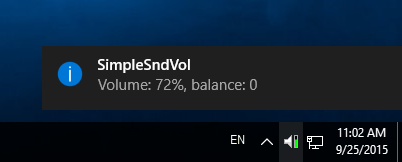
It automatically works on your default playback device, that is, if you are using headphones, it will adjust their left/right balance, and if you are using stereo speakers, it will work on them. Note that the text labels L, 0, R are clickable so you can quickly click on 0 for instance to center the volume balance.
It supports various themes, created by my friend PainteR.
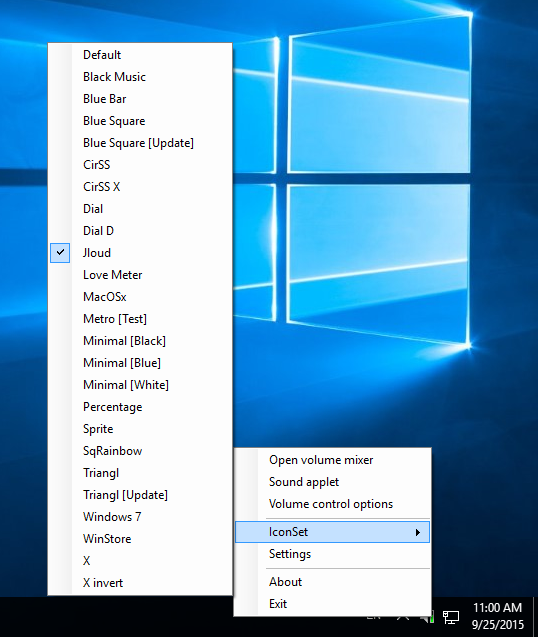

JLoud is my favorite theme.![]()
You can create own icon theme. Just create a folder in C:\Program Files (x86)\SimpleSndVol\Themes with the name of your theme and put 12 icons inside the folder.
SimpleSndVol features customizable hotkeys to change or mute the volume. Just right click the SimpleSndVol icon in the tray and click Settings. You can assign hotkeys for Volume Up, Down and Mute.
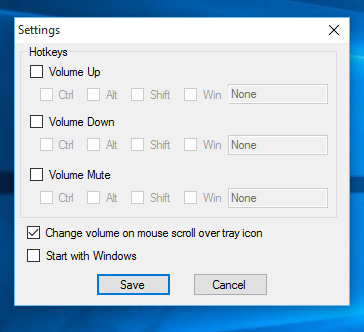
If you enable the option to scroll over the tray icon to change the volume, a balloon tip will appear when you hover over the SimpleSndVol icon. A hidden secret feature of SimpleSndVol is that a middle click on the tray icon will toggle the mute. It behaves a little bit more like the XP version of volume control in that when the volume is muted, you can still adjust the volume up and down without unmuting it.
Another area of focus was making it fast. Volume control should appear instantaneously, so SimpleSndVol is fast and responsive. It tries to show the volume UI as soon as you click its tray icon.
Additionally, SimpleSndVol provides the following benefits:
- On Windows 10, Microsoft removed options to show volume for multiple output devices but you can access this feature via SimpleSndVol.
- You can access the mixer to adjust per-app volume quickly by double clicking the tray icon.
Today, a new version of SimpleSndVol is out. SimpleSndVol 2.1.0.1 features the following list of changes:
- Fixed crash in the Settings dialog
- Fixed wrong SimpleSndVol position when taskbar is not located at the bottom.
- Fixed: balloon tooltip appears even you click the tray icon
- Added support for Windows 8, Windows 8.1 and Windows 10. The appropriate version should be installed automatically.
- Added the ability to open the extended mixer by double click on the tray icon.
With more people using Windows on mobile devices like tablets and ultrabooks, you often listen to music on headphones. SimpleSndVol is intended to make adjusting the volume and balance faster. Hope you enjoy it.
Support us
Winaero greatly relies on your support. You can help the site keep bringing you interesting and useful content and software by using these options:

Thanks for this one. Its not only convenient, but the tray icon is a vast improvement over the Windows 10 ‘modern’ tray icon. While the Win 10 icon is very difficult to see, SSV makes the sound volume shortcut much more accessible to folks with visual impairments.
Now if there was a way to change the network modern icon….
There is. Use NetAnimate: https://1drv.ms/u/s!AqQf4TJSwxe-ggHjTBgD3J36QoUO?e=5mCYWs Although for Wifi, you will still need the Windows network icon.
this is very nice but can you show all apps like eartrumpet by rafael rivera? eartrumpet works only on Win10, not Win8.1/7
Double click SSV icon to see all apps.
Awesome application. Many thanks.
Thanks.
2 future feature requests for SimpleSndVol:
1. Open SSV UI by command line or hotkey so I can quickly open it using keyboard as I am a keyboard guy
2. Currently it shows tooltip with mouse hover. But when volume or balance is changed using either mouse or keyboard arrow keys, make it instantly show that same tooltip.
My menu bar is at the top. This opens at the bottom of the screen. As well as opening miles away from where my mouse is, there’s no way to tell what the current values are. I do hope you update this.
Scrub the values bit. If I hover for a *really* long time, I get the values. It’s still miles away, though!
Would be great if SimpleSndVol allows to swap channels (Left to Right, Right to Left).