In one of our previous articles, we covered how to disable Smart Screen for downloads in Edge. Today, we will see how to disable the Smart Screen feature completely in Edge in Windows 10.
Advertisеment
Microsoft Edge is the new browser which Microsoft created to replace the good old Internet Explorer. Microsoft Edge is intended to be faster and support all modern web standards. Edge is implemented as a Universal app.
The SmartScreen filter is a technology which was initially designed for Internet Explorer to protect users from malicious websites and web applications. It was integrated with IE8 and IE9 (as the successor to IE7's Phishing filter). Smart Screen was added natively to File Explorer in Windows 8. In Windows 10, Microsoft implemented the SmartScreen feature in the Edge browser as well.
When enabled, the Smart Screen filter sends information about every web site you are visiting, and every file you download or run, to Microsoft’s servers, where that information will be analyzed and compared with their malicious lists. If Windows get a negative feedback about the app or web site from the server, it will suggest you to proceed with caution.
If you are not happy with Smart Screen enabled in Edge, you can disable it as follows.
Disable Smart Screen in Edge in Windows 10
- Open Registry Editor.
- Go to the following Registry key:
HKEY_LOCAL_MACHINE\SOFTWARE\Policies\Microsoft\MicrosoftEdge\PhishingFilter
Tip: see How to jump to the desired Registry key with one click.
- Here, create a new 32-bit DWORD value and name it EnabledV9. Leave its value data as 0 to disable the Smart Screen feature in Edge.
Note: Even if you are running a 64-bit Windows version, you still need to create a 32-bit DWORD value.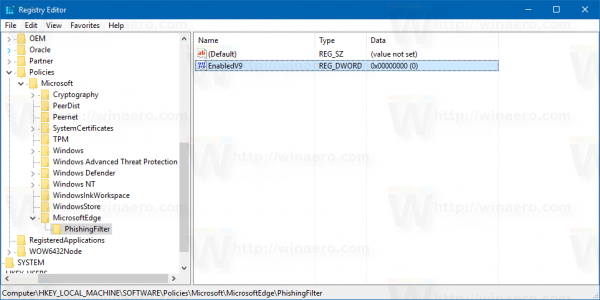
- Sign out from Windows 10 to apply the changes made by this tweak.
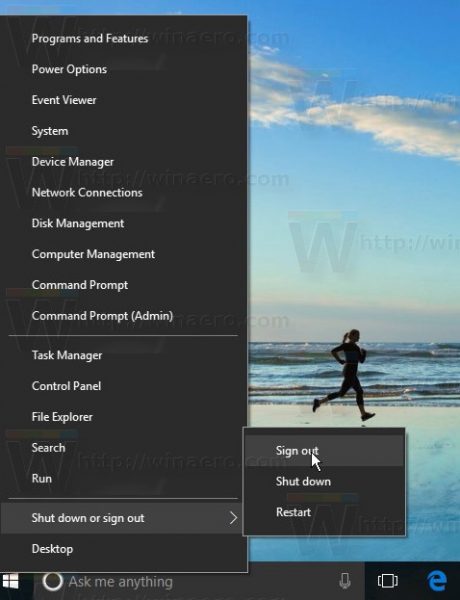
That's it. To restore the default behavior, you need to delete the mentioned EnabledV9 value and sign out from Windows 10.
Support us
Winaero greatly relies on your support. You can help the site keep bringing you interesting and useful content and software by using these options:
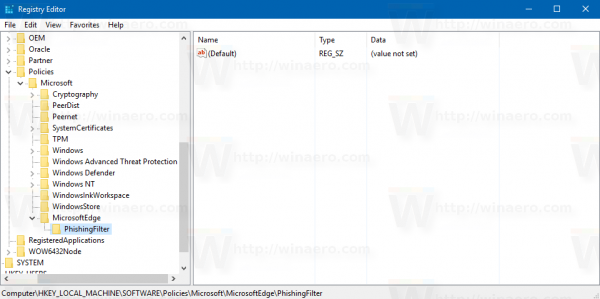

Have you heard about Zorin OS before? That kind of Linux distro is the best replacement for Windows 7 and I am trying Zorin OS right now :)
zorinos.com
Here is my screenshot:
http://i.imgur.com/Cg49TdB.png
Thanks – but how does this differ from setting the Control Panel option to turn off Smartscreen?
Some users report that when you are using the Control Panel option, the Smart Screen in Edge remain enabled for them.
Please add both options (disable smart screen for downloads/completely) to Tweaker.
Yeah, it is a good idea.