How to Clear Browsing Data in Microsoft Edge Chromium
The Chromium-based Microsoft Edge browser allows you to delete your browsing data automatically when you close the app. You can also defined exceptions for cookies.
Advertisеment
Microsoft Edge is now a Chromium-based browser with a number of exclusive features like Read Aloud and services tied to Microsoft instead of Google.
The stable version of Microsoft Edge Chromium is available to the public for a while. The browser has already received a few updates, with support for ARM64 devices in Edge Stable 80. Also, Microsoft Edge is still supporting a number of aging Windows versions, including Windows 7, which has recently reached its end of support. Check out Windows Versions Supported by Microsoft Edge Chromium and Edge Chromium latest roadmap. Finally, interested users can download MSI installers for deployment and customization.
Browsing data includes your browsing history, download history, cookies and other site data, cached images and files, passwords, autofill form data, site permissions, and hosted app data. When needed, you can manually clear browsing data in the Chromium-based Microsoft Edge browser.
To Clear Browsing Data in Microsoft Edge Chromium,
- Open Microsoft Edge.
- Press Ctrl + Shift + Del.
- In the next dialog, select the time range you want in the drop menu to clear browsing data within.
- Check the items you want to clear, and uncheck the items you do not want to clear.
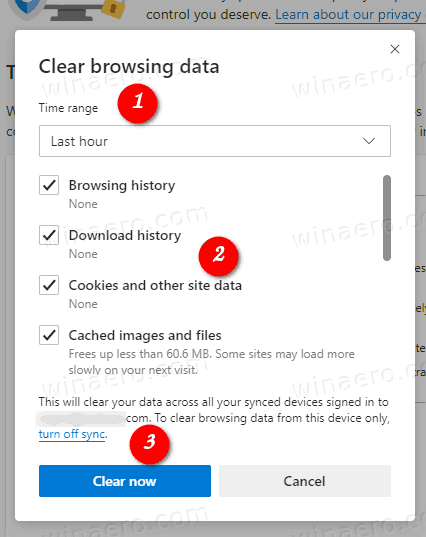
- Click on the Clear now button to proceed.
You are done!
Note: There are alternative ways to access this dialog, including a special internal URL, and app settings.
Clear Edge Browsing Data with Internal URL
- Type or copy-paste the following into the Edge address bar:
edge://settings/clearBrowserData. - Hit the Enter key.
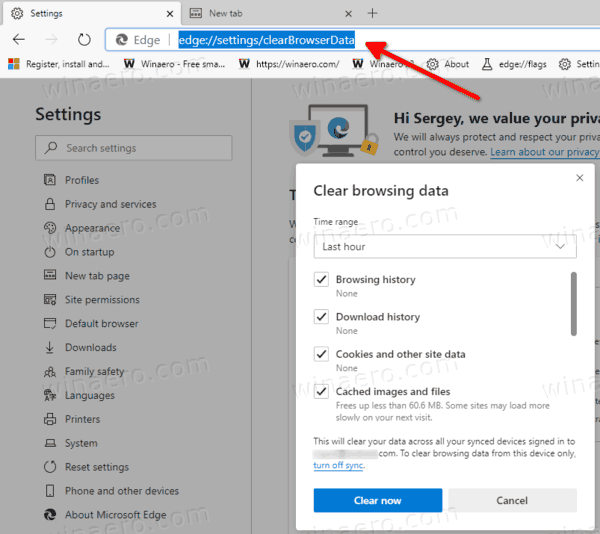
- The same dialog will appear on the screen.
Clear Browsing Data in Edge Settings
- Open Edge.
- Click on the menu button with three dots.
- Click on the Settings item.

- On the left, click on Privacy and services.
- On the right, click Choose what to clear under Clear browsing data.
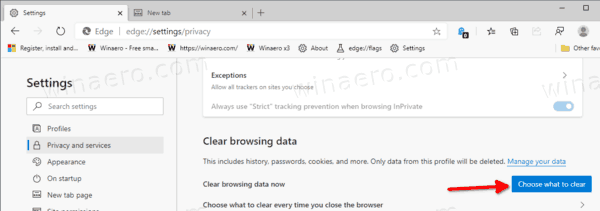
- Check the items you want to clear, and uncheck the items you do not want to clear for the desired time internal.
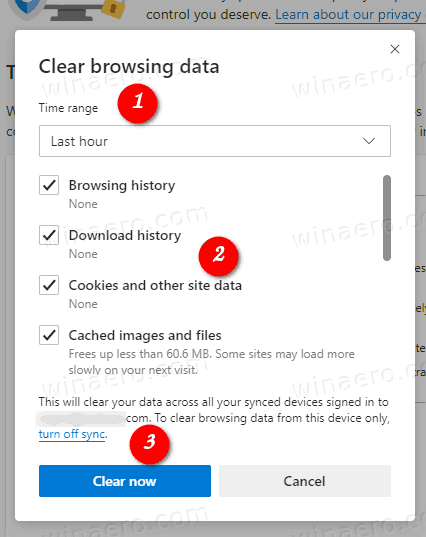
Clear Edge Browsing Data Automatically on Close
The browser allows removing individual browsing history elements every time you close Microsoft Edge. There is an option in its Settings that allows configuring this feature. It is available starting in Edge 77.0.222.0.
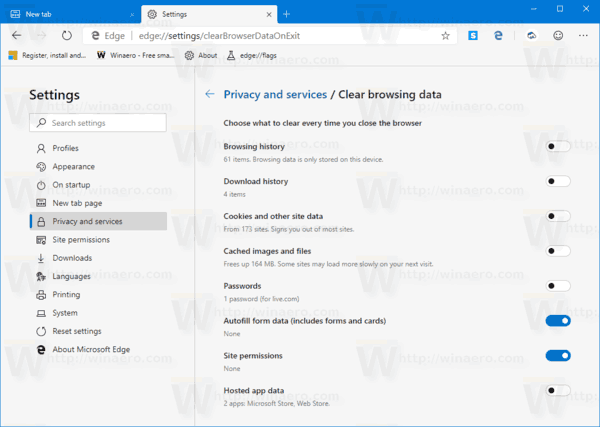
The options can be accessed in Settings under Privacy and Services, or directly by the internal URL edge://settings/clearBrowserDataOnExit. Check out the following tutorial:
Microsoft Edge Chromium: Clear Browsing Data on Exit
Starting in Microsoft Edge version 83.0.470.0, you can make the browser keep cookies for specific web sites from being deleted when you close Edge. An option for that is available in Privacy options of the Edge browser, allowing you to define exceptions. See
How to Keep Cookies for Specific Sites When Close Microsoft Edge
When the option Cookies and other site data is enabled for the automatic removal of browsing data on close, click on the Add button under the Do not clear section.
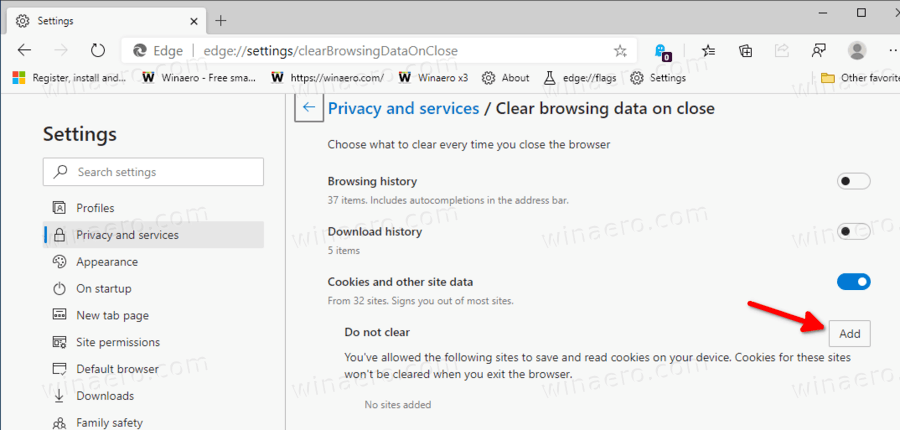
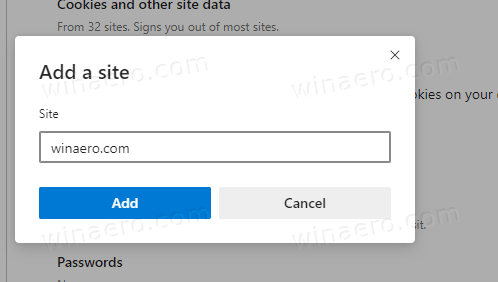
That's it.
Support us
Winaero greatly relies on your support. You can help the site keep bringing you interesting and useful content and software by using these options:
