In Windows 10, it is possible to adjust the tab preview hover delay timeout for opened tabs in the Edge browser. Let's see how it can be done.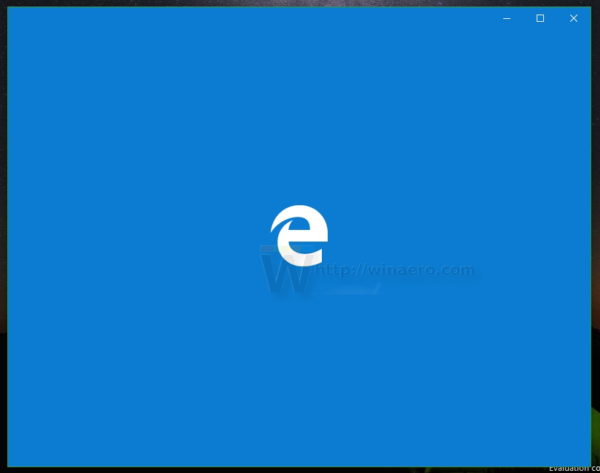 The Edge browser does not offer you an option in its settings to configure the tab preview hover delay timeout for tab thumbnails. The only way to configure this feature is to apply a Registry tweak. Here is how it can be done.
The Edge browser does not offer you an option in its settings to configure the tab preview hover delay timeout for tab thumbnails. The only way to configure this feature is to apply a Registry tweak. Here is how it can be done.
Change Tab Preview Hover Delay Timeout in Edge in Windows 10
- Close all instances of Edge.
- Open Registry Editor.
- Go to the following Registry key:
HKEY_CURRENT_USER\SOFTWARE\Classes\Local Settings\Software\Microsoft\Windows\CurrentVersion\AppContainer\Storage\microsoft.microsoftedge_8wekyb3d8bbwe\MicrosoftEdge\TabbedBrowsing
Tip: You can access any desired Registry key with one click. If this key doesn't exist, just create it.
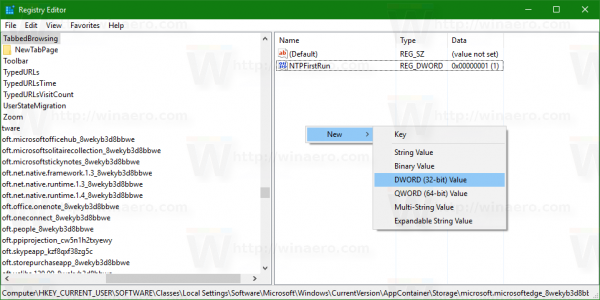
- In the right pane, you should create a new 32-bit DWORD value named TabPeekShowDelay.Note: Even if you are running 64-bit Windows you must still create a 32-bit DWORD value.
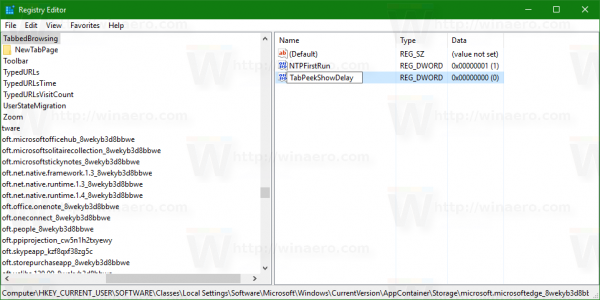
- Set its value data in milliseconds in decimals. For example, to set the delay timeout to one second, set the value data to 1000 in decimals.
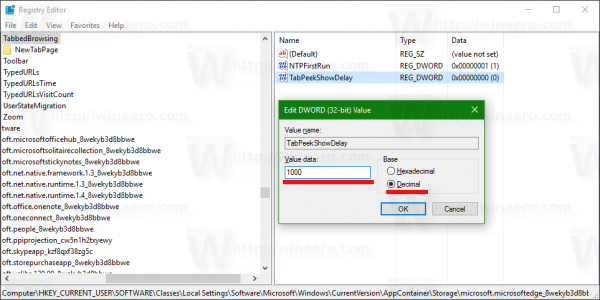 To show the tab preview thumbnail instantly, set the value data to 1. That would eliminate the delay and make the browser show the preview of the tab instantly after you hover over it with the mouse pointer.
To show the tab preview thumbnail instantly, set the value data to 1. That would eliminate the delay and make the browser show the preview of the tab instantly after you hover over it with the mouse pointer.
Now start the Edge browser and see the delay in action.
Support us
Winaero greatly relies on your support. You can help the site keep bringing you interesting and useful content and software by using these options:
