When Windows 10 shows a notification, e.g. when you need to update your Defender signatures or need to perform some action related to system maintenance, a sound is played by default. However, for a new email message, Windows 10 plays an individual sound. Here's how to change or disable it.
Advertisеment
The Mail app allows taking notes on pictures or adding a drawing using a pen or your finger. Go to the Draw tab in the ribbon to get started.
- Insert a Drawing Canvas from the ribbon anywhere in your email to add a sketch.
- Annotate any picture by drawing on or next to it.
- Use ink effects like galaxy, rainbow, and rose gold colored pens.
Also, the Mail app comes with the ability to customize the app's background image, as described in the post Change Mail App Background to Custom Color in Windows 10.
If you want to change or disable the new mail notification sound in Windows 10, you need to open the classic Sounds applet. Let's see how it can be done.
To Change The New Mail Notification Sound in Windows 10,
- Open the Settings app.
- Go to Personalization > Themes.
- On the right, click on the Sounds button.
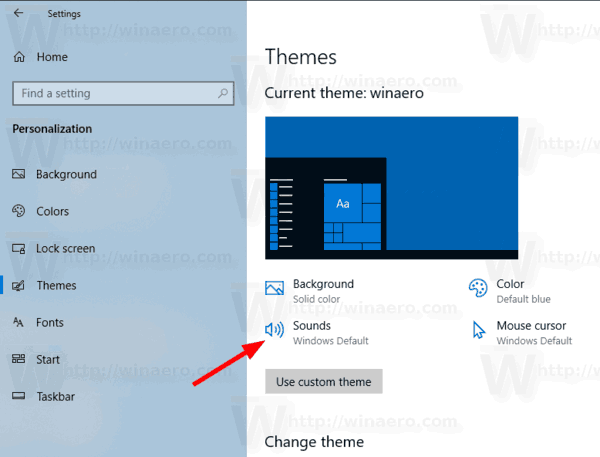
- In the Sound dialog, scroll to New Mail Notification in the Program Events list.
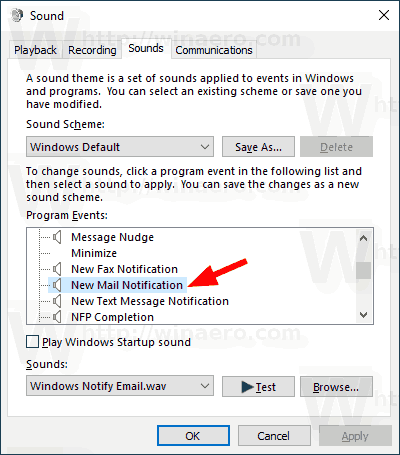
- To disable the mail notification sound in Windows 10, select (None) in the Sounds drop down list.
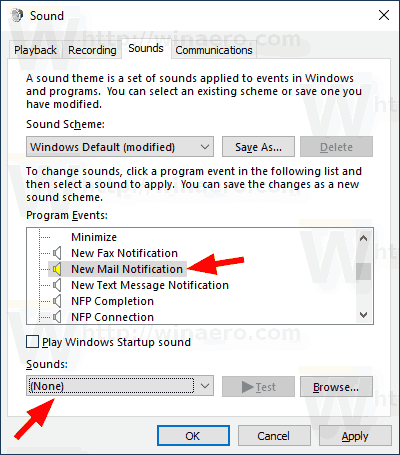
- To change the mail notification sound in Windows 10, click the Browse button to pick a WAV file.
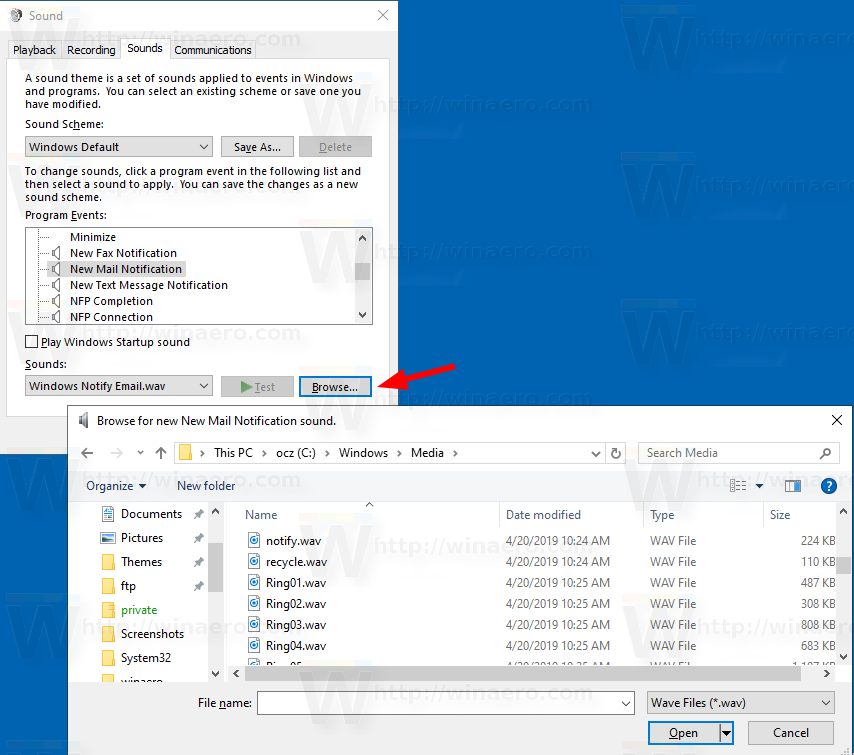
- Alternatively, you can select any other sound from the drop down list and you are done. These sounds are the *.wav files stored in the C:\Windows\Media folder.
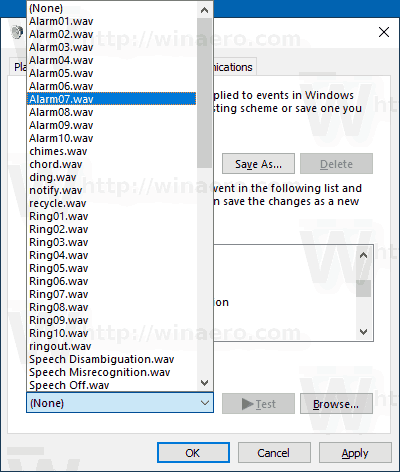
- Click Apply and OK buttons to close the Sound dialog.
Finally, the Sounds applet can also be opened from the classic Control Panel. Open it and go to Control Panel\Hardware and Sound. There, click on the Sound icon.
![]()
You will be able to access the Sounds dialog the same way you do it in Windows 7 and Windows 8.
Note: Changing your current sound scheme will reset your custom new mail notification sound. Also, changing your theme may also reset it the new theme comes with its own settings for Windows sounds.
That's it.
Related articles:
- Change or disable toast notification sound in Windows 10
- Enable Visual Alerts for Notifications in Windows 10 (Sound Sentry)
- Disable Message Preview Text in Windows 10 Mail App
- Change Default Font for Mail App in Windows 10
- Add Sketches to Messages in Mail App in Windows 10
- Change Spacing Density in Windows 10 Mail app
- How to Reset the Mail App in Windows 10
- Disable Sender Pictures in Windows 10 Mail App
- Pin Email Folder to Start Menu in Windows 10
- Change Spacing Density in Windows 10 Mail app
- Disable Auto-Open Next Item in Windows 10 Mail
- Disable Mark as Read in Windows 10 Mail
- Change Mail App Background to Custom Color in Windows 10
- How to Disable Message Grouping in Windows 10 Mail
Support us
Winaero greatly relies on your support. You can help the site keep bringing you interesting and useful content and software by using these options:

I did all that was told of me for outlook and for the win 10 mail app. I get the normal “ding” notification sound for a new email, but the wave file I have (which is kept on my desktop) although I chose that new wave file it still uses the DING sound file. Do you happen to know why? I’ve tried everything!