In modern Windows versions, you can assign a custom icon to a folder stored on your drive. In this article we will see how it can be done using File Explorer in Windows 10.
Advertisеment
Previously we showed you how to change the folder icon for all folders in Windows 10. Now we will see how to change it just for one specific folder.
![]()
Before proceeding, it is worth mentioning that if you change the icon of a folder, it won't show a thumbnail preview of its contents in the large icons view. You will need to restore the default folder icon to get this feature working again.
To change a folder's icon in Windows 10, do the following.
- Open This PC in File Explorer.
- Locate the folder whose icon you wish to customize.
- Right click it and select Properties in the context menu.
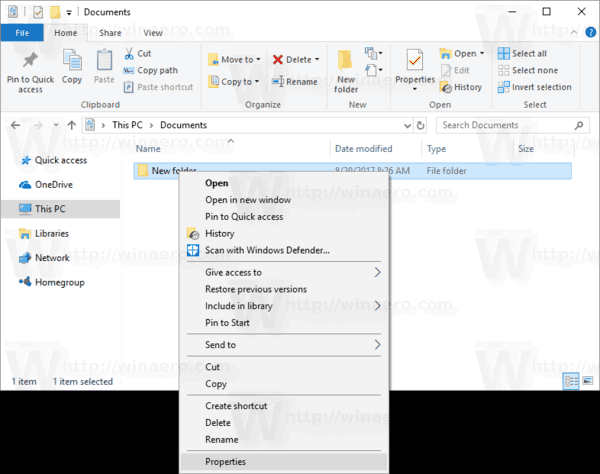
- In the Properties window, go to the Customize tab.
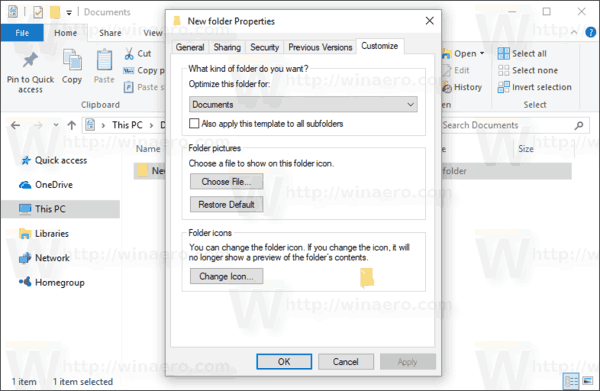
- Click on the button Change Icon.
- In the next dialog, pick a new icon and you are done.
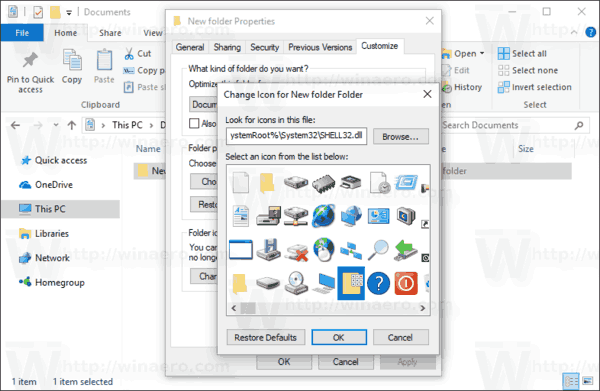
Tip: There are plenty of good icons in the following files:
C:\Windows\system32\shell32.dll
C:\Windows\system32\imageres.dll
C:\Windows\system32\moricons.dll
C:\Windows\explorer.exe
Change the icon of a folder included in a Library
If you right-click a folder inside any Library, you will be surprised to see that there is no Customize tab!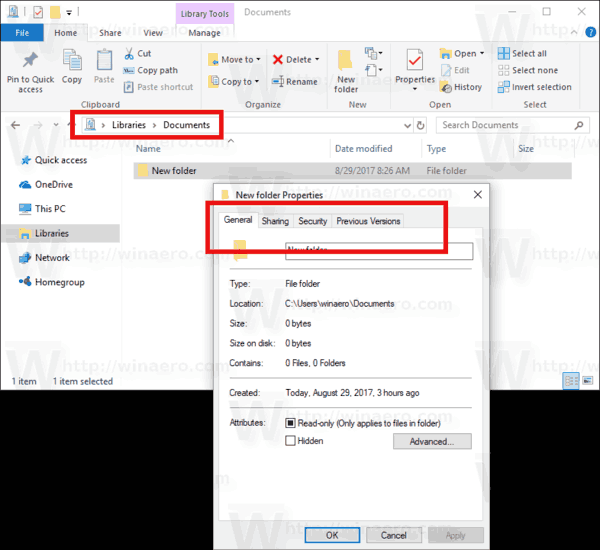
The Customize tab will be hidden. To avoid this limitation, do the following.
To change the icon of a folder included in a Library, do the following.
- Open the desired library.
- Right click the folder and select Open folder location in the context menu.
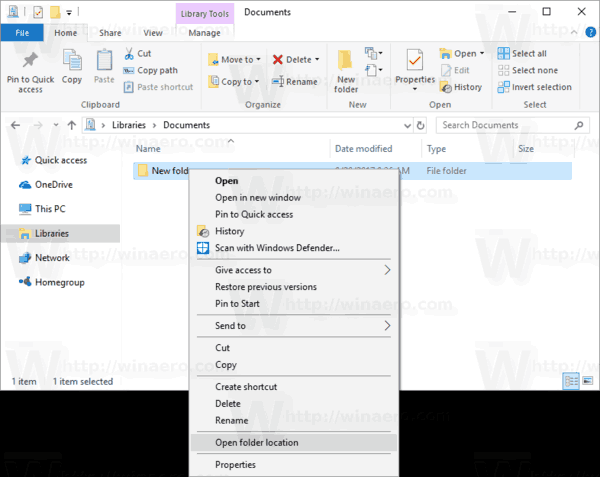
- The target folder will be re-opened in the Explorer window. Its physical location will be opened, so you can change its icon as described above!
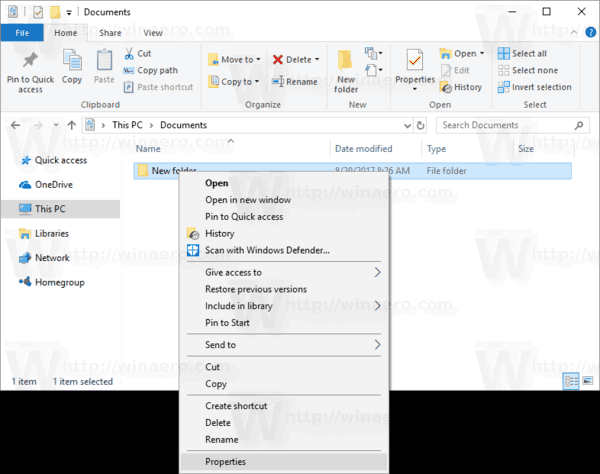
For reference, see the following article: How to change the icon of a folder inside a Library.
That's it.
Support us
Winaero greatly relies on your support. You can help the site keep bringing you interesting and useful content and software by using these options:

Wow, I remember those old school icons in moricons.dll, I didn’t realize that they were still included in Win10.
Another good source is ddores.dll
this works only for File Explorer Windows what about,
How to change folder icons inside File Open/Save Dialog Box for windows 10 …….?
What if there are no “change icon” within the Customize Tab in your properties window?
It depends on a folder.
Some folder icons can be changed with Registry.
In other cases you can edit the Desktop.ini file.
Could you please tell for which folder you are trying to change the icon?
How would I pull out the default folder icon used by file explorer so I can customize it?
Can anyone recommend a good free icon editor?
No clock in any of these. It would seem to be an obvious thing for anyone who wants to click onto a timecard app, but nothing.
this makes me sad because i want my laptop to have a new feel and not some old icons. i wish you could do thid with pictures
You can doing so by converting a picture to a icons using a website. Enter into google “picture to icon” and it will let you makes an icons from a picture. You can select this icons
enjoy little one