In this article, we will see how to change the color of individual folders in Linux Mint. This will allow you to colorize a folder icon without changing the whole icon theme. Let's see how it can be done.
Advertisеment
Having colorized folders simplifies the folder navigation in the file manager. You can quickly find the required folder in a long list because it is easier to spot the differently colored folder.
Traditionally, Linux Mint comes with a number of the gorgeous icon themes. Recent versions of the OS come with two main icon sets: Mint-X and Mint-Y. The Mint-X icons have several color variations.
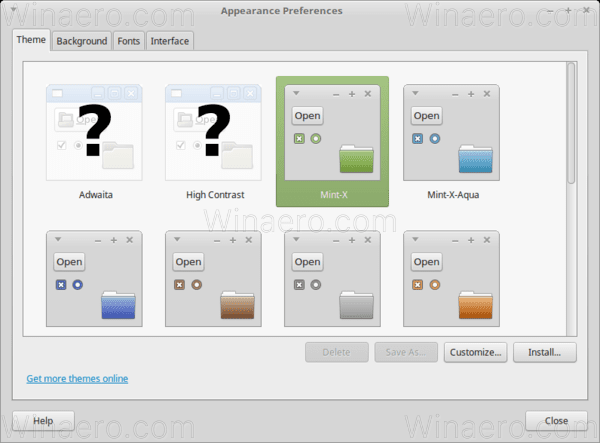
However, there is no way to change the icon color for a single folder out of the box. To bypass this limitation, we can use the Folder Color extension. As of this writing, it can be installed in Mate and Cinnamon editions. This is because it supports only the file managers, Caja and Nemo. Technically, you can use them in any edition, but by default, other editions of Linux Mint come with other file manager apps by default. For example, my favorite XFCE edition comes with Thunar.
To change the individual folder icon color in Linux Mint, do the following.
- Open your favorite Terminal app. By default, the MATE edition offers the MATE Terminal app, and Cinnamon ships the Gnome-terminal app. You can use any of them.
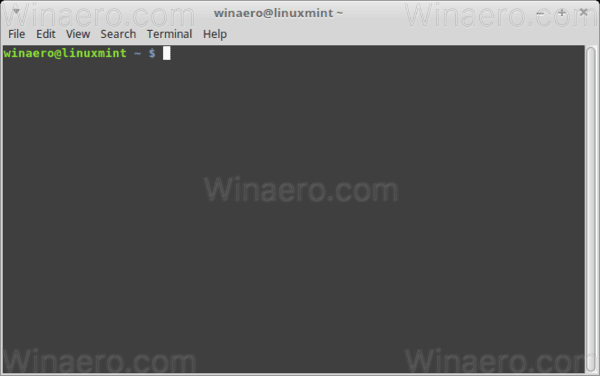
- Enable root privileges as described HERE.
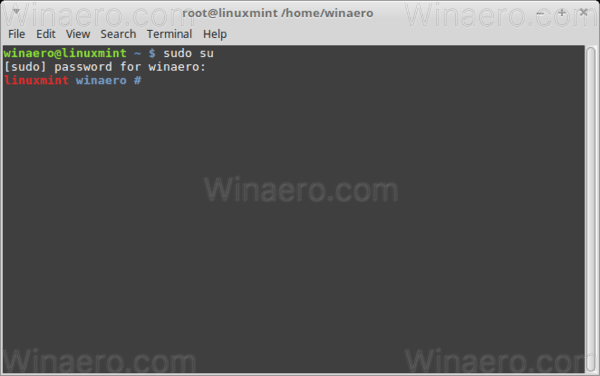
- If you are using Caja/MATE, type the following command:
apt install folder-color-caja
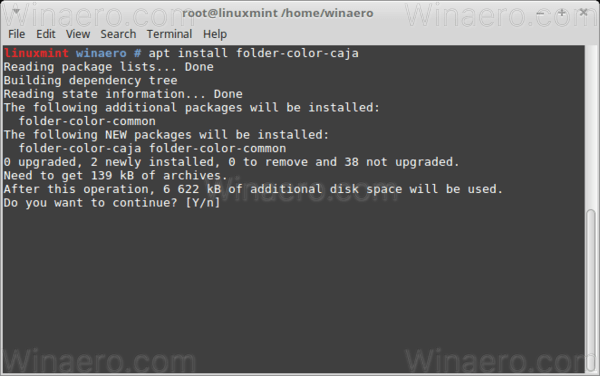
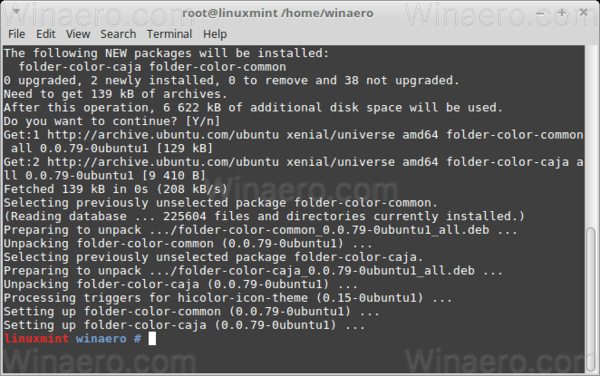
- If you are using Nemo/Cinnamon, type the following command:
apt install folder-color-nemo
- Sign out from your user account and log in again. This will restart the shell and activate the extension in the file manager.
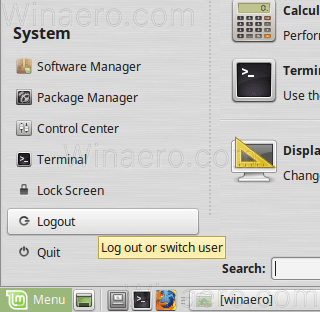
- Now, right-click on the folder you want to colorize and select the Change color context menu item. Pick the desired color and you are done.
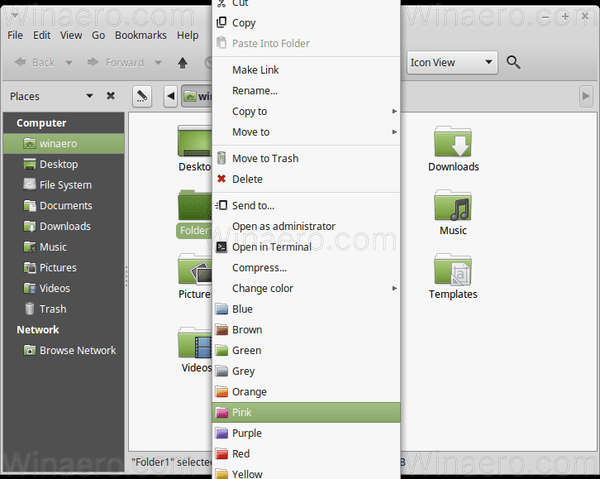
This extension provides plenty of color presets and also gives you an option to set a custom color.
![]()
It is a free and open source app.
Note: The extension works with default themes in Linux Mint. It may or may not work with a custom icon theme you have installed.
Tip: If you don't like the huge list of color presets in the folder context menu of the File Manager, go to Edit - Preferences. On the Extensions tab, untick the "Folder color" extension. Keep the "folder-color-switcher" extension enabled. See the following screenshot:
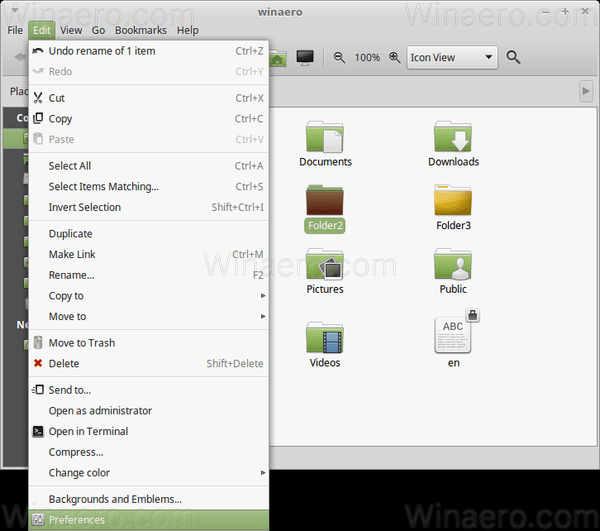
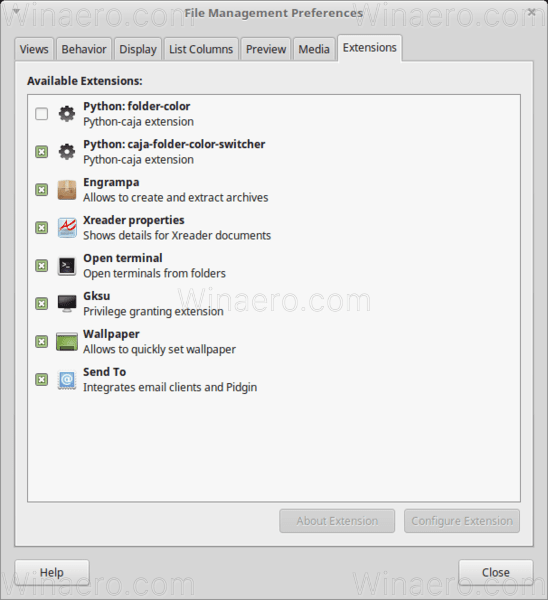
After this, the context menu will only have a single "Change color" command as shown below.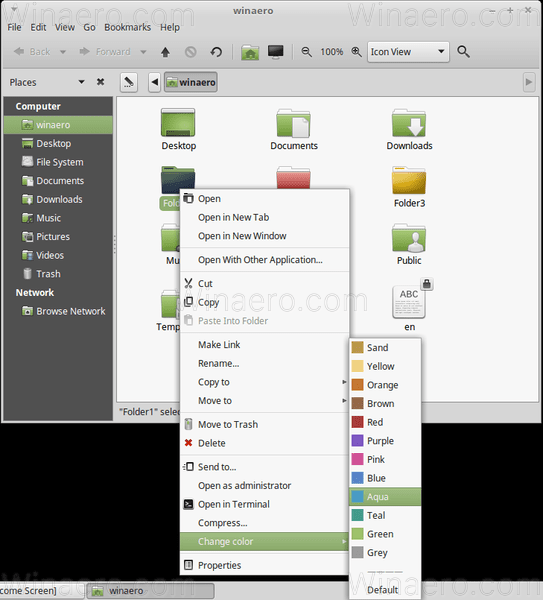
That's it.
Support us
Winaero greatly relies on your support. You can help the site keep bringing you interesting and useful content and software by using these options:

“For example, my favorite XFCE edition comes with Thunar” Ok, so how can I do the same with Thunar?
No, Thunar doesn’t support this (yet).