How to add Google Drive to the Navigation Pane of File Explorer in Windows 10
Google Drive is the online document storage solution created by Google corporation which exists in personal and business editions. Users can edit spreadsheets, documents and presentations, as well as share access to them so they can be co-edited in real time. Google offers a special client software, 'Backup and Sync' which simplifies the sync operation. By default, Google Drive doesn't appear in the left area of File Explorer of Windows 10. Here's how to add it there.
Advertisеment
For a new user, Google Drive offers 15 GB of storage space. However, this space is shared between Google Photos, Google Drive and Gmail. Google Drive comes with seamless integration with other services, so attachments sent to your Gmail inbox can also be directly saved to Google Drive.
Other cloud storage solutions, including Microsoft's OneDrive, usually add their icons to the Navigation pane(the left area) of File Explorer. However, Google Drive doesn't appear there. Instead, the 'Backup and Sync' app creates a folder shortcut under the Quick Access item which points to the 'Google Drive' folder tied to your Google account.
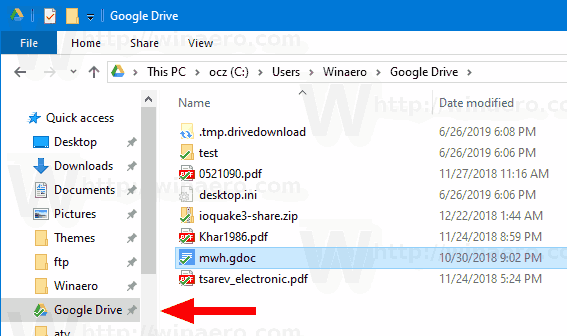
If you want, you can create a dedicated icon for your Google Drive which will appear as the root item in the navigation pane, similarly to OneDrive. This can be done with a Registry tweak.
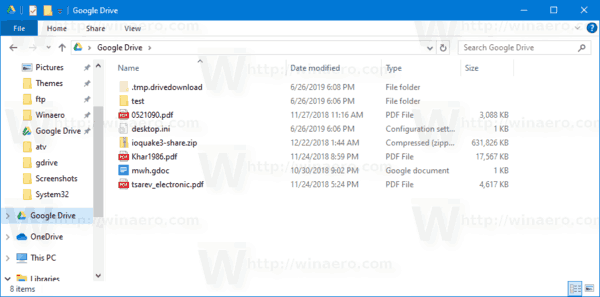
- Download the following ZIP archive: Download ZIP archive.
- Extract its contents to any folder. You can place the files directly to the Desktop.
- Unblock the files.
- Double click on the Add Google Drive to Navigation Pane.reg file to merge it.

- If you are running a 64-bit Windows 10 version, double-click on the file Add Google Drive to Navigation Pane-Wow6432Node.reg.
- To remove the entry from the context menu, use the provided file Remove Google Drive From Navigation Pane.reg.
You are done!
How it works
The Registry files above create a new shell folder which assumes that your Google Drive files are stored under the default location, e.g. C:\Users\<you user name>\Google Drive. The contents of the Registry file is as follows:
Windows Registry Editor Version 5.00
; Created with Winaero Tweaker 0.15.0.0
; https://winaero.com
[HKEY_CURRENT_USER\SOFTWARE\Classes\CLSID\{3935ea0f-5756-4db1-8078-d2baf2f7b7b2}]
@="Google Drive"
"System.IsPinnedToNamespaceTree"=dword:00000001
"SortOrderIndex"=dword:00000042
[HKEY_CURRENT_USER\SOFTWARE\Classes\CLSID\{3935ea0f-5756-4db1-8078-d2baf2f7b7b2}\DefaultIcon]
@=hex(2):43,00,3a,00,5c,00,50,00,72,00,6f,00,67,00,72,00,61,00,6d,00,20,00,46,\
00,69,00,6c,00,65,00,73,00,5c,00,47,00,6f,00,6f,00,67,00,6c,00,65,00,5c,00,\
44,00,72,00,69,00,76,00,65,00,5c,00,67,00,6f,00,6f,00,67,00,6c,00,65,00,64,\
00,72,00,69,00,76,00,65,00,73,00,79,00,6e,00,63,00,2e,00,65,00,78,00,65,00,\
2c,00,31,00,35,00,00,00
[HKEY_CURRENT_USER\SOFTWARE\Classes\CLSID\{3935ea0f-5756-4db1-8078-d2baf2f7b7b2}\InProcServer32]
@=hex(2):43,00,3a,00,5c,00,57,00,49,00,4e,00,44,00,4f,00,57,00,53,00,5c,00,73,\
00,79,00,73,00,74,00,65,00,6d,00,33,00,32,00,5c,00,73,00,68,00,65,00,6c,00,\
6c,00,33,00,32,00,2e,00,64,00,6c,00,6c,00,00,00
[HKEY_CURRENT_USER\SOFTWARE\Classes\CLSID\{3935ea0f-5756-4db1-8078-d2baf2f7b7b2}\Instance]
"CLSID"="{0E5AAE11-A475-4c5b-AB00-C66DE400274E}"
[HKEY_CURRENT_USER\SOFTWARE\Classes\CLSID\{3935ea0f-5756-4db1-8078-d2baf2f7b7b2}\Instance\InitPropertyBag]
"Attributes"=dword:00000011
"TargetFolderPath"=hex(2):25,00,75,00,73,00,65,00,72,00,70,00,72,00,6f,00,66,\
00,69,00,6c,00,65,00,25,00,5c,00,47,00,6f,00,6f,00,67,00,6c,00,65,00,20,00,\
44,00,72,00,69,00,76,00,65,00,00,00
[HKEY_CURRENT_USER\SOFTWARE\Classes\CLSID\{3935ea0f-5756-4db1-8078-d2baf2f7b7b2}\ShellFolder]
"FolderValueFlags"=dword:00000028
"Attributes"=dword:f080004d
[HKEY_CURRENT_USER\SOFTWARE\Microsoft\Windows\CurrentVersion\Explorer\HideDesktopIcons\NewStartPanel]
"{3935ea0f-5756-4db1-8078-d2baf2f7b7b2}"=dword:00000001
[HKEY_CURRENT_USER\SOFTWARE\Microsoft\Windows\CurrentVersion\Explorer\Desktop\NameSpace\{3935ea0f-5756-4db1-8078-d2baf2f7b7b2}]
@="Google Drive"
The file 'Add Google Drive to Navigation Pane-Wow6432Node.reg.' adds Google Drive to the navigation pane of Open/Save dialogs for 32-bit apps running in Windows 10 64-bit.
Custom Google Drive Folder Location
If you store your Google Drive folder under a different location, open the Registry Editor and go to the key
[HKEY_CURRENT_USER\SOFTWARE\Classes\CLSID\{3935ea0f-5756-4db1-8078-d2baf2f7b7b2}\Instance\InitPropertyBag]
Modify the TargetFolderPath value and set it to the actual path to your Google Drive folder, e.g. d:\Users\Winaero\Google Drive.
Tip: See how to go to a Registry key with one click.
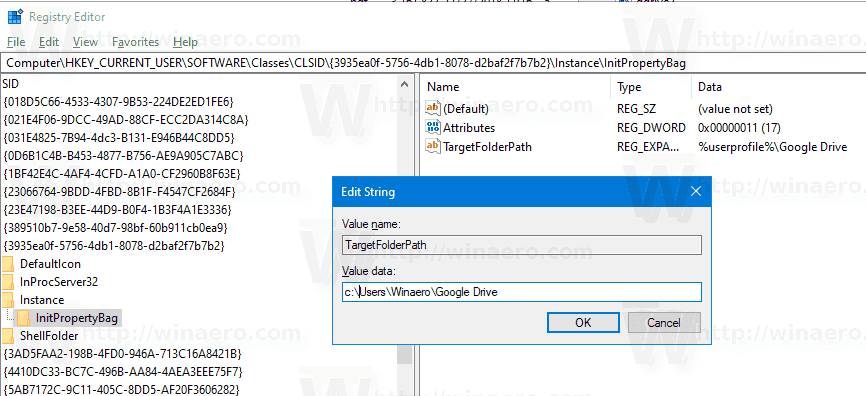
After that, restart the Explorer shell. The Google Drive item is now pointing to the folder location you specified.
That's it.
Support us
Winaero greatly relies on your support. You can help the site keep bringing you interesting and useful content and software by using these options:

Hi,
Great option to add to W10 file-explorer, thanks.
However after 2 tries, nothing happened.
Is there maybe something I overlooked or maybe there is an error in the procedure?
Regards,
Dirk
Please share more details.
What actually happened? Do you have a Google Drive icon on the left?
Do you have Google Drive installed?
There are no more details.
Like I said, I see nothing in my file explorer. No Google Drive icon.
How can I install Google Drive? And why? Because I use GoogleDrive on my cellphone.
To be exact, I followed all the steps you described cautiously.
Regards
Nothing happened. I don’t see Google Drive anywhere in File Explorer.
Tried to add registry info but without success. Google Drive Icon doesn’t appear on the left in file explorer. I may help in troubleshooting as I realy want this to work Please let me know what to report.
what a pain, the Google Drive icon showed up in my MacBook’s Finder without me doing anything
Thank you very much for the great tip! It was very successful when I followed your kind guidance. Thanks once again. However, I want to change the folder icon to another picture. Could you explain how to change the folder icon, which is currently a yellow plane folder? Thank you very much in advance for your kind attention and reply!
HKEY_CURRENT_USER\SOFTWARE\Classes\CLSID\{3935ea0f-5756-4db1-8078-d2baf2f7b7b2}\DefaultIcon
Set here the path to your custom icon.
Still works like a charm in April 2020! I can’t believe that Google Drive still doesn’t come out of the box doing this when other apps have been for years. Thanks to this guide and easy to use reg files, my only issue with Google Drive has been solved. Thank you!
Thanks for your feedback
Tried. Didn’t work on my Win64 laptop. when I went into the registry, I did not see {3935ea0f-5756-4db1-8078-d2baf2f7b7b2} under CLSID…
Ok this worked for me but you may want to clarify that BOTH reg files need be applied on 64-bit systems. At first I only applied the one ending in -Wow6432Node.reg. After rereading the instructions more closely I realized hat this might ONLY be for 32-bit apps in 64-bit Win 10, as stated. Needless to say after I applied the other reg file it worked and Google Drive is now showing in the nav pane. Thank you.
Now would it be possible to add a 2nd Google Drive account to the navigation pane under this one? I currently have two Drive accounts syncing to my Windows 10 PC. Backup and sync allows you to have up to 3 accounts per User from what I understand.
I ran both, restarted explorer, and explorer got stuck in a restart loop. If anyone else runs into the same issue, to recover, I ran the .reg file to remove the change. Which is a little tricky without explorer but you can do it through task manager (ctrl-shift-esc or via ctrl-alt-del), file -> run new task, then type in the full path to the .reg option to remove the registry change (in my case C:\Users\myusername\Downloads\Remove Google Drive From Navigation Pane.reg).
Hello,
Context:
– Win 10 64 bits home edition version 20H2 (last update from nov 2020)
– Google Drive (googledrivesync version “3.53.3404.7585 from nov 2020)
Google drive works since years on this laptop
Have run both reg files but without any visible link appearing on the left sidebar of windows explorer.
Could you test please if it still works with most recet version of windows & google drive ?
Thanks in advance, Philippe
Hi,
This is really quite interesting, for it allows Google Drive icon to appear together with those of similar services like OneDrive, Dropbox, Box for instance.
However, before applying the .reg file, I’d like to ask whether it will work with the recent new version of Google Drive app on a new computer.
I noted that now the app does not add a folder, but a disk drive (one can choose an available drive letter to assign to it).
I preferred to ask since perhaps some problem with the registry could occur.
Thank you.