The ability to customize the navigation pane area was what many users wanted in modern versions of Windows. Unfortunately, out of the box, Windows does not provide an easy way to change items visible on the left in File Explorer. With recent releases, Microsoft made possible to hide Favorites and Libraries, but it is still not possible to add custom items or remove items like This PC or Homegroup without using Registry hacks. Today, I would like to show how to change this and add custom folders or Control Panel applets to the Navigation Pane in File Explorer.
Advertisеment
With the recently released version 0.5.0.5 of Winaero Tweaker, you can customize folders present in the Navigation pane of Windows 10, Windows 8.1, Windows 8 and Windows 7. With the help of my app, you can also remove any of the predefined folders like This PC/Computer, HomeGroup, Network etc or add any custom folder there. Let's see how this feature works.
In Winaero Tweaker 0.5.0.5, there is a new option under Explorer \ Navigation Pane - Custom Items.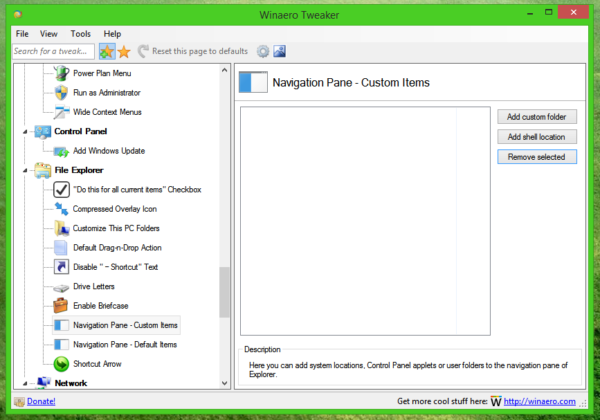
By default, its list is empty, since you have not added anything yet.
Here you can add a custom folder or a Control Panel applet (shell location).
To add a custom folder to the navigation pane, click the button Add custom folder to get this dialog: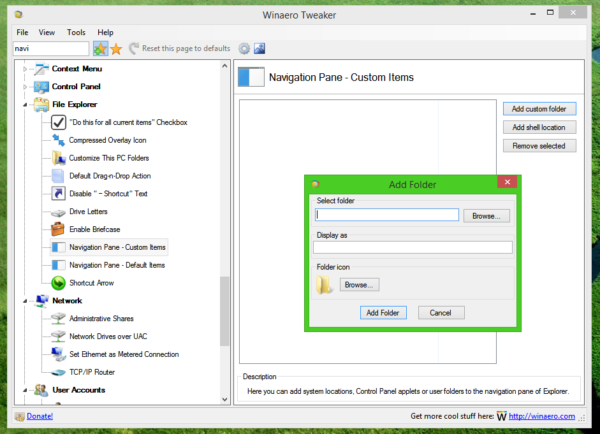
Under Select folder, use the Browse button to find the desired folder. For example, let's add the C:\Users\Username\Appdata folder, as that's where many applications store their settings and data. You can add any folder you want instead.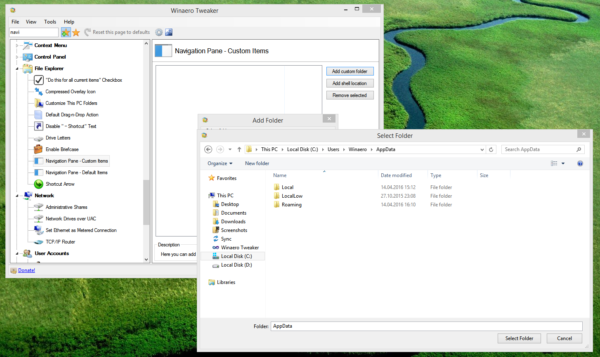
The option called Display as and Icon allows you to specify how the new item will be named and show in the navigation pane.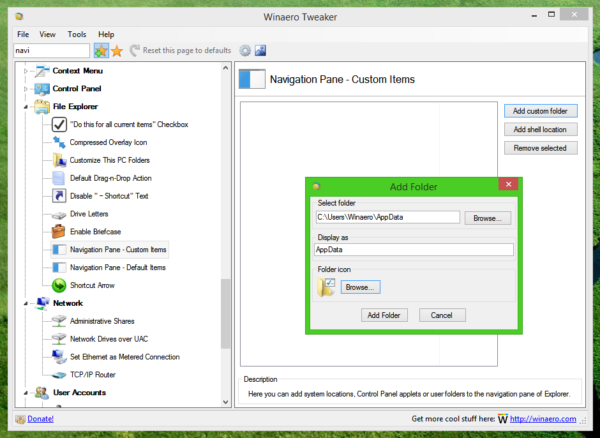
Once you set it and click "Add Folder", re-open the Explorer app. It will reflect your changes.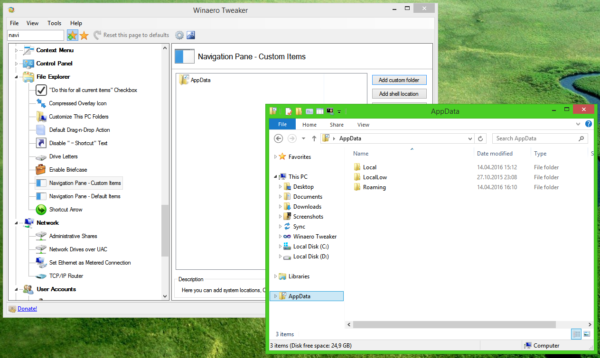
The same can be done for Control Panel items, as follows.
You can add special shell locations to the navigation pane. For example, let's add the popular God Mode shell location, which displays all Control Panel settings in one big list, and the folder called "Network Connections".
To add Control panel items to the navigation Pane of File Explorer, you need to press the Add Shell Location button. In the next dialog, you will see a long list of available shell locations on your computer. These include a number of hidden shell locations you might have never seen and almost all the Control Panel applets. Tick the desired items to add them all at once: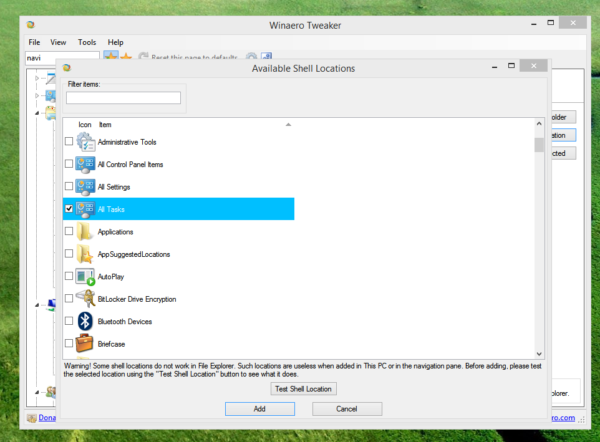
Click on the Add button and re-open File Explorer. You will get the selected items added to the navigation pane: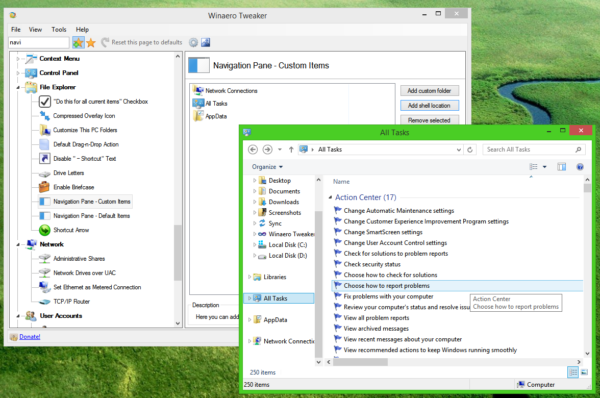
Using Winaero Tweaker, you can hide unused items of the navigation pane. In Windows 10, you can also restore Favorites to the navigation pane and hide the Quick Access item. Just untick the items you want to hide under Explorer \ Navigation Pane - Default Items.
That's it. Under the hood of this feature, there are a number of complex Registry tweaks, which Winaero Tweaker does for you quickly and saves your time. Feel free to leave your suggestions and opinions about these features of Winaero Tweaker in the comments.
Support us
Winaero greatly relies on your support. You can help the site keep bringing you interesting and useful content and software by using these options:
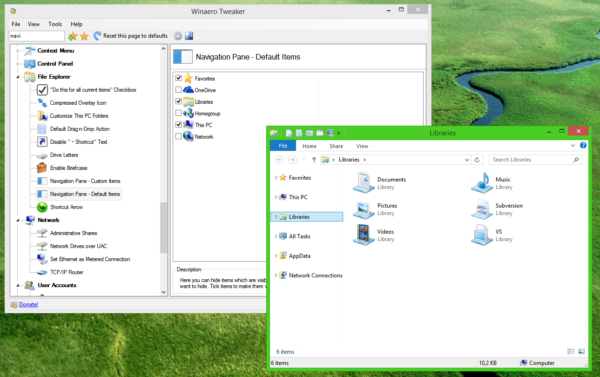

I launched a version for Windows 7, added folders and shell, but these are duplicated on the desktop. My Win7 is x64.
Ah, thank you.
It seems to be a minor bug.
I will fix it in several minutes.
Fixed, please re-download.
Thanks, now is fine )
p.s. Realization of bookmarks is handy. It`s cool. They are stored in the registry? What key I need to export to transfer them to another PC ?
HKEY_CURRENT_USER\Software\Winaero.com\Winaero Tweaker\Favorites
How can I change the order?
I searched (using a search term of the custom icon location to find it) for the entry in registry under: HKEY_CLASSES_ROOT\CLSID\
Then I added a DWORD called SortOrderIndex with a value of 49 to move my custom folder to the top of the navigation pane as example. Hope this makes sense?
Please, add an option to sort all items (default and custom) together. For instance, I’d like to place one custom shortcut before the default ones.
thanks alot for this app, but i have a problem. i would like to rename 2 custom shell icons in my explorer navigation pane, for example “control panel” and “recycle bin” are showen in english, i would like to rename it to german like the rets of my os. any tips are welcome.
I will add the appropriate option.
thanks for the fast response, any idea when you will publish it?
Later this month.
thanks mate, your program really supports me in my switch from win7 to win10.
Could you please tell me how tp add a custom folder to the navigation Pane of File Explorer with regedit. I can never remember all the tweaks I make so I am making a reg file for new installs
Having a couple blank windows. Running version 0.16.1.0 on windows 10 pro version 1909. I uninstalled ran ccleaner, downloaded again and still the same blank windows.
Just fix it! I change compatibility to system.
Спасибо Вам за чудесное приложение! Можно обратиться за советом? То-ли у меня баг, то-ли ещё что то. Вот в чем суть : добавляю я папку (нажимаю custom folder) “рабочий стол”. Он отображается все как надо, но когда на него кликаешь то проводник виснет где-то на секунд 10. Другие елементы что добавлял открываются нормально. И ещё одна проблема когда добавляю любую shell folder (либо загрузки либо рабочий стол) то в панели навигации эти элементы дублируются. Притом если взять елемент рабочий стол, то открытие первого проходит нормально без зависания проводника. В тоже время открытие второго дубляжа как я описывал выше приводит к подвисанию проводника. У меня windows 10 сборка 1909 Помогите пожалуйста
Мой почтение.
А если проводник перезапустить? Ну или выйти из системы и зайти снова?
Я наблюдал появление дубликатов в панели навигации, но обычно они сами пропадали после перезапуска проводника, и подвисаний не было.
Попробуйте завершить сеанс и зайти в вашу учётную запись Windows снова.
Пробовал и перезагрузить и проводник и пк, пробовал выход из учетной записи. Ничего, к сожалению, не помогает…
А можно пожалуйста попросить Вас написать тогда отдельно файл регистра чтоб прописать отдельно папку “рабочий стол” в панель навигацию?
Можно. Буду в Windows – сделаю.
Буду очень признателен за помощь. Спасибо большое. Можно попросить мне на почту скинуть файл (shevadimochka@gmail.com)
Извините за беспокойство, Вы сможете помочь с командой для реестра виндоус 10 чтобы разместить ссылку на рабочий стол в панель навигации. К сожалению я не смог найти сам информацию в интернете как это сделать самому.
Hello,
since the latest Win10 Feature Update to version 2004, my custom navigation items are no longer displayed in WA Tweaker’s setting page (‘Navigation Pane – Custom Items’)… I have the items ‘Control Panel’ and ‘Recycle Bin’, added under Windows 1909, and both items display in Windows Explorer.
Moreover, when I click “Control Panel”, the Explorer window closes, and Control Panel is opened in a new window. Before the upgrade, this could be accessed within the same window.
Can I use Regedit to fix this issue somehow? Thank you!!
Hello,
since the latest Win10 Feature Update to version 2004, my custom navigation items are no longer displayed in WA Tweaker settings (‘Navigation Pane – Custom Items’)…
I have the items ‘Control Panel’ and ‘Recycle Bin’, added under Windows 1909, and both items display fine in Windows Explorer. However, when I click “Control Panel”, the Explorer window closes, and Control Panel is opened in a new window. Before the upgrade, this could be accessed within the same window.
Can I use Regedit to fix this issue somehow? Thank you!!
NB: Sorry for the double posting — the first seemed gone after page refresh, so… ;-)
Hi Sergery,
I was very impressed with the latest Windows Tweaker and decided to try the Context Menu Tuner also. However, I now have a similar issue as above where explorer crashes if I try to open a file or right click within a folder. I’m also unable to revert it back within the tool as it doesn’t do anything when I click “remove”
Is there any way the registry can be reverted back using your one of your apps?
Thanks and regards,
Tom
1. Open Task Manager
2. Click on “show more details” to make it show all tabs (if needed).
3. In the menu, click on File > New task…
4. Browse for the ContextMenuTuner.exe file and run it.
5. Remove the last entry you have added.
6. Please write here in comments WHAT EXACTLY it was – I will prevent that command from appearing in the list of available commands in the app.
Is there a way to add network locations ?
When i try to add “\\wsl$” i get an error “You can’t open this location using this program. Please try a different location.”
I want all my distros to be displayed under a separate category with a WSL label like this:
WSL
> Kali
> Ubuntu
What is the proper way of doing ?
Hello,
I’ve used the “Navigation Pane – Default Items” panel to remove my personal OneDrive folder from the File Explorer sidebar, is it possible to do the same for my work OneDrive account?
Hi! I used the app to pin my downloads folder to the navigation pane, but instead of one folder, I end up having two folders. This will also happen with any shell location I pinnend there. How can I fix this?
Sign out and sign in back. This should help.
How do i add sub-items to an existing item? for eg: under This PC
Check out How to add custom folders in This PC in Windows 10 or remove the defaults
how to do this with custom items other than This PC?
So the checkmark that shows your folder is uploaded to the Cloud (for me, Google Drive) no longer shows on custom items/folders added to the navigation pane (unless it is a shell location). Is there a way to fix this? :(
Windows Registry Editor Version 5.00
[HKEY_LOCAL_MACHINE\SOFTWARE\Microsoft\Windows\CurrentVersion\Explorer\MyComputer\NameSpace\{B4BFCC3A-DB2C-424C-B029-7FE99A87C641}]
[HKEY_LOCAL_MACHINE\SOFTWARE\Wow6432Node\Microsoft\Windows\CurrentVersion\Explorer\MyComputer\NameSpace\{B4BFCC3A-DB2C-424C-B029-7FE99A87C641}]
***
This create Desktop folder in navigation pane (This PC folrder) without lags
Hello, I’m using Windows 10 21H2 build 19044.1503 with Tweaker 1.33.0.0.
When I try to create a custom folder on the navigation pane, it only shows up under the desktop in the navigation pane and not the navigation pane as it should. What do I need to do to fix this?
I guess you have enabled the “expand to current folder” option
I’m trying to use Winaero Tweaker to add a cloud drive to the navigation pane on File Explorer on two laptops. On one laptop, I’ve added the drive using “Navigation Pane-Custom Items” but when i reopen File Manager, the changes do not show up. On the second laptop, the box to add the drives in “Navigation Pane-Custom Items” is not visible. I’m using Windows 11. Could you please help
Hi Matt
Could you please specify what Windows 11 build/version is installed on those devices?
Is there an option in Winaero tweaker to rearrange the folders?
It allows adding custom items to the navigation pane.
Hi Sergey,
Kudos for a top-shelf little program here – way to go!
Just wondering, is there any possibility of adding the option to add in the ‘SortOrderIndex’ DWORD so we can use your program to move our custom-made folder to the top of the Nav Pane?
Also, is there any way to add multiple folders/locations to the custom-made folder in the Nav Pane? At the moment, the custom-made folder just references a single location, but ideally it would be great if under the custom-made folder in the Nav Pane it listed any number of folders which point to different locations, similar to how ‘This PC’ does it.
Thanks for the time and effort you put in to this project – well done man :D
Hello.
First of all, thank you for your kind words.
I will consider adding the SortOrderIndex option.
As for the “This PC” like container for other shortcuts, I honestly no idea if it is possible to create such an object or not.q