With Windows 10 Anniversary Update, Windows 10 started to aggressively promote apps right inside the Start menu. Without the user even opening the Store, or asking for his or her permission, the operating system installs some apps like Candy Crush Soda Saga, Minecraft: Windows 10 edition, Flipboard, Twitter and many other apps. Here is how to prevent Windows 10 from installing them.
Advertisеment
Windows 10 Anniversary Update and all builds later include a feature that automatically installs apps from the Windows Store because it wants to promote some of them. These apps include:
- Age of Empires: Castle Siege
- Asphalt 8: Airborne
- Candy Crush Soda Saga
- FarmVille2: Country Escape
- Minecraft: Windows 10 edition
- Netflix
- Pandora
- World of Tanks: Blitz
Depending your region, these apps may vary.
More apps can get installed automatically on your PC if Microsoft decides to push them on the end user. When you are connected to the Internet, Windows 10 will download and install them automatically. After they finish installing, they show up in the Recently installed section of the Start menu:
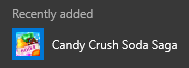 To prevent this behavior, you can apply a simple Registry tweak. This will not remove existing apps which Windows 10 has already downloaded for you, but it will prevent it from doing the same in the future.
To prevent this behavior, you can apply a simple Registry tweak. This will not remove existing apps which Windows 10 has already downloaded for you, but it will prevent it from doing the same in the future.
A tweak to turn off automatically installing suggested apps in Windows 10
- Open Registry Editor.
- Go to the following registry key:
HKEY_CURRENT_USER\Software\Microsoft\Windows\CurrentVersion\ContentDeliveryManager
- Create a 32-bit DWORD value here called SilentInstalledAppsEnabled and leave its value data as 0.
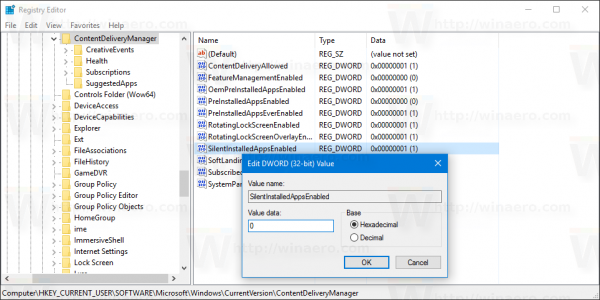
You are done. Now you can safely remove apps which Windows 10 installed for you automatically.
To save your time, I made ready-to-use Registry files. You can download them here:
Remove automatically installed apps in Windows 10
You can do it as follows.
- Open Settings.
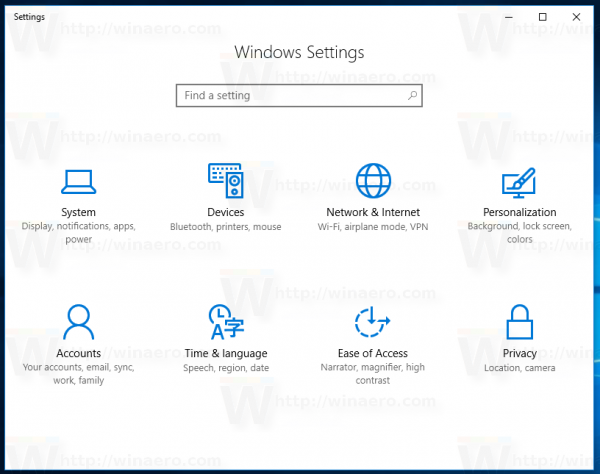
- Go to System - Apps & features
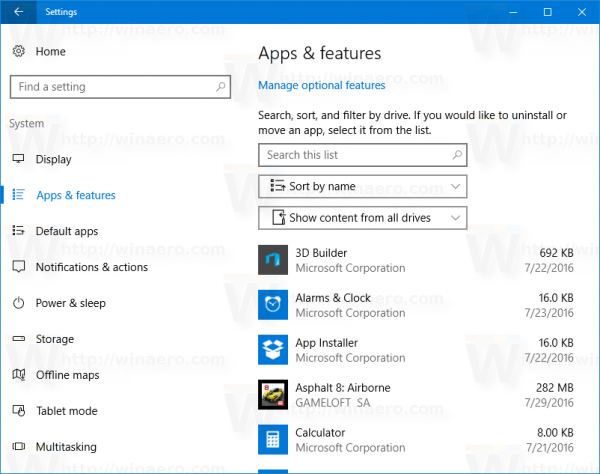
- Select an app you want to remove and click the Uninstall button which will appear under the app's name:
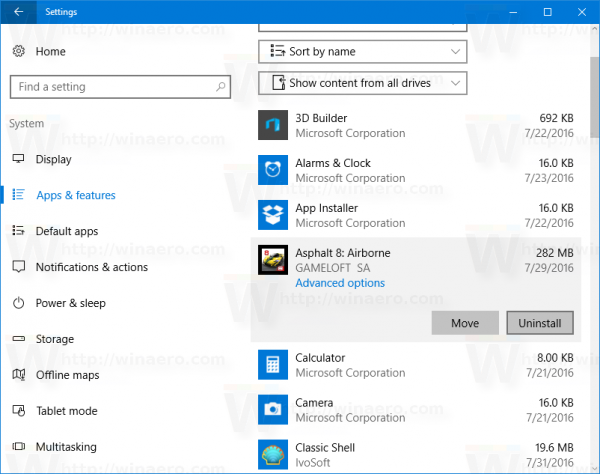
That's it.
Support us
Winaero greatly relies on your support. You can help the site keep bringing you interesting and useful content and software by using these options:
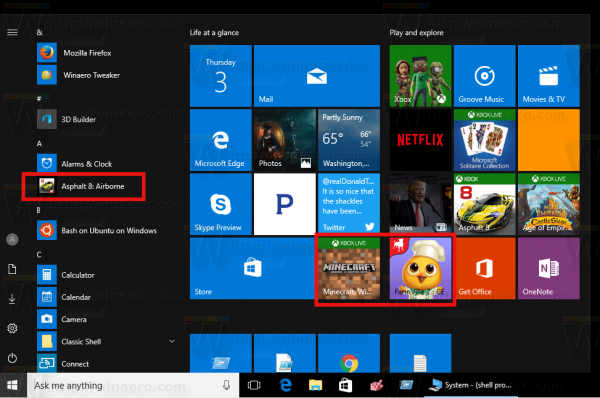

Very useful, thanks!
You are welcome.
I applied your ready-to-use registry files, then I removed those automatically installed apps, this was yesterday, but today Candy Crush Soda Saga is installed again (I’m using Windows 10 pro 14393.351)
I must give it a try these damn APPS install automatically without any notifications. These APPS are useless and serve no purpose
Does this method work in the new Windows 10 Creators Update 15063?
I think this tweak should work there.
I installed Windows 10 15063 and it was downloading for hours these Candy Crush, Minecraft, etc.
(2017-04-04) I also just installed Win10 Pro 64-bit 15063.0 (clean install from the ISO) and can confirm that all of the crap is still downloading. Verified that the registry key is there and set correctly, but it isn’t stopping Candy Crush/etc from always re-installing within minutes of uninstalling. I have a valid activation (at first I suspected that it might push these apps if not activated, but still happens after activation). Is there anything else to try?
Doesn’t work on win10 creators update! :(
Microscum tactics.
Windows 10 is now auto pushing apps like android? Looks like I need to go back to 8.1 as Windows 10 seems to be a huge hit on privacy. I did not purchase Windows to have them auto install apps that i did not approve. Scummy move Microsoft.
Some of the applications installed behind my back can’t even be uninstalled. The XBOX app for example. And when you click on it you find out that by default it has permissions for running in the background, access the microphone, contacts, pictures, videos… What the f[censored]?
Please refer to the post How to Uninstall Apps in Windows 10
In short, open PowerShell as Administrator and run
This will remove the Xbox related apps.
Hi Sergey
I tried your registry edit as shown/explained above and it disallowed because ” SilentInstalledAppsEnabled ” already existed but the 32 bit value was set to ‘ 1 ‘ (one) instead of ‘ 0 ‘ (zero) as suggested. I altered the value to what was recommended.
If you look closely at your registry photo and as I noticed in my registry, that there is an existing D-word namely ‘ ContentDeliveryAllowed ” and its 32 bit value is set as ‘ 1 ‘ (one). So my question is, do you think that my simple edit will work as you intended?
Many thanks,
Dan
5/10/2020
Never mind, I know it was a difficult thing to reply to.
Oh did it not massage your ego enough?
Sorry, just forgot to reply.
No, it massages my ego in a good way, it’s fine.
Speaking about registry.
ContentDeliveryAllowed = 0 will disable Spotlight.
SilentInstalledAppsEnabled is set to 1 by default.
To disable app installation, it must be set to Zero.
If you have it in the Registry, just set its value to 0.
Yikes Sergey, I apologize for coming on so strong. I just feel much of the time people ignore replies and comments in general and just like to boast their achievements.
I got you about the registry and thanks for recovering me from limbo ;)
No problem. I am happy if my info was helpful.