Windows 10 allows you to save your personal folders to OneDrive. A document you save, an image you store to your Pictures folder, a file on the Desktop can be uploaded to the OneDrive folder. Here is how to enable this feature.
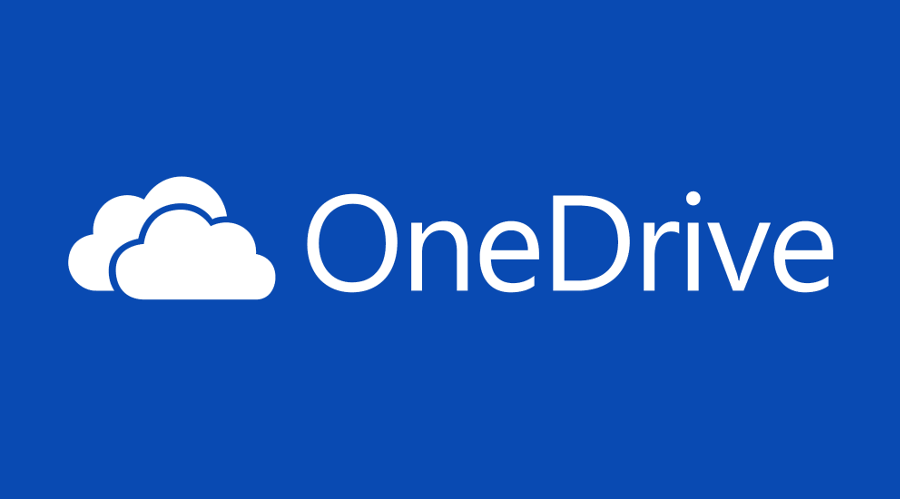
OneDrive is the online document storage solution created by Microsoft which comes bundled as a free service with Windows 10. It can be used to store your documents and other data online in the cloud. It also offers synchronization of stored data across all your devices.
Advertisеment
The ability to save your data to OneDrive automatically is provided by the built-in OneDrive app. You need to turn on the required option in its settings. By default, it is disabled.
To automatically save Documents, Pictures, and Desktop to OneDrive in Windows 10, do the following.
- Right-click on the OneDrive tray icon to open its menu. If you don't have the icon, click the tiny arrow pointing upwards near the system tray (notification area) to reveal the overflow area and then right click the OneDrive icon.
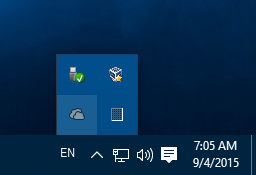
- From its context menu, select "Settings".
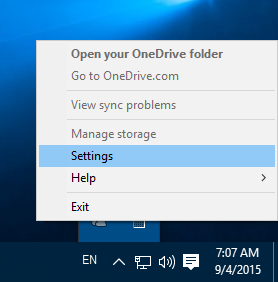
- The Settings dialog will be opened. There, go to the Auto Save tab.
- Click on the Update folders button.
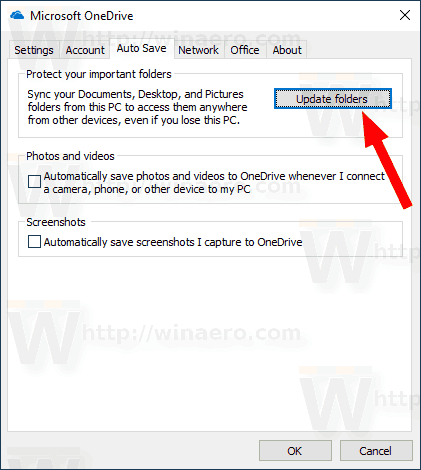
- In the next dialog, select the folders you want to sync with OneDrive automatically. Unselect unwanted folders and click on the button Start protection.
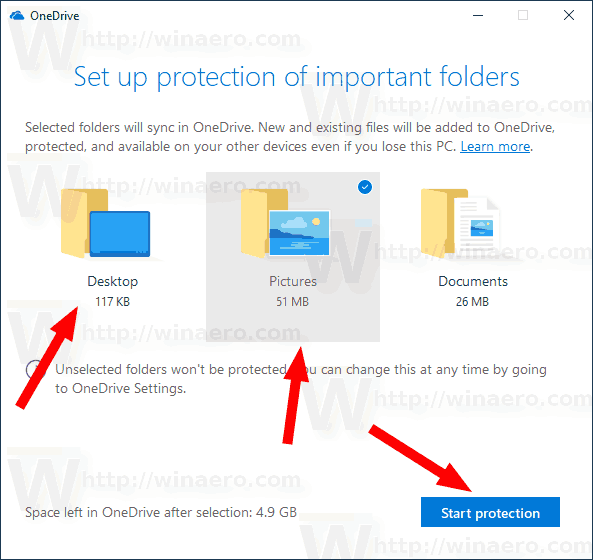
- Windows 10 will upload the existing files to the cloud.
You are done.
Tip: Windows 10 allows you to save your time and upload screenshots automatically to OneDrive. Every time you capture a screenshot, it can be uploaded to the OneDrive folder. See the article How To Save Screenshots Automatically to OneDrive in Windows 10.
Articles of interest:
- Sync Any Folder to OneDrive in Windows 10
- Automatically Make OneDrive Files On-Demand Online-Only in Windows 10
- Exclude OneDrive Images from Photos in Windows 10
- Disable OneDrive Cloud Icons in Navigation Pane in Windows 10
- Sign Out of OneDrive in Windows 10 (Unlink PC)
- Disable OneDrive Integration in Windows 10
- Change OneDrive Folder Location in Windows 10
- How To Add OneDrive Desktop Icon in Windows 10
- How To Reset OneDrive Sync In Windows 10
- Limit OneDrive Download and Upload Speed in Windows 10
- An Official Way to Uninstall OneDrive in Windows 10
Support us
Winaero greatly relies on your support. You can help the site keep bringing you interesting and useful content and software by using these options:
