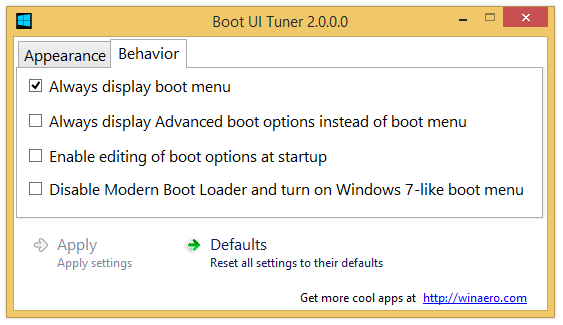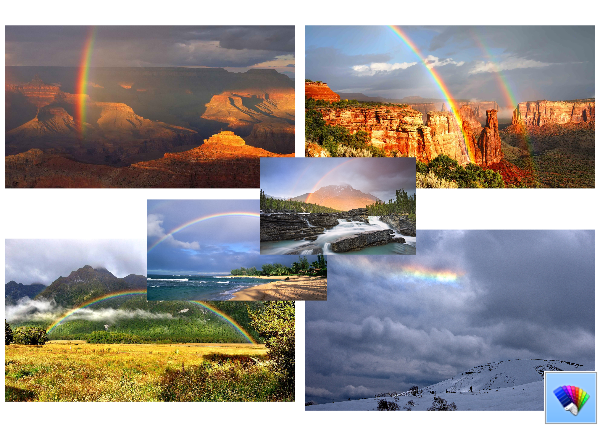 Rainbows theme features amazing wallpapers with real photos of rainbows. They are really great. To get the Rainbows theme, click the download link below, and then click Open. This will apply the theme to your Desktop.
Rainbows theme features amazing wallpapers with real photos of rainbows. They are really great. To get the Rainbows theme, click the download link below, and then click Open. This will apply the theme to your Desktop.
Tip: If you are Windows 7 user, use our Deskthemepack Installer to install and apply this theme.
Size:14.6 Mb
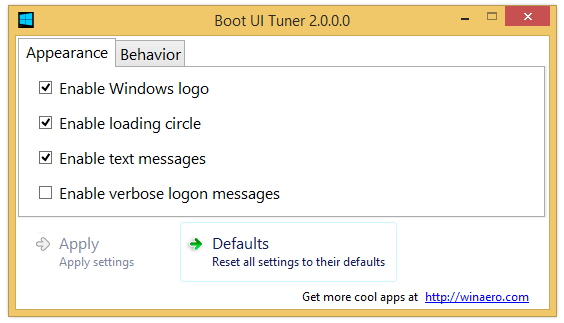 \
\