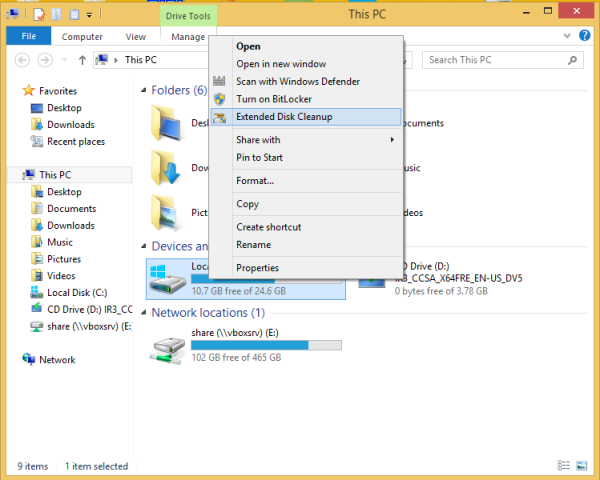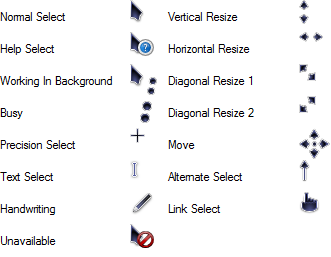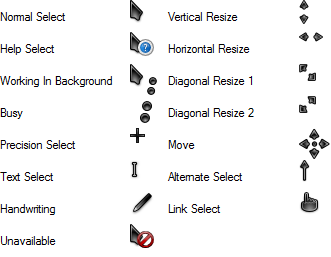Today, I would like to share with you a secret feature of Windows 8 (and Windows 7 and Vista too) which allows you to whitelist wireless networks you have in your vicinity. It is useful if you have lots of wireless networks in your area with lots of access points. Every time you connect to your wireless network, you will see a cluttered list of SSIDs (network names). If you will create a white list for these networks, you will be able to filter them and see only your own WiFi.
Author: Sergey Tkachenko
How to run Disk Cleanup directly in the system files mode and speed it up
Disk Cleanup is an essential Windows system tool which allows you to delete various unnecessary files created by the OS to save your hard disk space. By default it works in a simpler mode which allows you to delete only files related to your current user account. You can switch it to the extended mode, which allows you delete more unused files used by Windows Updates, or service packs and so on. When you start the Disk Cleanup app, you have to switch every time to the extended mode by clicking the Clean up system files button. Thus it has to calculate how much disk space you will free up twice which may take a lot of time. It is possible to speed this up and open the extended mode directly. Let's see how.
Download A tweak to add Extended Disk Cleanup to the context menu of disk drives in This PC/Computer
A tweak to add Extended Disk Cleanup to the context menu of disk drives in This PC/Computer.
How to speed up menus in Windows 8
If you are interested in speeding up menus in Windows 8, here is good news for you: using a simple registry tweak which I will cover in this article, you can reduce a delay before a submenu pops up on the screen when you hover over it with the mouse. This change will affect all installed apps which respect the system menu setting, as well as all built-in apps. So it will make the whole Windows interface more responsive.
How to disable the first time sign-in animation in Windows 8
Every time you create a new user account in Windows 8 (or when you have freshly installed the OS), it shows you a set of colorful screens, followed by a welcome tutorial orienting you to the new ways of doing things in Windows 8. If you do not like this sequence of animation screens and tutorial, you might want to disable it.
Download Oxygen Bluecurve Cursors
Download Oxygen Blue Cursors
Oxygen Blue Cursors.
All credits go to the creator of these cursors, LAvalon.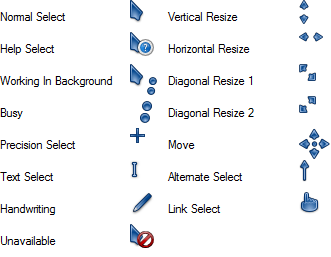
Leave a comment or view the full description
Download Oxygen Black Cursors
How to disable and clear jump lists and recent documents in Windows 8.1
Like its predecessors, Windows 8.1 tracks and stores information about which programs you opened most often and which documents you opened recently. This information is used by the OS to provide quicker access to documents via jumplists when you need them again. This feature which collects and tracks user information is called UserAssist. If you have privacy concerns or simply don't need it, you can disable it.
Fix: Windows 8.1 Store app gets stuck at loading circle
After the upgrade from Windows 8 to Windows 8.1, your Store app might stop working properly. When you launch it, it may hang or get stuck at the loading circle animation, from which it never proceeds to the actual Store. Also, the PC Settings app may be broken too. Fortunately, it is possible to fix the problem easily. Let's see how.