Choose default apps settings in Windows 8.1 is a set of special options inside the PC Settings app which allows you to specify the applications which will handle several document types. You will be able to set
- the default browser
- the email application
- the default music player
- the default video player
- the image viewer
- the calendar applicaion
- the maps application
Besides that, you can customize file types for every app and protocol. It is very handy to have a shortcut to open Choose default apps settings with the single click. Let's discover how it can be done.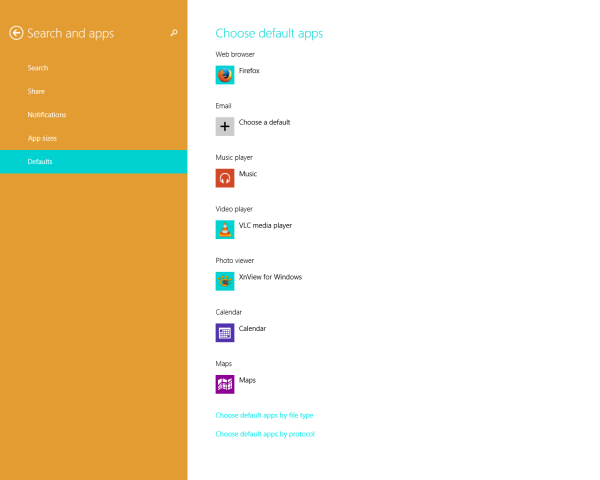
- Right click on the Desktop and choose New -> Shortcut from its context menu:

- Type or copy-paste the following as the shortcut target:
%localappdata%\Packages\windows.immersivecontrolpanel_cw5n1h2txyewy\LocalState\Indexed\Settings\en-US\AAA_SettingsPageAppsDefaults.settingcontent-ms
Note: 'en-us' here represents the English language. Change it accordingly to ru-RU, de-DE and so on if your Windows language is different.

- Give the shortcut any name of your choice and set the desired icon for the shortcut you just created:

- Now you can try this shortcut in action and pin it to the Taskbar or to the Start Screen itself (or inside your Start Menu, if you use some third-party Start Menu like Classic Shell). Note that Windows 8.1 does not allow you to pin this shortcut to anything, but there is a workaround.
To pin this shortcut to the Taskbar, use the excellent freeware tool called Pin to 8.
To pin this shortcut to the Start screen, you need to unlock the the “Pin to Start Screen” menu item for all files in Windows 8.1.
That's it! Now every time you need to quickly access this option, you can simply click the shortcut you just created!
Support us
Winaero greatly relies on your support. You can help the site keep bringing you interesting and useful content and software by using these options:
If you like this article, please share it using the buttons below. It won't take a lot from you, but it will help us grow. Thanks for your support!
Advertisеment
