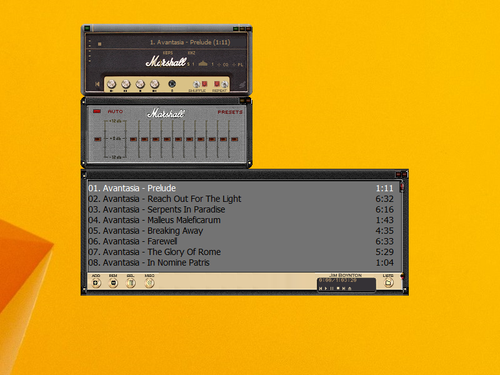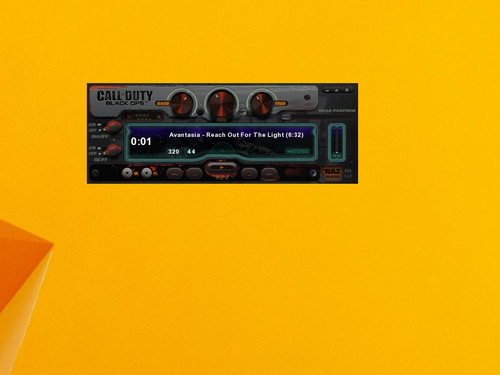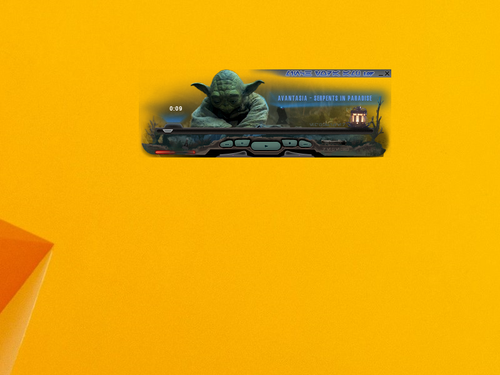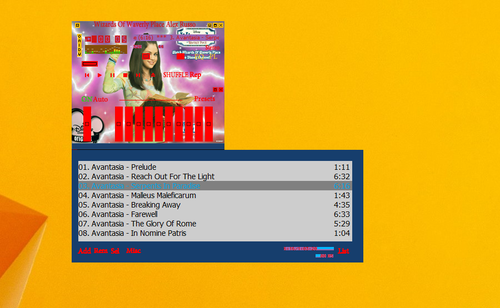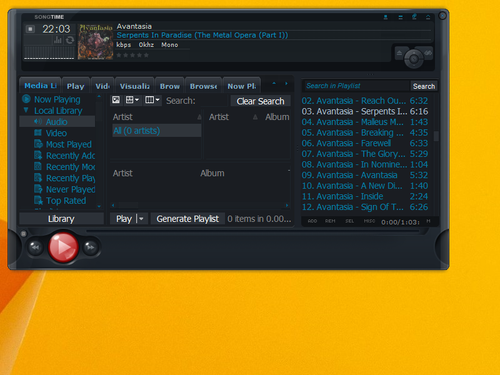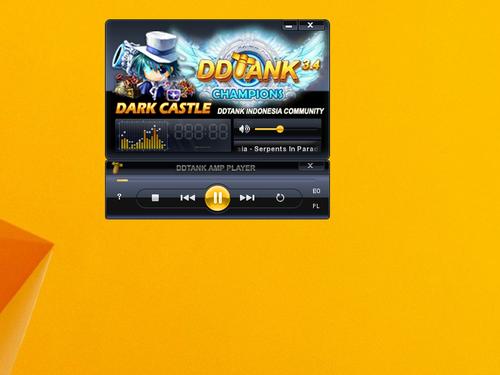Author: Sergey Tkachenko
CALL_OF_DUTY_BLACK_OPS_NAZ_PLAYER Winamp Skin
MINCH_YODA_1.0F Winamp Skin
Wizards_Of_Waverly_Place_ALex_Russo Winamp Skin
cPro__Satin_Port_1 Winamp Skin
DDTank_Winamp_Skin Winamp Skin
How to disable or enable autocorrect and highlighting of misspelled words in Windows 8.1 and Windows 8
As you might be knowing, Windows 8 features a new spell checking feature which is not available in previous versions of Windows. It is targeted mostly for tablet users, as it supports auto correct or highlighting of misspelled words only in Modern apps and Internet Explorer. Using the simple instructions from this article, you will be able to turn off the built-in spell checker of Windows 8 or enable it back again.
A secret hidden option of Windows 7 USB DVD tool to prevent it from formatting the USB drive
When you are making a bootable USB stick using the Windows 7 USB DVD Download tool, it erases all data from your USB drive by formatting it. However, your USB flash drive may include some important data or may already be properly formatted. In this case, you may want to avoid formatting of your USB stick, but Windows 7 DVD tool does not have the appropriate option in its UI. In such a case, you can use a secret hidden registry tweak which will prevent Windows 7 DVD tool from formatting the USB drive.
How to boot to safe mode command prompt quickly in Windows 8 and Windows 8.1
In Windows 8 and Windows 8.1 there is a way to reboot the OS quickly and launch the troubleshooting options directly. This is very useful if you have some issue that you cannot fix in the regular Windows 8 environment, for example, you may need to overwrite or delete some in-use files. It is really good alternative to a bootable DVD or USB stick. Follow the simple instructions in this article to quickly access the command prompt for troubleshooting.
How to create a bootable USB stick to install Windows in Windows 8 or Windows 7
If you do not have an optical drive for reading DVDs or Blu-Rays in your PC but have an ISO image of Windows 7 or Windows 8.1, you might be interested in learning how to create a bootable USB stick from the ISO file. It can be done without using any third party software in Windows 8.1 or Windows 8, but in Windows 7 you need some tool to extract the ISO file. Personally, I always use the USB stick to install Windows because it works much faster than the DVD drive and is easy to update. Let's see how you can create it.