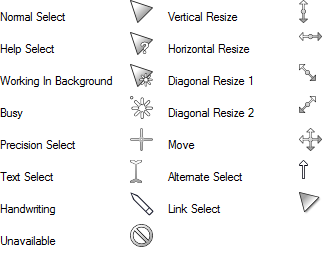After the upgrade from Windows 8 to Windows 8.1, your Store app might stop working properly. When you launch it, it may hang or get stuck at the loading circle animation, from which it never proceeds to the actual Store. Also, the PC Settings app may be broken too. Fortunately, it is possible to fix the problem easily. Let's see how.
Author: Sergey Tkachenko
FIX: Mouse pointer sticks on the edge when moving between multiple monitors
In Windows 8.1 Update 1, if you have multiple monitors, you may have observed a strange behavior of the mouse pointer. When you try to move the mouse pointer across to the other monitor, it sticks at the edge of the screen. If you move the mouse pointer fast, it goes over successfully to the other display. This is a not a bug, it's a feature. Let's see how to fix it.
How to run the sfc /scannow command if Windows 8.1 does not boot
The sfc /scannow command is a well known way to do an integrity check of all Windows system files. It can be helpful in many scenarios and fix various issues with Windows. However, if for some reason you are unable to boot into Windows, then you may not know how to run the System File Checker. Thankfully, sfc supports offline scanning of a Windows installation even if does not start properly. All you need is a bootable media with Windows 8.1 setup, i.e. Windows 8.1 installation DVD or a bootable USB stick.
How to change the default action of the Shut Down Windows dialog in Windows 8.1 and Windows 8
The "Shut Down Windows" dialog is one of the faster ways to shutdown your PC. However, in modern versions of Windows, it does not appear unless you press Alt+F4 on the desktop or unless you create a special shortcut to invoke it. In this article I would like to share a trick which allows you to change the default action of the Shut Down Windows dialog in Windows 8.1 and Windows 8.
Download Clean White Cursors
Download New Line Cursors 2
New Line Cursors 2.
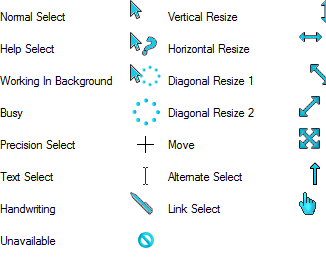
New Line Cursors 2 created by Claudiux88
Download Green Soft cursors pack
Green Soft cursors pack.
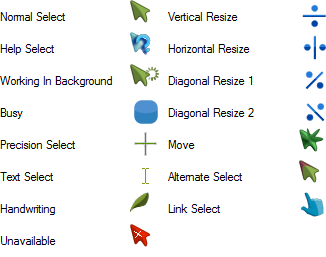
Cursors are created by Tchiro.
Hidden secret features in Windows 8.1 Update you may not have noticed
Windows 8.1 Update is a major update to the Windows 8.1 platform. It provides many UI and functionality improvements designed specifically for keyboard and mouse users. While most changes are obvious, there are some new features you might not have noticed even though you have Update 1 installed for a while. Let's explore some of these finer refinements.
How to add the power button to the Start screen on tablets
If you own a Windows 8.1 tablet and have installed Update 1, you might have noticed that the power button is missing on the Start Screen. This is by design - for some screen sizes, Windows 8.1 Update hides that button to save space on the screen. Also, if your device supports the Connected Standby feature, then the button will be hidden regardless of the screen size - Microsoft assumes that you will use the physical power button to control the power state. However, if you still want to enable the shutdown button on the Start screen, you can do so using the instructions below.