If you need to run some application elevated, Windows 10 offers you a new method, which wasn't available in the previous Windows versions. Starting with Windows 10 build 16362, it is possible to use the Run dialog to start an app as administrator. Let's see how it can be done.
Advertisеment
Ever since Windows Vista introduced User Account Control, there has been a need to occasionally run some programs as administrator for doing some functions. If the UAC setting is set to the highest level in Windows, then you get a UAC prompt when you open an app as administrator. But when the UAC setting is at a lower level, signed Windows EXEs are elevated silently. Also, there are some scheduled tasks which run as administrator and you can even create your own shortcuts that run elevated but you don't get the UAC prompt for them.
Tip: You can run an application with elevated privileges at Windows startup after logon.
Starting with Windows 10 build 16362, you will be able to run an app elevated from the Run box.
To start apps elevated from the Run dialog in Windows 10, do the following.
- Press the Win + R keys together on your keyboard to open the Run dialog.
- Type the executable name of the app you would like to run elevated. For example, you can type cmd.exe to open an new elevated instance of the command prompt.
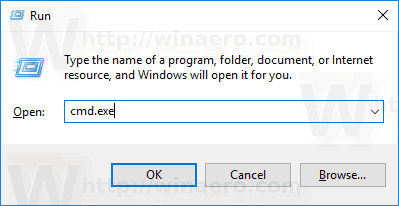
- Alternatively, use the Browse... button to find the app which cannot be started directly from the Run dialog.
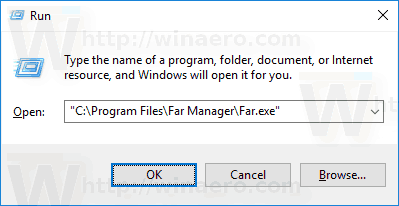
- Now, press CTRL + SHIFT + ENTER to launch your application elevated.
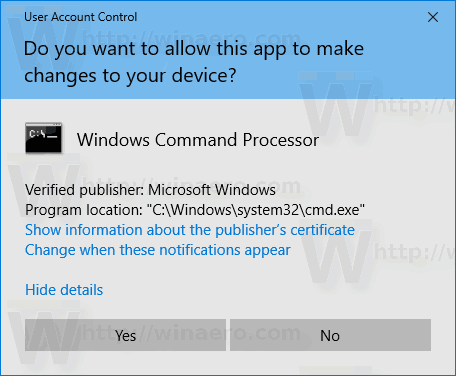
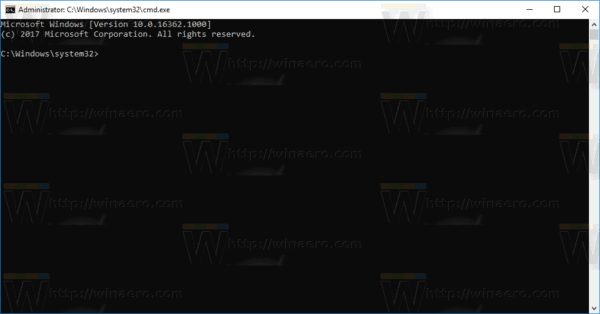
- Alternatively, you press and hold CTRL + SHIFT and then click on the OK button.
Finally, the Run dialog supports the same method as the Start menu. This is very useful!
Tip: You can launch your favorite apps with useful aliases from the Run dialog. Ever since Windows 95, Windows has had a cool feature known as app paths. It allows end users to create their own commands to run anything. Throughout its long history, this little known feature never gained much popularity, probably because it was initially designed for developers to prevent them from adding their apps to the system path variable. Even in Windows 10, this feature still exists without any changes, and is still secretly hidden from the eyes of the average Windows user. Refer to the following article:
Launch your favorite apps with useful aliases from the Run dialog
That's it.
Support us
Winaero greatly relies on your support. You can help the site keep bringing you interesting and useful content and software by using these options:
