Action Center is a new feature of Windows 10. It maintains notifications from Desktop apps, system notifications, and Universal apps. If you miss a notification, it is queued up in the Action Center. Also, in the Action Center you will find useful buttons called Quick Actions for fast access to useful system functions. You can show or hide app icons in Action Center notifications. Here is how.
Advertisеment
There are two ways to configure this feature. The first one involves the taskbar in Windows 10, the other one is a special Registry tweak. Let's see how it can be done.
The following screenshots shows the app icon in a notification.
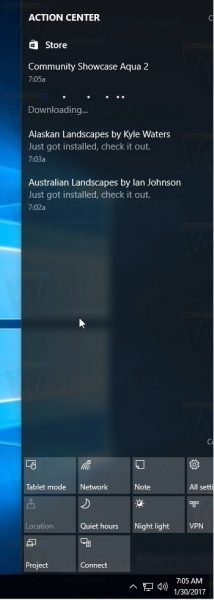
Note: The ability to show or hide app icons in Action Center notifications is a new feature of Windows 10 Creators Update version 1703.
To hide app icons in Action Center notifications in Windows 10, do the following.
- Right-click on the Action center icon in the taskbar.
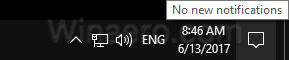
- In the context menu, untick the item "Don't show app icons". The app icons are enabled by default. Clicking the item will disable them.
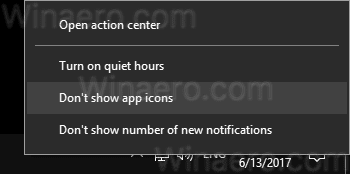
- To re-enable the feature, right click the Action Center icon in the taskbar. In the context menu, you will see the item "Show app icons". Click to enable app icons.
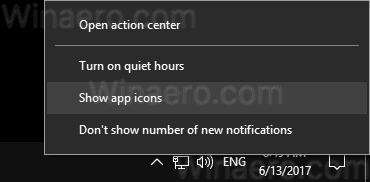
You are done.
If you need to configure this feature with a Registry tweak, here is how it can be done.
- Open Registry Editor.
- Go to the following Registry key:
HKEY_CURRENT_USER\SOFTWARE\Microsoft\Windows\CurrentVersion\Notifications\Settings
Tip: How to jump to the desired Registry key with one click.
- Here, create or modify the 32-bit DWORD value named NOC_GLOBAL_SETTING_GLEAM_ENABLED. Leave its value data as 0. Note: Even if you are running 64-bit Windows you must still create a 32-bit DWORD value.
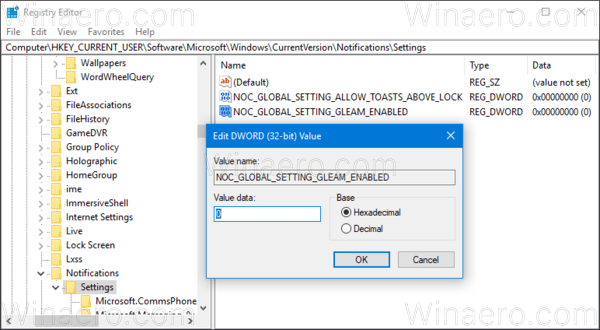
The NOC_GLOBAL_SETTING_GLEAM_ENABLED value can be set to one of the following values:
0 - don't show app icons
1 - show app icons. This is the default value. If you delete the NOC_GLOBAL_SETTING_GLEAM_ENABLED value, the app icons feature will remain enabled.
That's it.
Support us
Winaero greatly relies on your support. You can help the site keep bringing you interesting and useful content and software by using these options:
