In Windows 10 build 10036, there is a significant improvement to window management. The Task View feature which adds virtual desktops to Windows 10 got updated with new options. We reviewed how to show only the current desktop’s windows on the taskbar in Windows 10. Now let's see how to make the Alt + Tab user interface show only those windows and apps which are running on the current/active virtual desktop.
Suppose you are running several apps in the first virtual desktop and Notepad in the second one:
Tip: See how to move a window from one Desktop to another in Windows 10.
Note how the Alt + Tab dialog is by default showing Notepad in the first Desktop's window list:
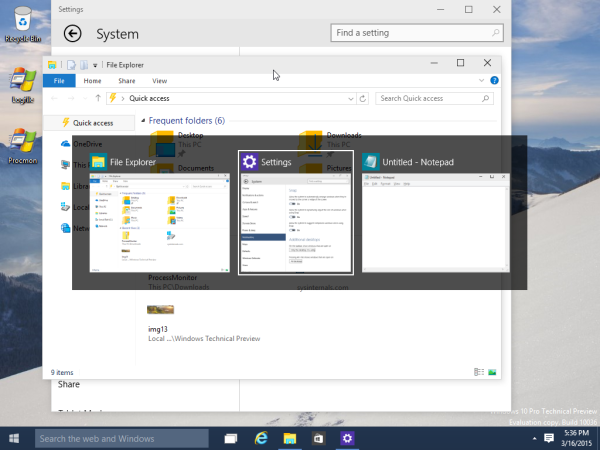 It is possible to make it show only the current desktop's windows and apps.
It is possible to make it show only the current desktop's windows and apps.
How to show only current desktop windows and apps in Alt + Tab in Windows 10
There are new Multitasking options in the Settings app. We can use them to change the taskbar behavior.
- Click the Start menu and pick the Settings item.
- In Settings, go to the System -> Multitasking category.
- Go to the 'Additional desktops' item at the bottom of the page:
- Switch the option "Pressing Alt + Tab shows windows that are open on" to "only the desktop I'm using". This will show only the current desktop's windows in the Alt + Tab UI in Windows 10.
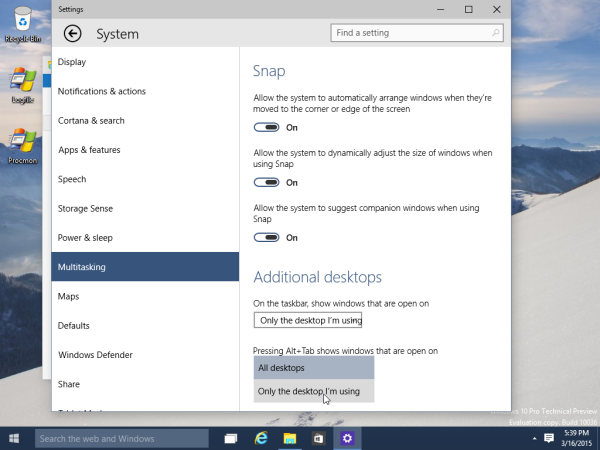
After you change this option, Notepad will disappear from the Alt + Tab switcher on the first Desktop, but will remain visible on the second Desktop:
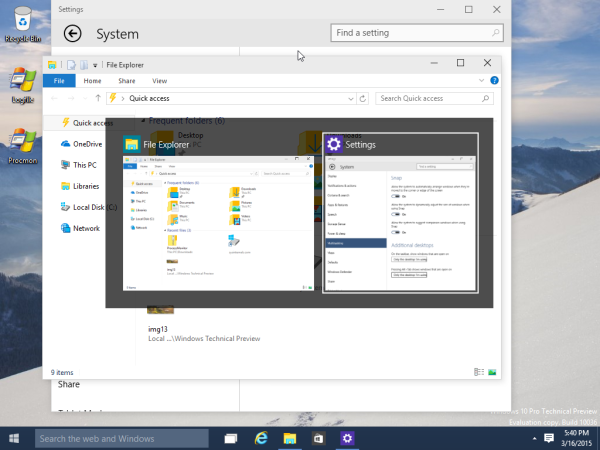
That's it. You can always change the Multitasking options back to their defaults to show all windows in the Alt + Tab dialog.
Support us
Winaero greatly relies on your support. You can help the site keep bringing you interesting and useful content and software by using these options:
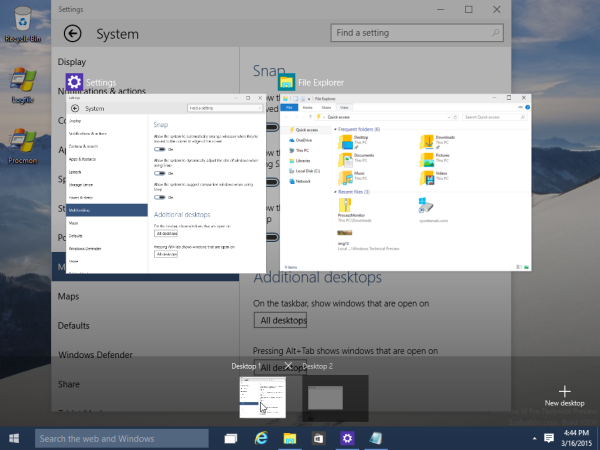

Well, that’s nice. Now all I need is to only have ALT+TAB switch between windows from the MAIN monitor in the active desktop. In other words, I want to HIDE windows that show on my secondary display. Because I don’t ever want to switch between those when I’m working on my main.
Hi. What if I want to go a one step further. I have dual screen (monitor) setup and only switch between windows of the active screen – defined position of mouse cursor or by current focus.
Is it possible to do at all?
Thank you!
This setting is completely broken for me. Alt+Tab always shows all apps on all monitors, while Windows+Tab will obey and only show apps on the current desktop. Setting does nothing for Alt+Tab.