As you might be knowing, Windows 10 like all previous versions before it, allows you to launch multiple instances of same running app. There are many ways to do this. In this article, we will review all possible ways to do it.
Advertisеment
There are many ways to open a new instance of the running app. You can use only the mouse, or use the mouse and the keyboard, or use only the keyboard.
Using mouse only
To open a new instance of the running app in Windows 10, middle click its button on the taskbar. Almost all modern mice have an ability to perform a middle click by pressing the scroll wheel.
Using mouse + keyboard
Press and hold the Shift key on the keyboard. Then left click the running app's button on the taskbar. Another instance of the same app will be opened.
Using keyboard only
You can use hotkeys to launch another instance of the first 9 running apps. Use the number keys in combination with Shift and Win key to do this:
Shift + Win + >1..9<
For example, if I need to launch another instance of File Explorer. In my case, it is the second app from the left on the taskbar, so I need to press Shift + Win + 2.
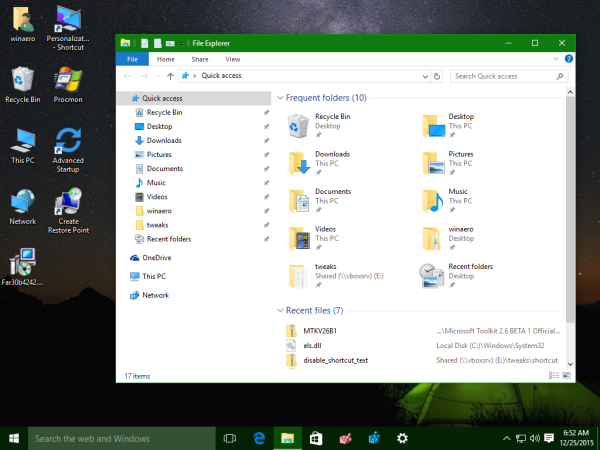
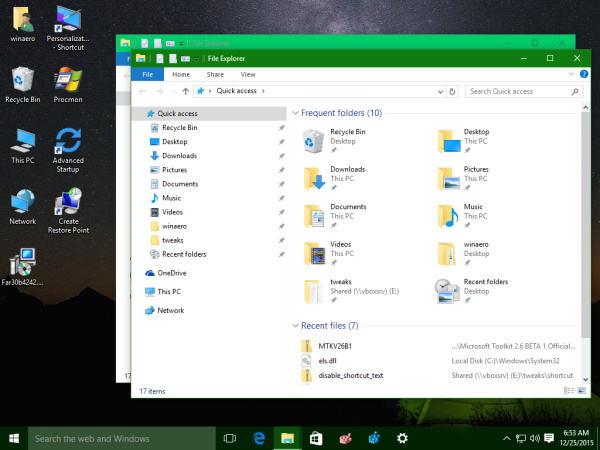
Using jumplists
Right click the running app's icon on the taskbar or drag it upwards using mouse or touch. Now left click the name of the apps above the verb "Unpin from taskbar..." to start another instance of it. This option (dragging the running app's icon upwards) will be useful for touch users.
You can also double click the desktop icon or launch the app from the Start menu. If the app supports it, it will open another instance. Some desktop and Metro apps allow only 1 instance.
You might be interested in reading how to open a new instance of the running app on a separate Desktop in Windows 10.
That's it.
Support us
Winaero greatly relies on your support. You can help the site keep bringing you interesting and useful content and software by using these options:
