Here's how to add TPM to a VMWare Player virtual machine to install Windows 11. A few weeks ago, Microsoft started enforcing Windows 11 hardware requirements for Virtual Machines, making many VMs incompatible and unable to receive further Dev builds due to missing TPM support. Although Pro-level virtualization software supports Trusted Platform Module (VMWare Workstation Pro or Parallels Desktop), popular free alternatives miss that feature. Oracle is currently working on a TPM passthrough driver for its VirtualBox virtual machines, and VMWare Workstation Player (the free version of Workstation Pro) now offers Windows 11-compatible software TPM.
Advertisеment
Michael Roy from VMWare revealed in his Twitter account an undocumented new feature in VMWare Workstation 16.2 that lets users add software-based TPM without encrypting the virtual machine. Besides removing the need to enter a PIN each time you launch the machine, that feature allows users to add TPM to virtual machines in VMWare Workstation Player. In other words, you can create Windows 11-compatible VM on your personal computer without buying expensive software.
To add Trusted Platform Module to your virtual machine in VMWare Player, do the following:
Add TPM to a virtual machine in VMWare Workstation Player
- Update VMWare to version 16.2 or higher.
- Close VMWare Manager and make sure it is not running in the background.
- Go to the folder where you store a virtual machine.
- Find a file with your virtual machine name and the
vmxextension (Virtual Machine Configuration File).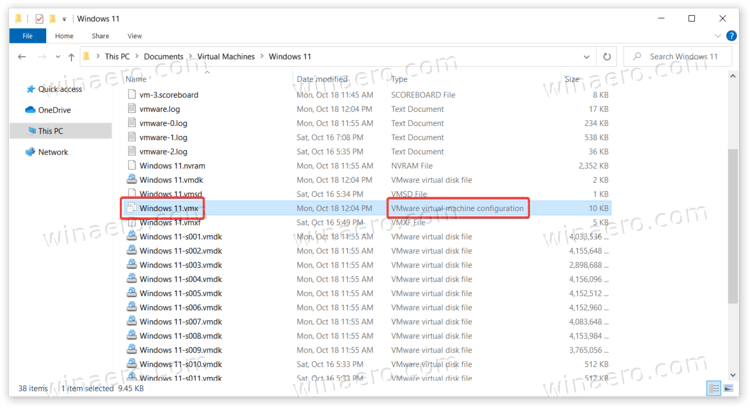
- Open the file in Notepad.
- Scroll down the list of configs and add the following line in the end:
managedvm.autoAddVTPM = "software".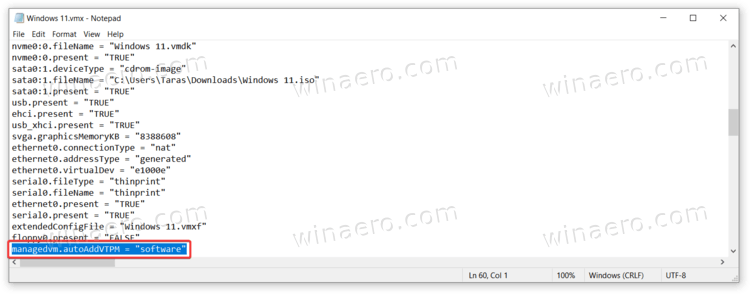
- Save changes and close the configuration file.
- Launch your virtual machine. Once in Windows 11, press Win + R and enter the
tpm.msccommand to check the status of Trusted Platform Module.
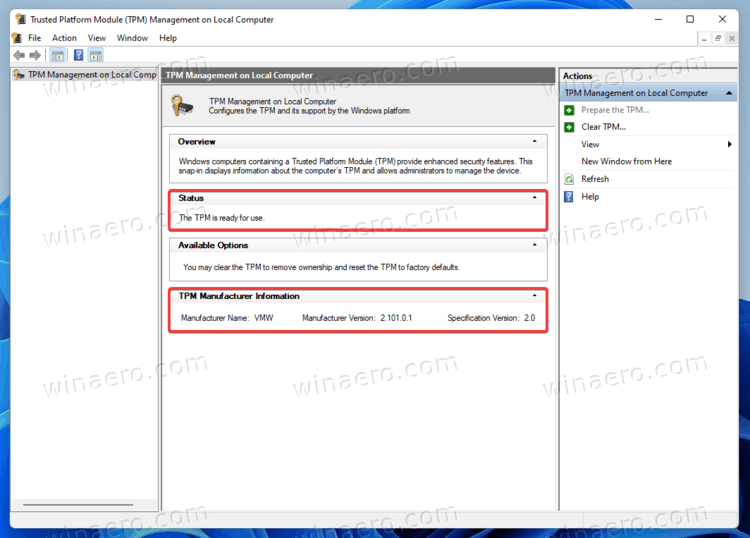
You are done!
Note: You can also open the virtual machine's settings and check the Trusted Platform Module line on the Hardware tab.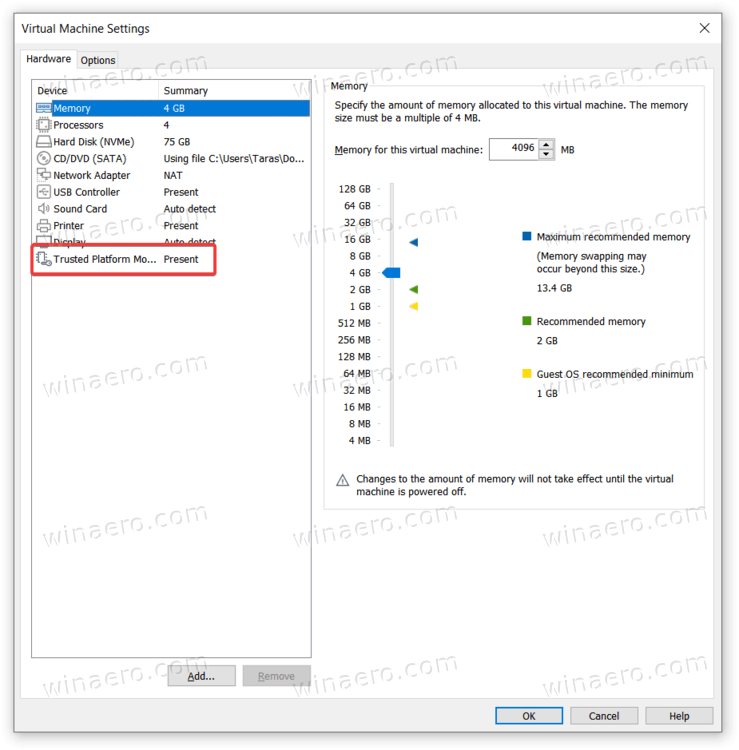
After adding TPM to your virtual machine, you can register in the Windows Insider program and receive Dev builds for testing new features and capabilities. For example, the most recent preview build of Windows 11 added a somewhat controversial change: redesigned emojis that turned out to be far from what Microsoft previously promised.
Support us
Winaero greatly relies on your support. You can help the site keep bringing you interesting and useful content and software by using these options:

Well at least VMware’s approach as premium virtualization app is better than Oracle VirtualBox’s lazy passthrough approach. Free virtualization from Oracle has always been inferior to paid one available in VMware Workstation.
It doesn’t work!
VMware says “This machine is in inconsistent state. A part of it is encrypted, and a part of it is not.” You can’t open the VM, and you can’t even open its settings. Need to revert the change in order to be able to open the VM.
It did not work for me using Workstation Player 17.1 I received no error, but managedvm.autoAddVTPM = “software” didn’t do anything. It’s as if it was just ignored.