In Windows 10 Anniversary Update, there is an interesting secret tweak. When applied, it makes File Explorer show the process ID (PID) of the explorer.exe process which owns the currently opened window. Here is how to enable and how to use this option.
Advertisеment
The PID visible in the title bar is a very useful option for those who enable folders to be opened in a separate process or use the undocumented /separate switch for the Explorer.exe app. See the following article:
How to start File Explorer in a separate process in Windows 10
Now, let's see how the PID information in the title bar can help you to identify the required process. Enable it as follows.
- Open Registry Editor.
- Go to the following Registry key:
HKEY_LOCAL_MACHINE\SOFTWARE\Microsoft\Windows\CurrentVersion\Explorer
Tip: see How to jump to the desired Registry key with one click.
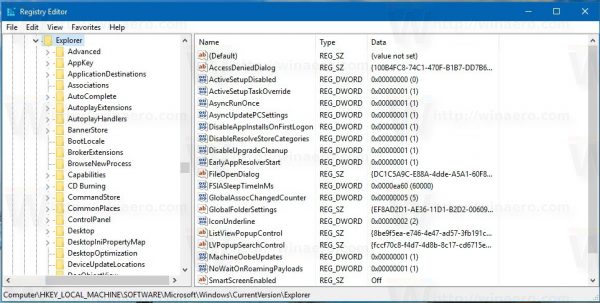
- Here, create a new 32-bit DWORD value and name it ShowPidInTitle. Set its value data to 1.
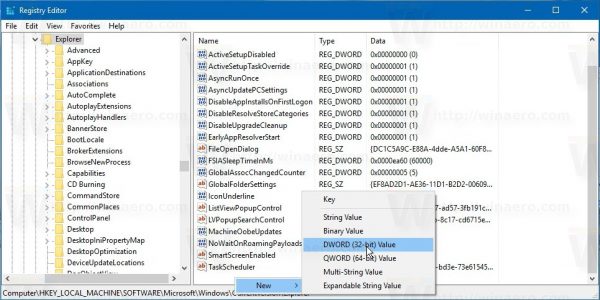
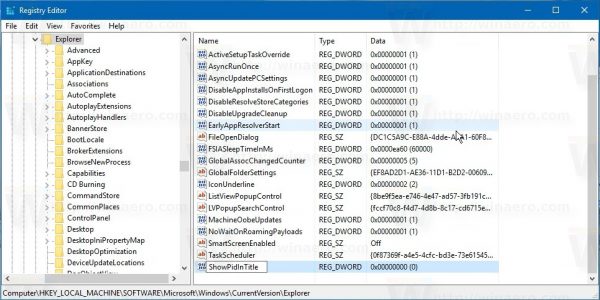
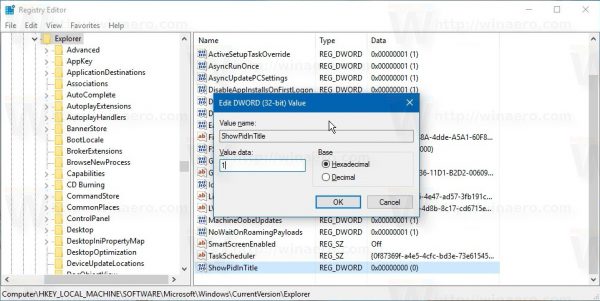
Note: Even if you are running a 64-bit Windows version, you still need to create a 32-bit DWORD value. - Sign out from Windows 10 to apply the changes made by this tweak.
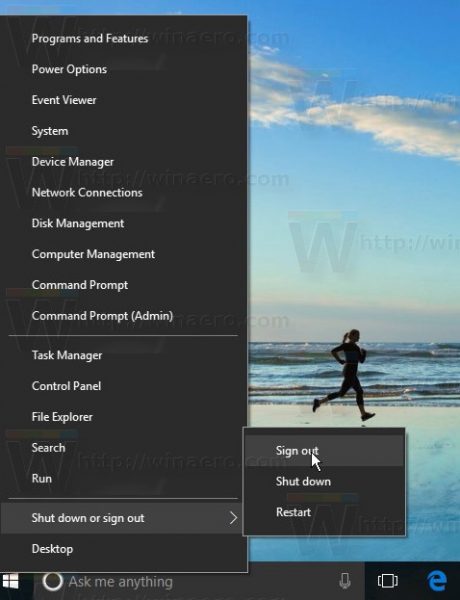
Alternatively, you can just restart the Explorer shell in Windows 10.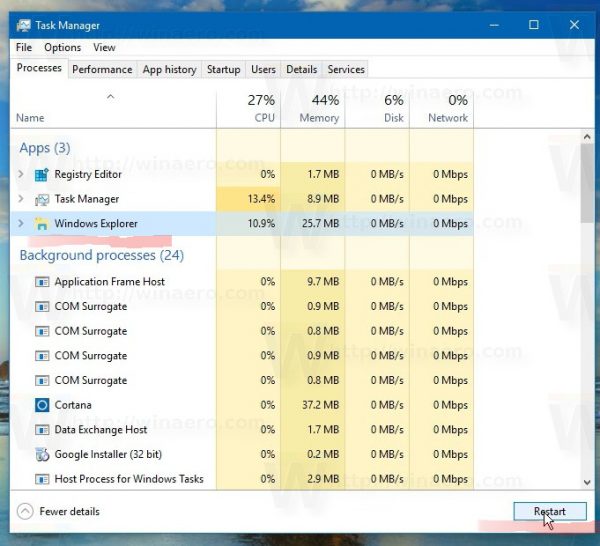
Now, the File Explorer app will show the process PID in the title bar: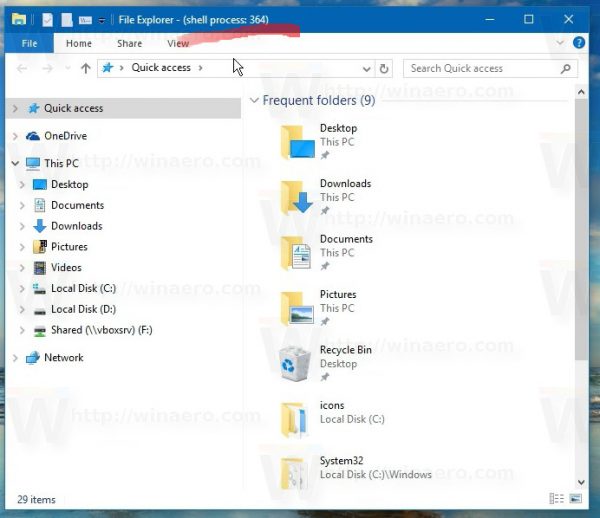
Using this PID, you can identify the appropriate process in Task Manager quickly (or in any other process manager which is able to show the process ID). It can be useful when you need to kill or analyze a specific explorer.exe instance.
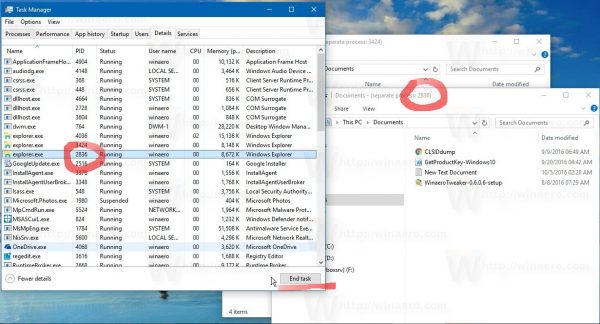 Watch the following video to see this trick in action:
Watch the following video to see this trick in action:
Tip: you can subscribe to our Youtube channel HERE.
Note: This feature is not officially announced and can stop working at any moment. Keep this in mind. As of this writing, I managed to get it working in Windows 10 build 14393.
That's it.
Support us
Winaero greatly relies on your support. You can help the site keep bringing you interesting and useful content and software by using these options:

How did you figure out undocumented stuff like this?
You can use Sysinternals Process Monitor. It can show “hidden secret” values.
I have three questions:
1. I love to see it in tweak tool. My one stop destination for all of your tweaks.
2. I watched your youtube video and wish to know if process ID can give us hint about its parent.
3. I liked the background music. Who is the artist? Please provide more info.
Thanks for wonderful tutorials.
Your site rocks.
Hi Sergey
would you know by any chance the ID process or exact Class name Microsoft is using for taskbar JUMPLISTS ( since windows 7 to windows 10 specially ?
I browsed all over the net without finding that
I need to identify this special window class form and it is not documented as I ‘d like :(
Regards
Unfortunately, I can’t look right now.
You can try yourself with Spy++, this tool is designed for such tasks.
Hey, is it also possible to put dynamic information in the title bar like number and size of files, folders and free disk space?
If positive, goodbye status bar, it was lousy to meet you …
hi admin
how to set window title to show Process ID (PID) on all opened app instead of process name or filename?
i’m using windows 10 64-bit
i saw some people are opening 3 same app and those 3 app showing different PID at window title and not process name nor filename