How to Add or Remove the Web Capture button from the toolbar in Microsoft Edge
You can now enable a dedicated toolbar button for the Edge's Web Capture feature. So, in addition to the menu entry and its keyboard shortcut, you can access it with a single mouse click.
Advertisеment
The feature is available from the main menu of the browser. It allows selecting an area of the currently open web page. Once captured, the fragment appears in a preview dialog, and can be further shared, copied to the clipboard, or saved to the disk. The function is located in the main menu.
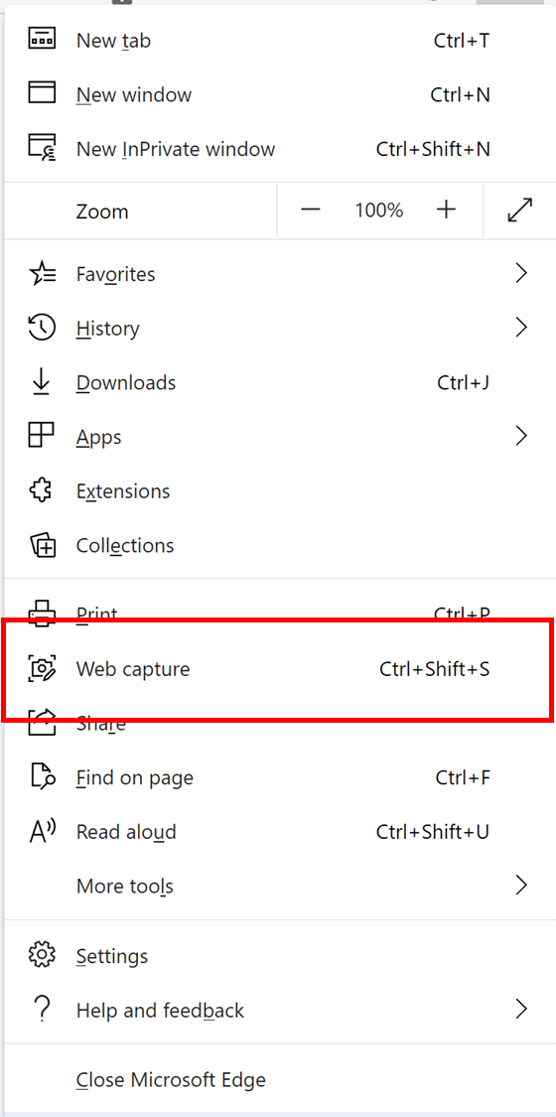
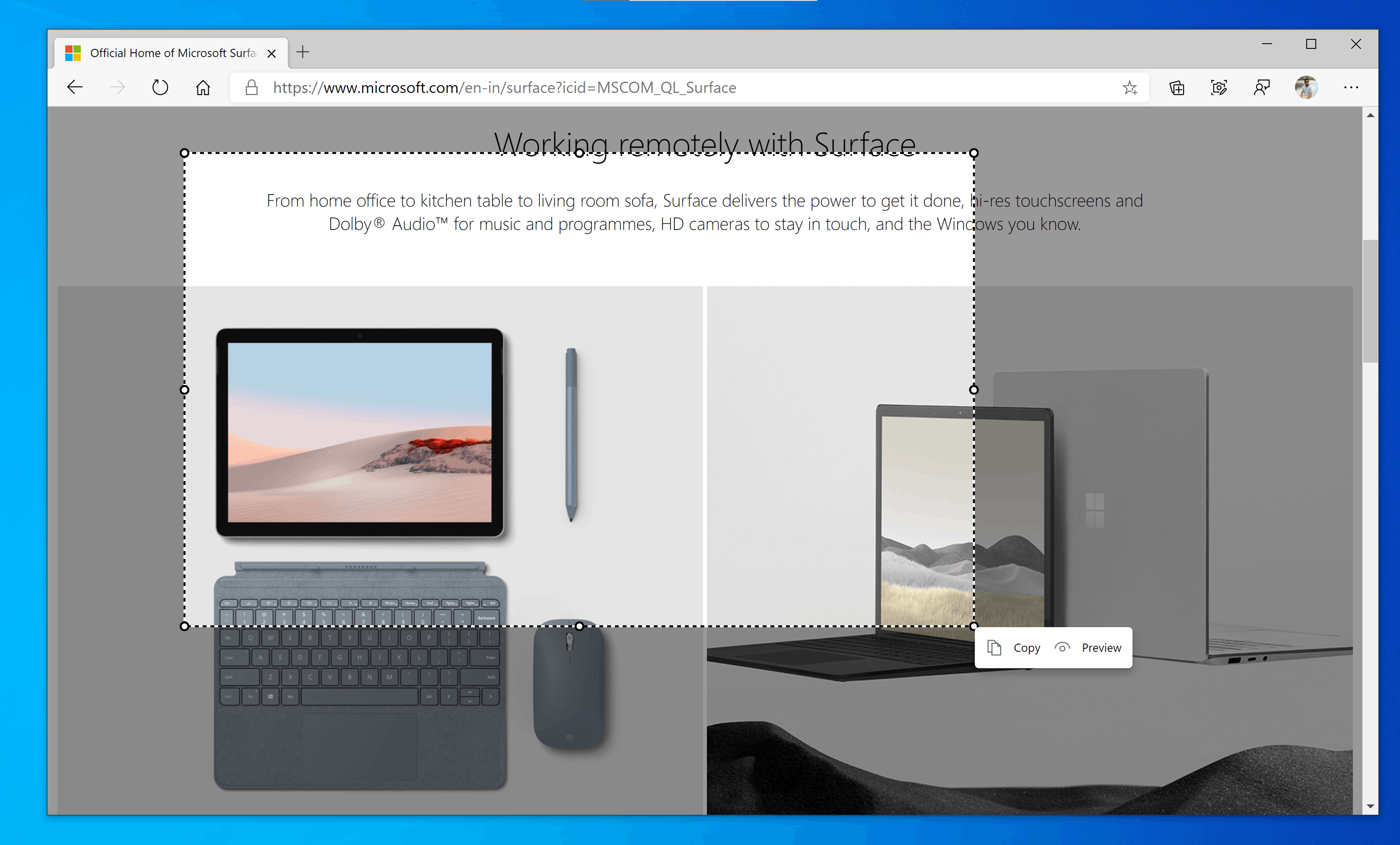
The latest Edge Canary and Dev builds now allow adding a note once you capture an area of a web page. The annotation tool includes a pen option with a set of colors, and allows adjusting its thickness.
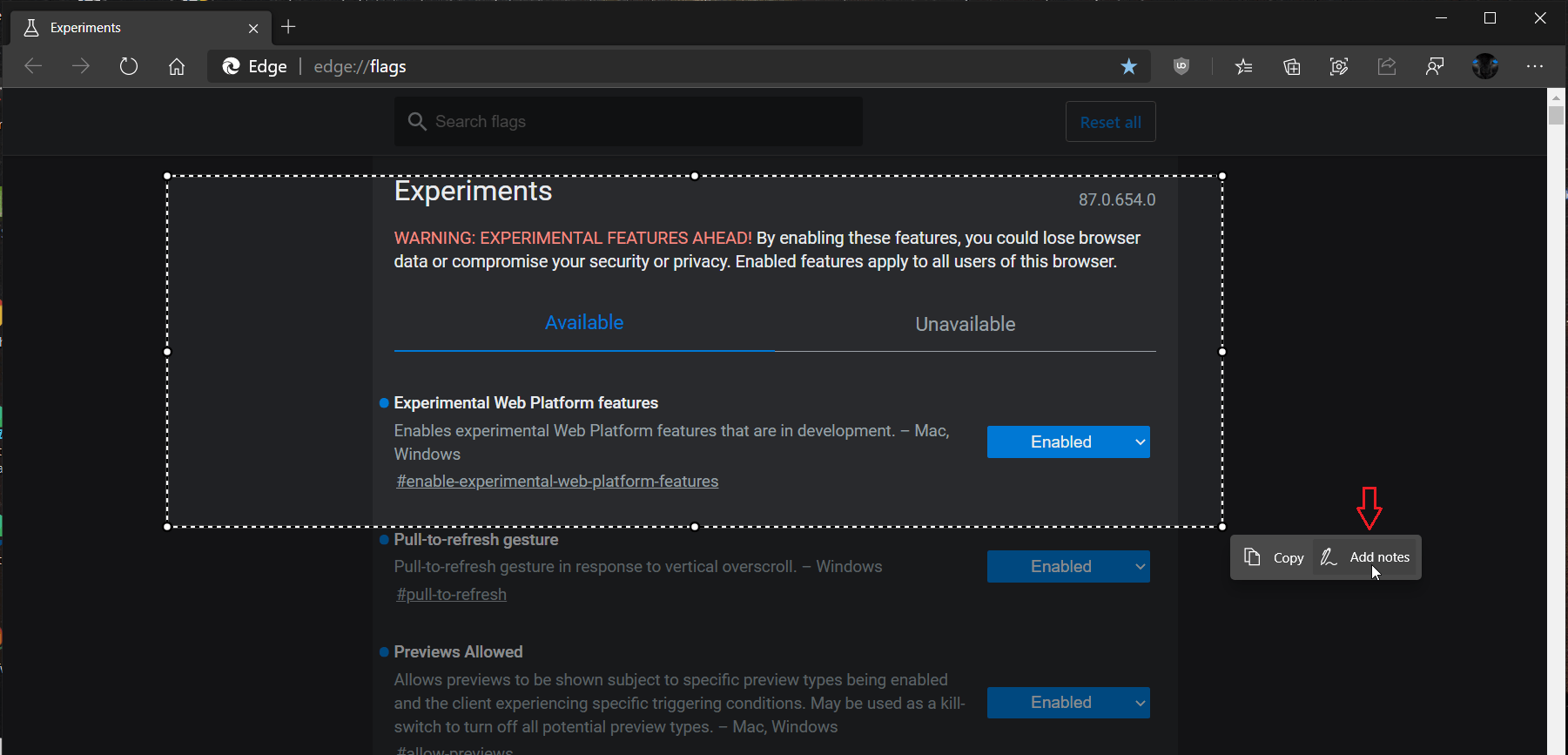
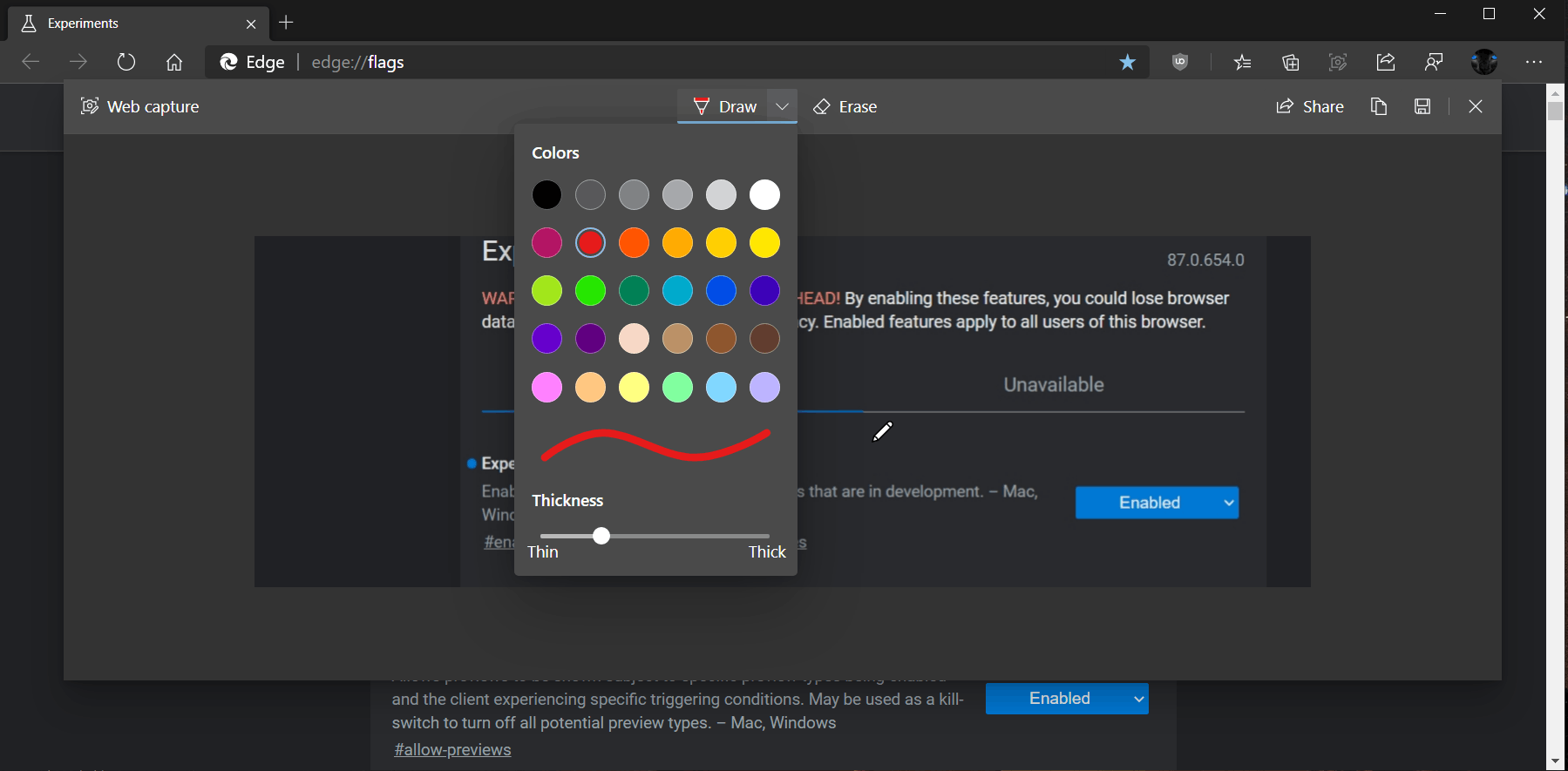
Finally, today's Canary build adds a Web Capture toolbar button to the browser.
- Open Microsoft Edge.
- Click on the Settings button (Alt + F) and select Settings from the menu.

- On the left, click on Appearance.
- On the right side, turn on or off the Show web capture button option for what you want.
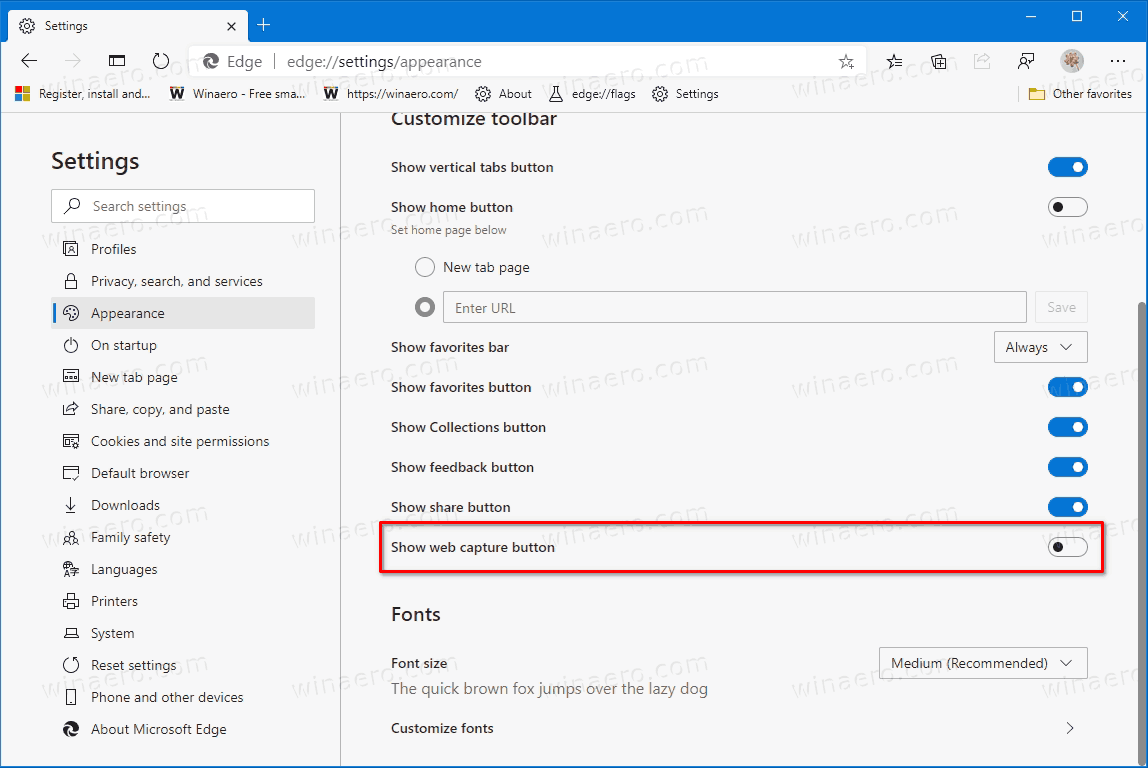
You are done.
It is worth mentioning that there are a number of other options you can use.
- When the button is enabled, you can right-click it on the toolbar, and select Hide from toolbar to quickly remove it.
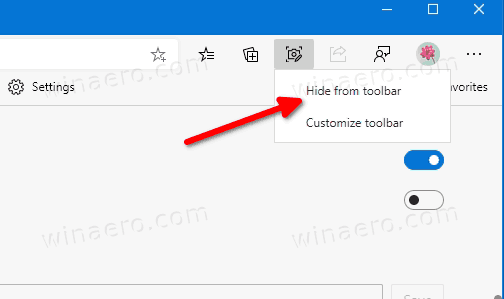
- To quickly add the button, you can right-click on the Web Capture menu item in the main menu of the browser, and select Show in toolbar.
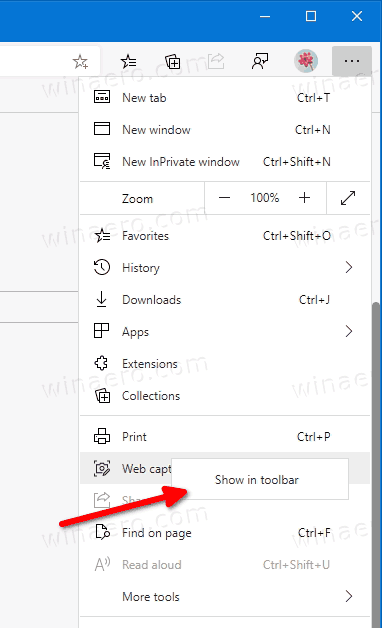
- When the button is enabled, you can quickly hide it by right-clicking on the menu entry, same as above.
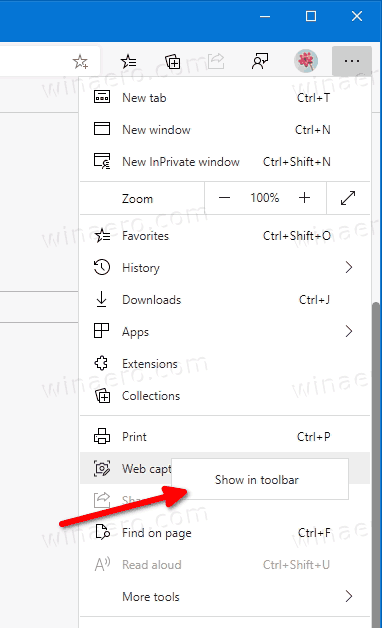
Support us
Winaero greatly relies on your support. You can help the site keep bringing you interesting and useful content and software by using these options:

I do not want web capture in my files at all .
Sergey I need some help I think someone has taken over my administrative profile because I try to delete a .com and will not let me keeps saying you need admin authority to procede I am the owner and no one else uses this laptop but me and I keep finding other devices connected to my network