This post will show you how to add or remove Quick Settings in Windows 11.
Quick Settings is a new panel that appears when you click on the right corner of the taskbar. It was formerly part of Action Center in Windows 10, but now it is an individual flyout in Windows 11.
Advertisеment
Quick Settings retains the Action Center hotkey (Win + A), which was belong to the Action Center. The dedicated Notification Center in Windows 11 has got its own shortcut keys, Win + N.
Quick Settings allows you to quickly manage most frequently used PC settings, such as Volume, Brightness, Wi-Fi, Bluetooth, and Focus Assist. The flyout also includes media playback controls when playing some media content in the Microsoft Edge browser, or streaming music in apps like Spotify.
Let's see how to add or remove Quick Settings in Windows 11. This is a per-user option.
How to Add Quick Settings in Windows 11
- Open Quick Settings with the Win+A shortcut.
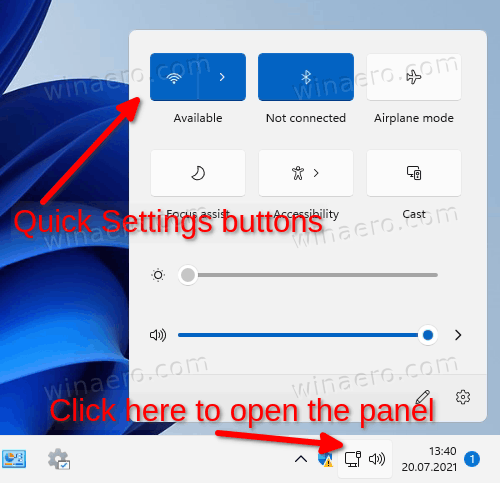
- Click on the button with a pencil icon (Edit quick settings).
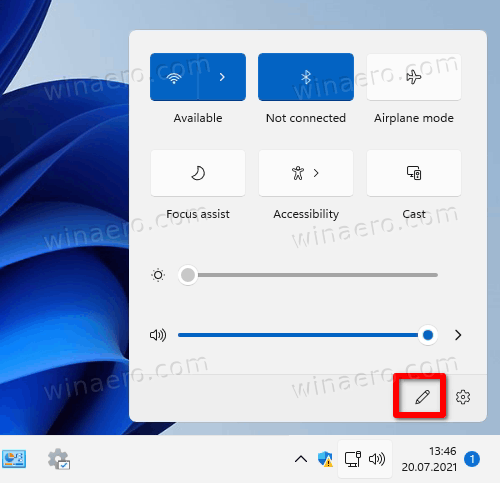
- In the next dialog, click on Add, and select a setting you want to add.
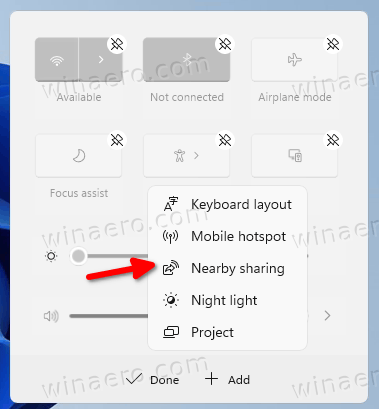
- Repeat the above step to add more Quick Settings to the Win+A flyout.
- After you added all the options, use drag-n-drop to re-arrange the settings inside the panel.
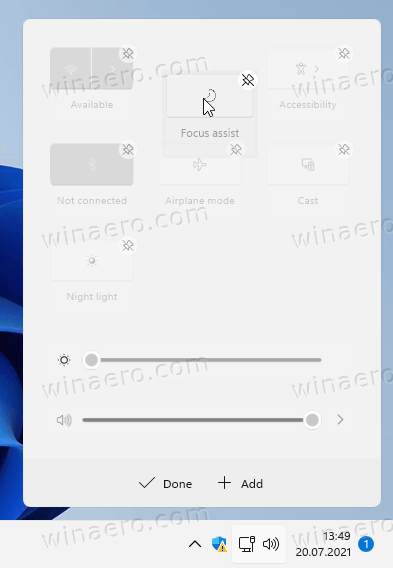
- Click on Done to finish.
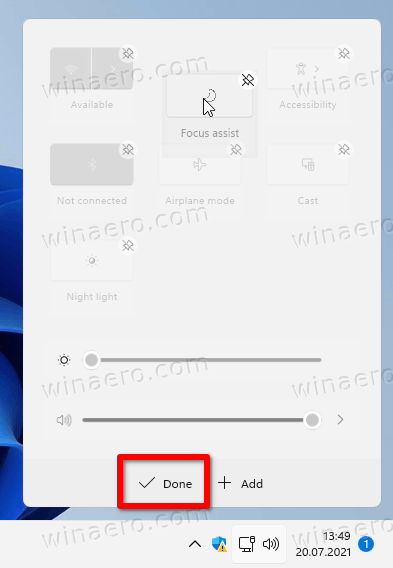
Similar, you can delete the unwanted quick buttons. Here's how.
How to Remove Quick Settings in Windows 11
- Press Win + A to open the Quick Settings panel.
- Click on the Edit quick settings button with a pencil icon.
- Now, click on the Unpin button next to each of the settings you want to remove.
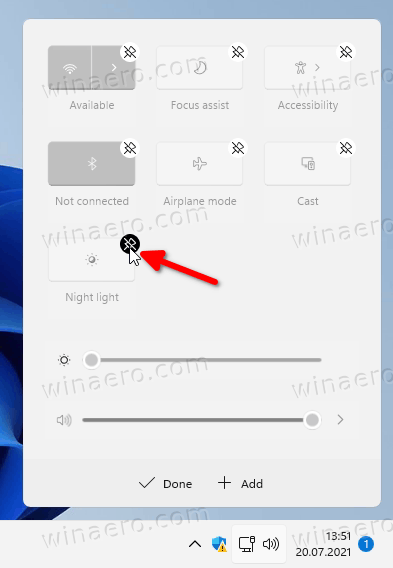
- Again, you can re-arrange the buttons after the removal using drag-n-drop.
- Click on the Done button when finished removing settings.
As you can see, customization of the Quick Settings panel is a very easy procedure. With a couple of clicks, you can make it yours, containing the options you really need.
Support us
Winaero greatly relies on your support. You can help the site keep bringing you interesting and useful content and software by using these options:
