How to Add Local Group Policy Editor to Control Panel in Windows 10
The Local Group Policy Editor is a Microsoft Management Console (MMC) snap-in that provides a single user interface through which all the settings of Local Group Policy objects can be managed. In addition to various methods you can use to access the Local Group Policy Editor app, you can add it to the classic Control Panel in Windows 10.
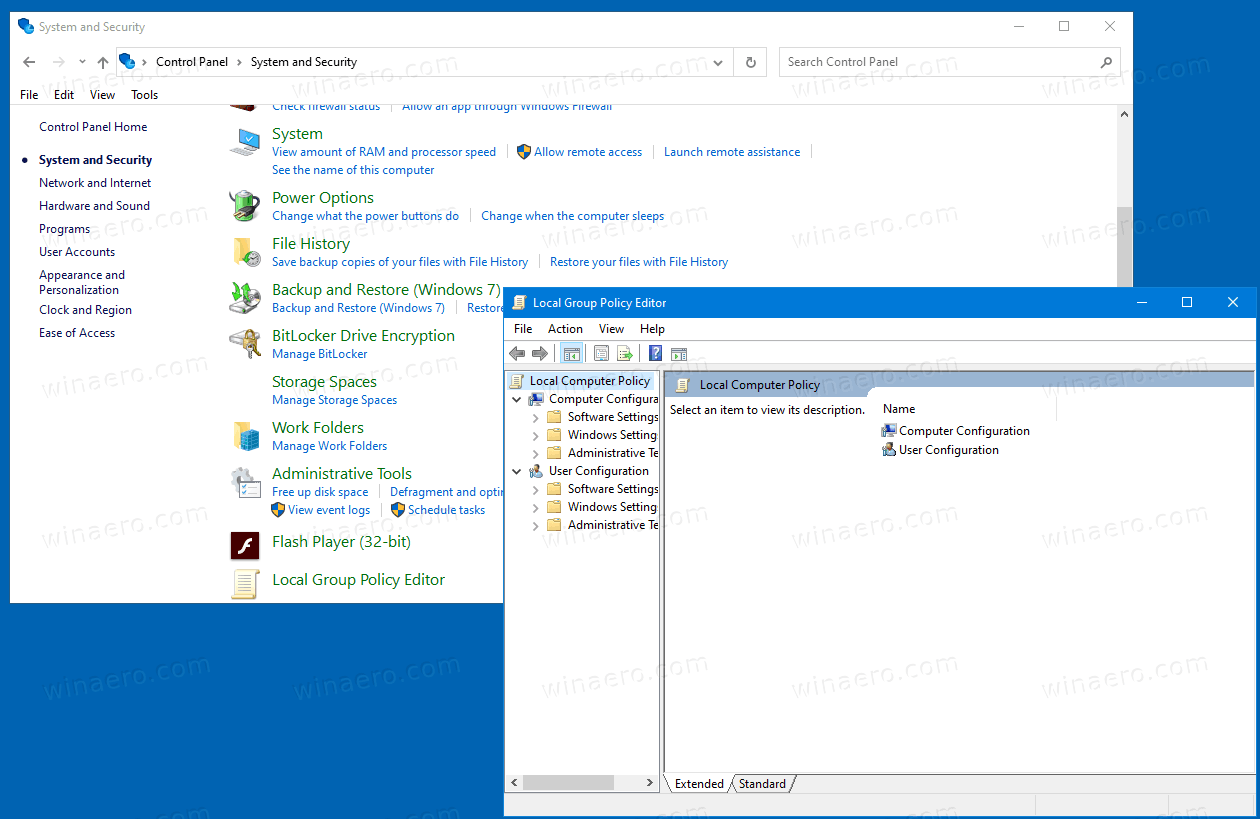
Note: Local Group Policy Editor is not available in certain editions of Windows 10. Only Windows 10 Pro, Enterprise, or Education edition include the Local Group Policy Editor app.
Advertisеment
Local Group Policy Editor includes objects that apply to a computer (all users) and users (a specific user account, group, or per-user software software settings). It consists of two parts.
- Computer Configuration is used to set policies that will be applied to a computer. The change software settings, Windows settings, and administrative templates for all users. They typically change Registry keys under the HKEY_LOCAL_MACHINE Registry branch and require restarting the computer to make the change to take effect.
- User Configuration is a set of policies that apply to users. User Configuration comes with options for software settings, Windows settings, and administrative templates stored in the per-user Registry branch (HKCU).
Note: Certain options can be configured for both User Configuration and Computer Configuration. Such values can be stored in both HKCU and HKLM Registry branches. When both parameters are set, User Configuration takes precedence over the Computer Configuration value.
If you are reading Winaero, you may already know that you can add almost anything you want to the classic Control Panel - any app, a batch file, a shell folder. For reference, check out:
How to add anything you want to Control Panel
Using the same trick, you can add Local Group Policy Editor to the Control Panel.
To Add Local Group Policy Editor to Control Panel in Windows 10,
- Download the following Registry files (the ZIP archive): Download Registry Files
- Extract its contents to any folder. You can place the files directly to the Desktop.
- Unblock the files.
- Double click on the
Add Local Group Policy Editor To Control Panel.regfile to merge it.
- Now, open the Control Panel and go to System and Security. It now contains Local Group Policy Editor.
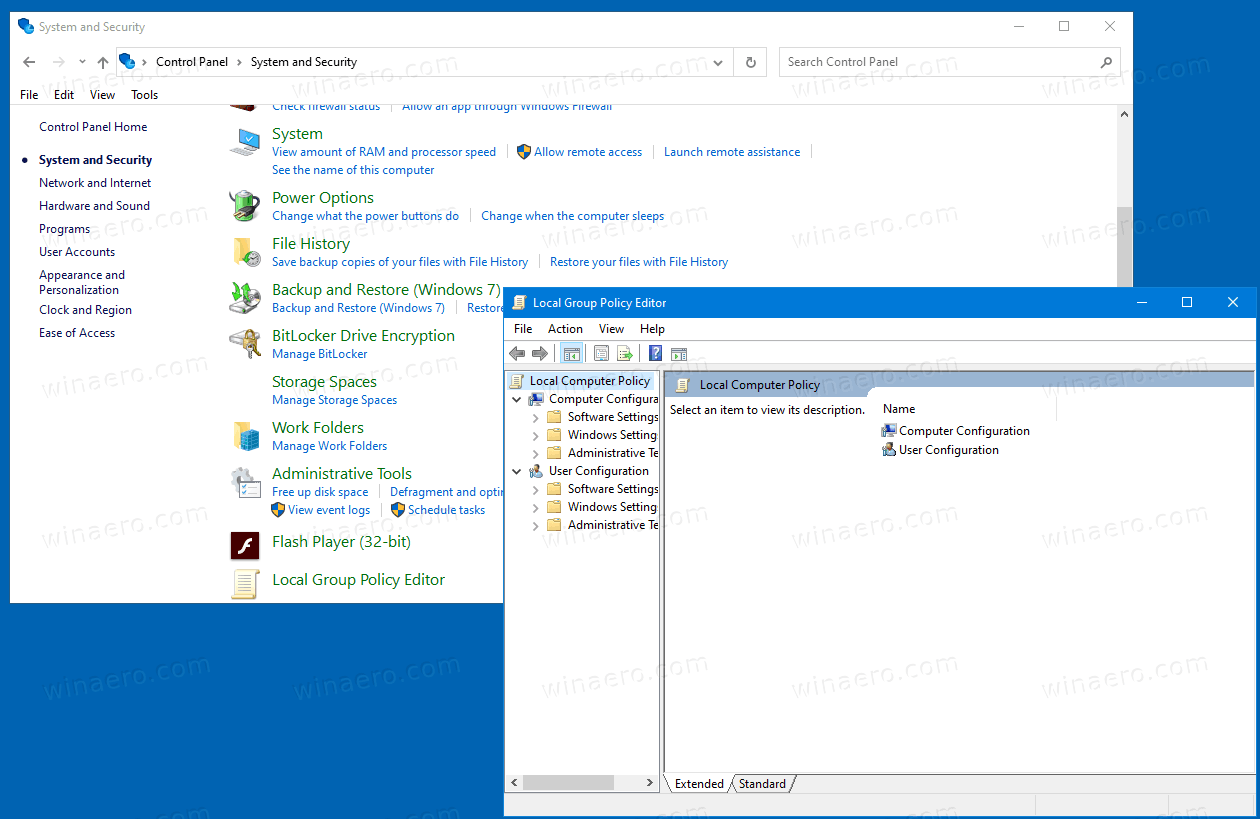
You are done.
Use the included Remove Local Group Policy Editor To Control Panel.reg file to remove the applet from the Control Panel.
That's it.
Articles of interest
- Add Classic Desktop Background to Control Panel in Windows 10
- Add Classic Color and Appearance to Control Panel in Windows 10
- Add Personalization To Control Panel In Windows 10
- Add Services to Control Panel in Windows 10
- Add Disk Management to Control Panel in Windows 10
- Add Classic User Accounts to Control Panel in Windows 10
- Add All Tasks to Control Panel in Windows 10
- Add Windows Defender to the Control Panel in Windows 10
- Add classic personalization Desktop menu in Windows 10
- How to add anything you want to Control Panel
- How to Hide Control Panel Applets in Windows 10
- Show Only Certain Control Panel Applets in Windows 10
- Open Control Panel Applets Directly in Windows 10
Support us
Winaero greatly relies on your support. You can help the site keep bringing you interesting and useful content and software by using these options:
