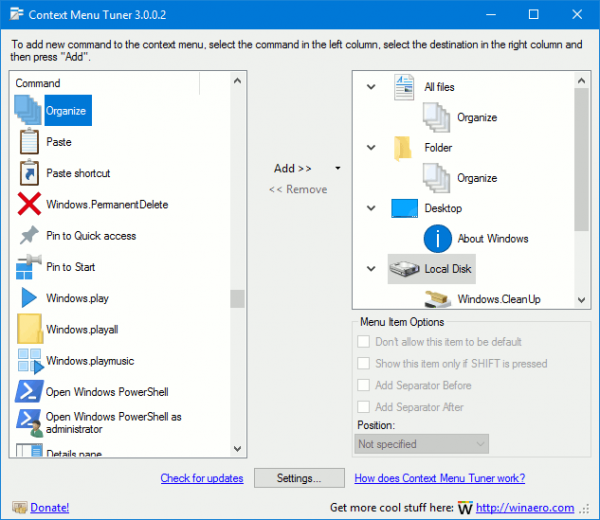You can add a useful HomeGroup context menu to the Windows 10 Desktop. It will allow you to manage your HomeGroup options, view passwords, share libraries or troubleshoot connection and sharing issues. Let's see how.
Advertisеment
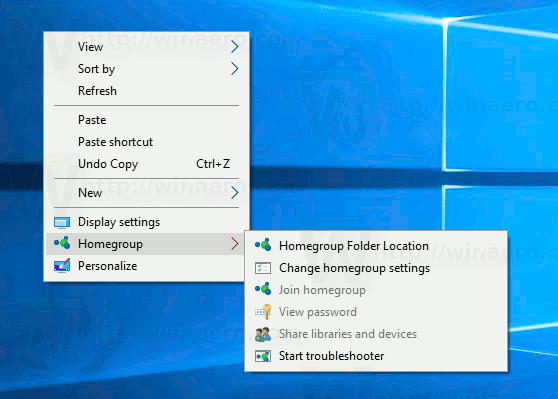 You can add a special submenu HomeGroup to the context menu of Desktop in Windows 10. It will include the following items:
You can add a special submenu HomeGroup to the context menu of Desktop in Windows 10. It will include the following items:- Join HomeGroup
- Your HomeGroup folder location
- Change HomeGroup options
- View password
- Share libraries and devices
- Start troubleshooter
This can be done with a simple Registry tweak. Ensure that your user account has administrative privileges before your proceed. The menu will be available for all users registered in Windows 10 on your computer.
To add HomeGroup context menu in Windows 10, do the following.
Apply the Registry tweak listed below. Paste its contents inside Notepad and save as a *.reg file.
Windows Registry Editor Version 5.00
[HKEY_CLASSES_ROOT\DesktopBackground\Shell\HomeGroup]
"MuiVerb"="Homegroup"
"Position"="Bottom"
"Icon"="imageres.dll,-1013"
"SubCommands"=""
[HKEY_CLASSES_ROOT\DesktopBackground\Shell\HomeGroup\Shell\HomeGroupLocation]
"Icon"="imageres.dll,-1013"
"MuiVerb"="Homegroup Folder Location"
[HKEY_CLASSES_ROOT\DesktopBackground\Shell\HomeGroup\Shell\HomeGroupLocation\command]
@="explorer.exe shell:::{B4FB3F98-C1EA-428d-A78A-D1F5659CBA93}"
[HKEY_CLASSES_ROOT\DesktopBackground\Shell\HomeGroup\Shell\Windows.HomeGroupJoin]
"CommandStateSync"=""
"ExplorerCommandHandler"="{E4D5B02C-82A9-4363-BD02-8BA595200BCF}"
"Icon"="imageres.dll,-1013"
[HKEY_CLASSES_ROOT\DesktopBackground\Shell\HomeGroup\Shell\Windows.HomeGroupCPL]
"CommandStateSync"=""
"ExplorerCommandHandler"="{AA2E2C5B-0B0C-4ECC-B32B-3935269E0588}"
"Icon"="imageres.dll,-5364"
[HKEY_CLASSES_ROOT\DesktopBackground\Shell\HomeGroup\Shell\Windows.HomeGroupPassword]
"CommandStateSync"=""
"ExplorerCommandHandler"="{C98F3822-3658-4D75-8A25-6621665ECD56}"
"Icon"="imageres.dll,-5360"
[HKEY_CLASSES_ROOT\DesktopBackground\Shell\HomeGroup\Shell\Windows.HomeGroupSharing]
"CommandStateSync"=""
"ExplorerCommandHandler"="{ED8C22CA-7722-464A-A522-7967ABF63C35}"
"Icon"="imageres.dll,-1010"
[HKEY_CLASSES_ROOT\DesktopBackground\Shell\HomeGroup\Shell\Windows.HomeGroupTroubleshooter]
"CommandStateSync"=""
"ExplorerCommandHandler"="{7B90DAE3-4AD0-4F0D-BE80-A26B296C3156}"
"Icon"="imageres.dll,-5365"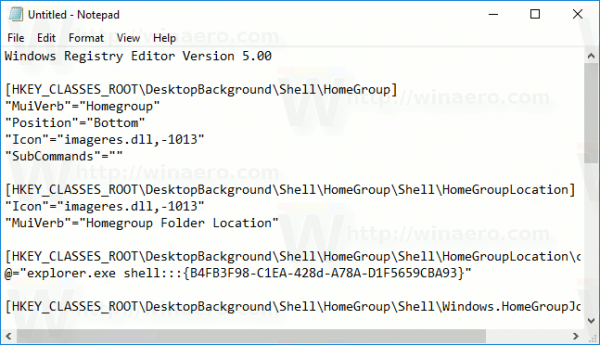
In Notepad, press Ctrl + S or execute the File - Save item from the File menu. This will open the Save dialog. There, type or copy-paste the name "HomeGroup.reg" including quotes.
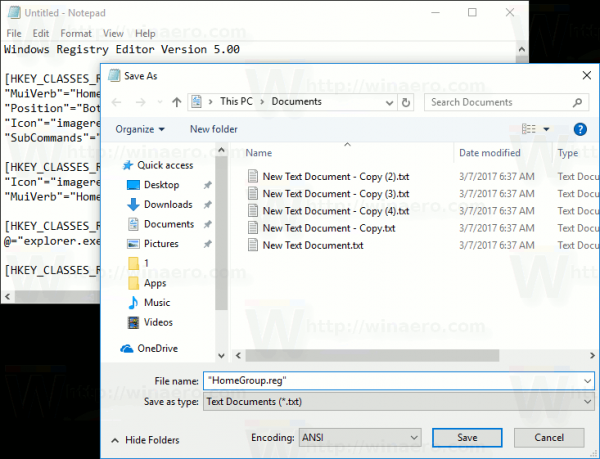
Double quotes are important to ensure that the file will get the "*.reg" extension and not *.reg.txt. You can save the file to any desired location, for example, you can put it in your Desktop folder.
Double click the file you created, confirm the import operation and you are done!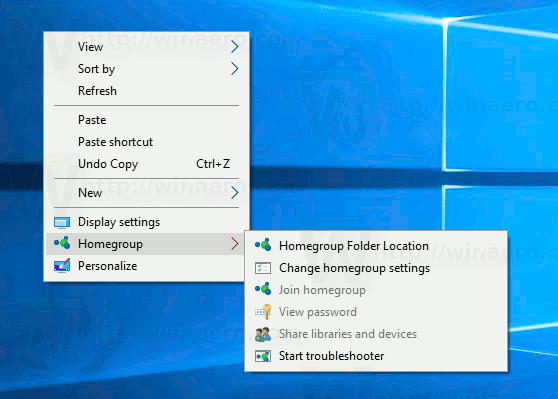
To save your time, I made ready-to-use Registry files. You can download them here:
The undo tweak is included.
You can save your time and use Winaero Tweaker instead. It comes with the following feature:
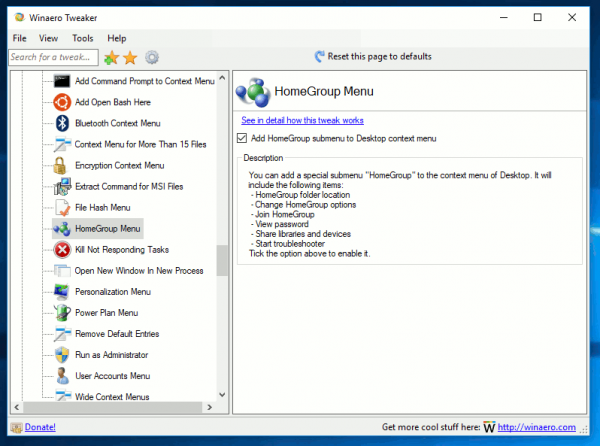
You can download it here: Download Winaero Tweaker.
Most of the commands in this context menu are just regular Ribbon commands which can be quickly added to the context menu with a tweak or using the Context Menu Tuner app.
Refer to my previous article where I explained how to add any Ribbon command to the Context menu in Windows 10:
How to add any Ribbon command to the right click menu in Windows 10
In short, all the Ribbon commands are stored under this Registry key
HKEY_LOCAL_MACHINE\SOFTWARE\Microsoft\Windows\CurrentVersion\Explorer\CommandStore\shell
You can export the desired command and modify the exported *.Reg in order to add it to the context menu of files, folders, or any other object visible in File Explorer.
Alternatively, you can use Context Menu Tuner. It will allow you to add any Ribbon command to the context menu.
The Homegroup Folder Location context menu item is a special "shell" command. There are lots of shell locations in Windows 10, that you can access via shell:::{GUID} commands from the "Run" dialog. They are also known as "Shell Folders". Shell folders are ActiveX objects that implement a special virtual folder or a virtual applet. In some cases, they provide access to physical folders on your hard drive or even to special OS functionality like "Minimize all Windows" or the Alt+Tab switcher. Refer to the following article for more details:
CLSID (GUID) shell location list in Windows 10 Anniversary Update
That's it.
Support us
Winaero greatly relies on your support. You can help the site keep bringing you interesting and useful content and software by using these options: