The default file manager app, File Explorer, comes with a built-in and useful option to start a slide show from within the app. Thanks to the updated Ribbon user interface, the operation takes just a few clicks. Let's see how to use it.
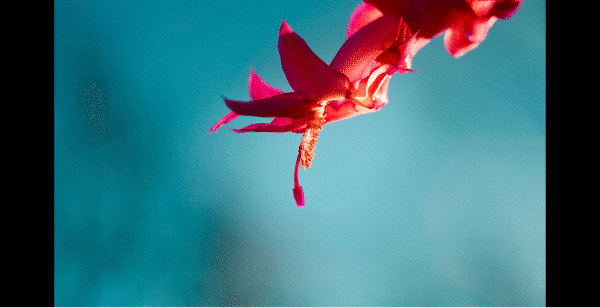 The Windows operating system got the built-in ability to play a slide show of pictures starting with Windows Me released back in the year 2000. The operating system got the ability to play the image slide show from the built-in Windows Explorer app.
The Windows operating system got the built-in ability to play a slide show of pictures starting with Windows Me released back in the year 2000. The operating system got the ability to play the image slide show from the built-in Windows Explorer app.
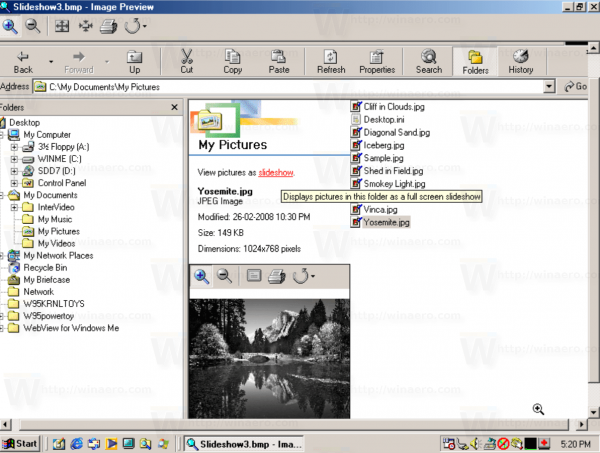
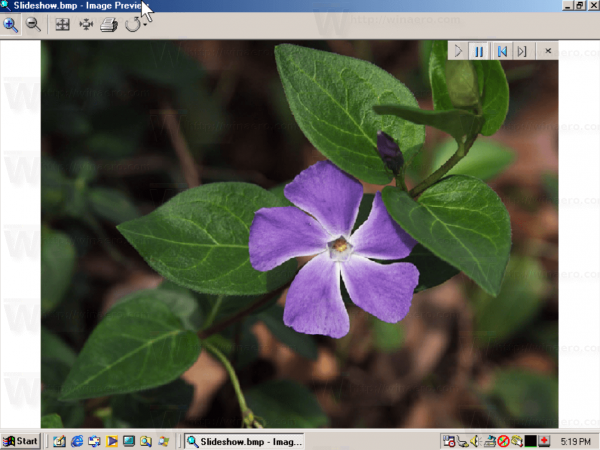
Since then every Windows release has a photo viewer with slideshow feature.
Advertisеment
But in Windows 10, the classic Windows Photo Viewer app is deprecated (but it can be restored). The ability to play the slide show is integrated with File Explorer.
To play Image Slide Show in Windows 10 from File Explorer, do the following.
Navigate to the folder you store your images in.
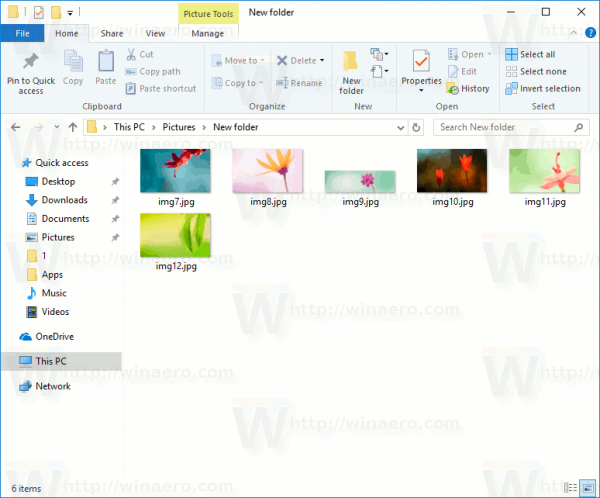
Click on the first picture in the folder. A new yellow section "Picture tools" will appear on the Ribbon. It highlights the Manage tab.
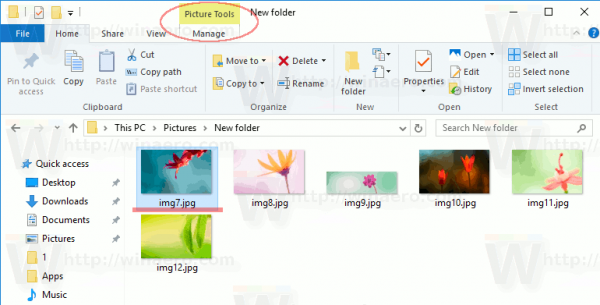
On the Manage tab, click the Slide show button. This will begin a slide show of all pictures in the folder.
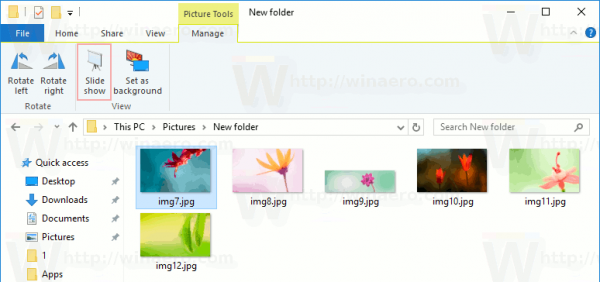
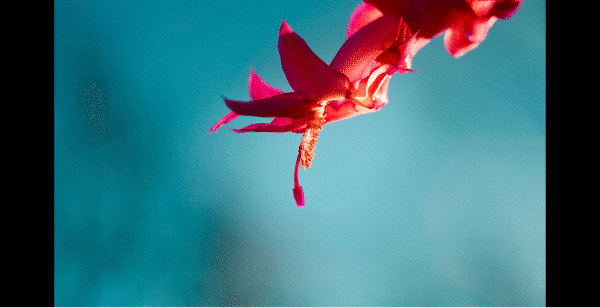
Note: If no images are selected in the folder, the slide show may not be available because the Manage tab won't appear at all.
Tip: It is possible to start a new slide show with only certain images in the folder. Select a few images in the folder while holding the SHIFT or CTRL keys on the keyboard and then click on the Slide show button in the Ribbon.
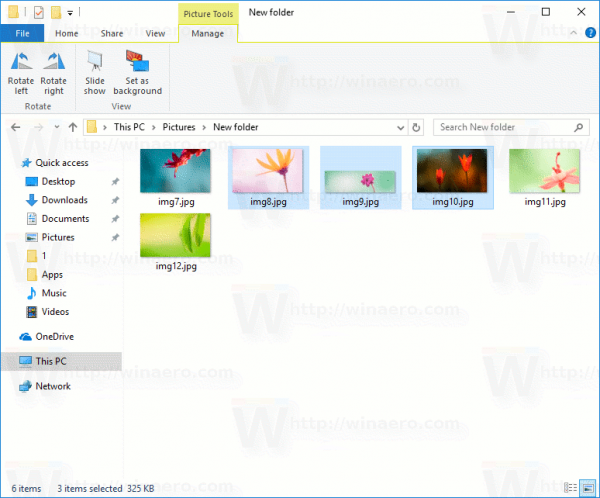
The Slide show will start with selected images only!
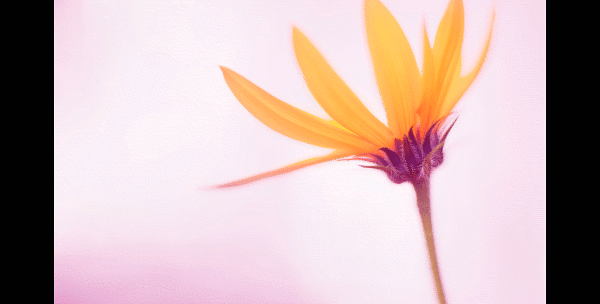
If you use this feature frequently, you might want to add the Slide show context menu command to the right-click menu of File Explorer.
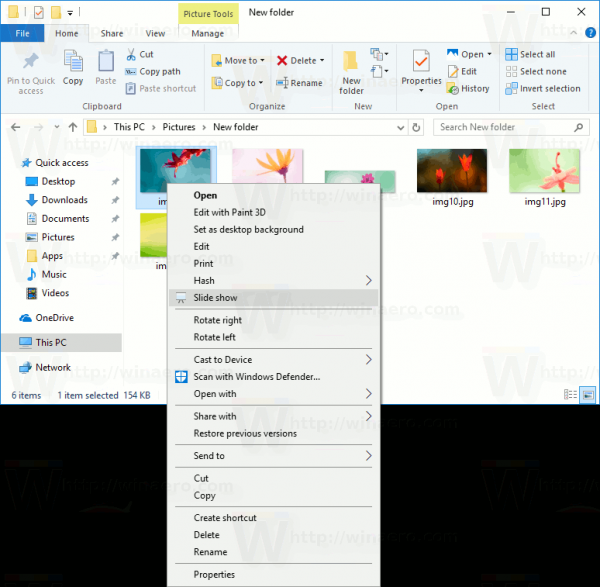
It is worth mentioning that modern third-party viewers like IrfanView, XnView and many others come with more sophisticated built-in slideshow abilities, and are also a lot more customizable than the built-in slide show. If you are using a third party image viewing tool, you may prefer its own slide show option over the one that File Explorer offers. Unfortunately, there is no way to integrate it with the Ribbon user interface because Microsoft does not allow customizing it. Even the slideshow in the now discontinued Windows Photo Gallery and Movie Maker Essentials apps cannot be started from Windows Explorer.
Support us
Winaero greatly relies on your support. You can help the site keep bringing you interesting and useful content and software by using these options:
