Windows Defender is the default antivirus app shipped with Windows 10. Earlier versions of Windows like Windows 8.1, Windows 8, Windows 7 and Vista also had it but it was less efficient previously as it only scanned spyware and adware. In Windows 8 and Windows 10, Defender is based on the Microsoft Security Essentials app which offers better protection by adding full blown protection against all kinds of malware. Today, we will see how to add Windows Defender to the classic Control Panel.
Advertisеment
Over the Windows 10 lifecycle, Microsoft has improved Defender in many ways and enhanced it with numerous features such as Advanced Threat Protection, Network Drive Scanning, Limited Periodic Scanning, Offline Scanning, the Security Center dashboard and Exploit Protection (previously offered by EMET).
Don't be confused between Windows Defender and its related user interfaces such as Windows Defender Security Center. Windows Defender remains the built-in anti-virus software which provides real-time protection against threats based on malware definition files/signatures.
Whereas Windows Defender Security Center app is only a dashboard which allows you to track the protection state of several other Windows security technologies. It can be used to configure various security options like SmartScreen. Defender Security Center is what opens now when you click its icon in the system tray.
Here is how Windows Defender Security Center looks like: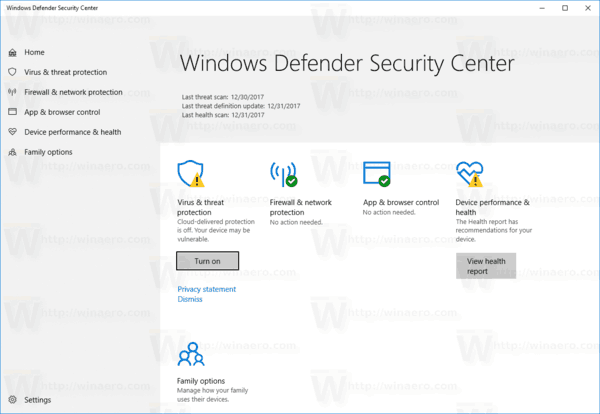
The entry points to the Windows Defender anti-malware app have been reduced, so you may want to add it to a convenient location like Control Panel to quickly access it.
You can add the Windows Defender app to the classic Control Panel in Windows 10. This can be done with a simple Registry tweak.
To add Windows Defender to the Control Panel in Windows 10, do the following.
- Download the following Registry files (inside the ZIP archive): Download Registry Files
- Extract them to any folder you like. You can place them right on the Desktop.
- Close the Control Panel if you have it running.
- Double-click the file "Add Windows Defender To Control Panel.reg" and confirm the operation.
You are done. Now, open the Control Panel and go to System and Security. The result will be as follows:
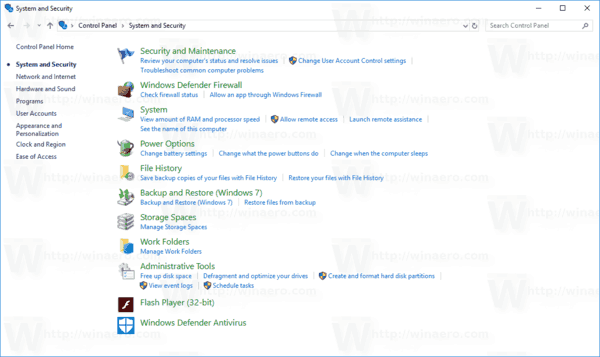
To remove the Windows Defender app from the Control Panel, use the included undo tweak.
That's it.
Support us
Winaero greatly relies on your support. You can help the site keep bringing you interesting and useful content and software by using these options:

Hey Sergey. I have a question. I discovered that the StartupSoundChanger app works in Windows 10 if you disable fast startup. So I am wondering why the option isn’t available in Winaero Tweaker. Would it be possible to add it in the next release?
It will be available soon.
this tweak places an icon in the control panel but when i try to open it it gives an error like so
Windows cannot access the specified device, path or file. You may not have the appropriate permissions to access the item.
running win 10 1709 16299.125
cheers
A typo in the registry file. Fixed.
nope, still getting the same error as before, sorry
Your line in the registry file
[HKEY_CLASSES_ROOT\CLSID\{d54e8f06-2413-4dea-b6d3-6b579e55fa36}\Shell\Open\command]
@=”%ProgramFiles%\\\\Windows Defender\\MSASCui.exe”
Does not work. YOu either need an expanded string value, or change the line to
[HKEY_CLASSES_ROOT\CLSID\{d54e8f06-2413-4dea-b6d3-6b579e55fa36}\Shell\Open\command]
@=”C:\\Program Files\\Windows Defender\\MSASCui.exe”
It is just a typo. Needs to be %ProgramFiles%\\Windows Defender instead of %ProgramFiles%\\\\Windows Defender
I’m interested to know why anyone would want to do this. I’m one of those people that’s just fine with change, but I know a lot of people aren’t that way. Do a lot of you really dislike the Setting panel vs. the Control Panel? If so, why? This might be a better question for Quora but I know on Winaero I’m talking to people that know what they are doing.
Happy New Year:
[Window Title]
All Control Panel Items
[Content]
Windows cannot access the specified device, path, or file. You may not have the appropriate permissions to access the item.
[OK]
Windows 10 build 1709 64 bit.
Redownload the Registry tweak please.
Downloaded the registry file and used it but The same error , it doesn’t work
(Windows 10 x64 single language)
I’ve changed the Registry file again.
Now it works. For some reason, it doesn’t expand the environment variable as expected, so I’ve placed the absolute path to the defender executable file.
Please redownload the archive.
Now it is working perfectly , thank you sergey
Finally!
You are most welcome :)