Windows 10 is configured to install updates automatically out of the box. This change is highly resented by many users of Windows but Microsoft does not relent and continues to force updates and not give choice to selectively download and install them. Some editions of this OS do not even allow the user to change Windows Update settings. You might notice that it performs an automatic restart when updates are installed at a particular time. This can be a really annoying thing if you had no plans to restart your PC and were busy with some important stuff. It can reboot while you are watching something on YouTube, or doing some important online transaction. Fortunately, it is possible to change the OS behavior and prevent Windows 10 from automatically rebooting for update installations.
 Update: This method no longer works in recent Window 10 version. The working method is the following:
Update: This method no longer works in recent Window 10 version. The working method is the following:
How to permanently stop Windows 10 reboots after installing updates
The information below is applicable to the RTM build of Windows 10 only (10240). Tip: see How to find the Windows 10 version you are running.
- Open Registry Editor.
- Go to the following Registry key:
HKEY_LOCAL_MACHINE\SOFTWARE\Policies\Microsoft\Windows\WindowsUpdate\AU
If you do not have this key, just create it.
Tip: You can access any desired Registry key with one click. - Create a new DWORD value here named NoAutoRebootWithLoggedOnUsers and set it to 1.
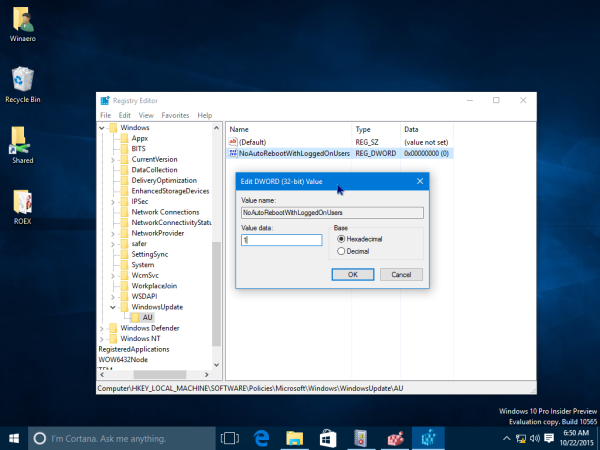
- Restart your PC for the changes to take effect.
That's it. Now Windows 10 will not auto-restart for the currently logged in user.
That's it.
Support us
Winaero greatly relies on your support. You can help the site keep bringing you interesting and useful content and software by using these options:

Haha wow this is totally stupid. I mean one thing would be if the PC was idle, but when you are active on it? MS are really being asses for no reason :|
I tried this several months ago, with the policy editor, and it did not work. My PC rebooted anyway. Did you actually TEST it before posting?
I spent a fair amount of time investigating this as I find it HUGELY annoying, and my conclusion was that there is no way to stop windows from rebooting after installing updates short of stopping the windows updates service.
What we can do is stop windows from installing the updates in the first place; windows does respect that policy editor setting. But once you click “install”, you’re gonna reboot. You can’t stop it.
Try this method if it doesn’t work: https://winaero.com/blog/how-to-permanently-stop-windows-10-reboots-after-installing-updates/
Windows 10 is a constantly changing OS so updates and newer versions will break old tweaks.
Can’t you just set it to notify you? I have Windows 10 Home and that’s all I needed to do.
It is possible only in Pro, Enterprise and Education edition only.
I think you’re thinking of deferring updates. That actually postpones the installation of updates. Even Home users can set installed updates to notify about restarts.
http://cdn3.howtogeek.com/wp-content/uploads/2015/07/04_selecting_notify_to_schedule_restart.png
I don’t know what edition of Windows 10 you guys are using, but every one I have used lets me choose when to reboot.
You absolutely can choose when to reboot. But you can’t choose NOT to reboot.
You can’t in Windows 7 either, all you can do is postpone it and only by 4 hours. Windows 10 at least lets you postpone it by more than a day.
That is completely incorrect. I used win7 and then win8 for many years, and I updated whenever I wanted, and it never, EVER, forced me to reboot.
I don’t actually recall if I needed this policy editor setting to do that or not. But if I did, it worked. It doesn’t work in win10.
Well I’m still using it. To be clear, you don’t have to INSTALL updates on Windows 7, but if you do then you have to reboot or postpone.
@Geniality: Nope. You can install updates in windows vista, 7, and 8 and then never, ever, ever, reboot. No need to postpone, it won’t reboot on its own ever. I did it all the time, delaying reboots for days or even weeks.
Once it wants you to reboot, you can’t install additional updates, that’s all.
Yes, you can delay updates. Another word for delaying is postponing.
You are confusing updates with rebooting.
You can block updates from automatically installing EVER on windows 10 via the policy editor setting. Win10 respects that setting.
You cannot stop windows 10 from rebooting once you’ve installed updates that require a reboot. You can schedule that reboot, and if you happen to be sitting at the computer you can tell it “not now, thanks”. But you cannot stop it, short of killing the windows update service entirely.
I have a BIOS password on my computer, so I would come home from work and see the “ENTER PASSWORD” screen all the time because of this.
You can’t stop Windows 7 from requiring a reboot either. Just like Windows 10, you can only delay it and just like Windows 10, if you’re not on your computer after the 4 hours are up it will reboot automatically.
@Geniality: Again, you are wrong. I did it for years. Win8 too.
What part of “I’m still using Windows 7” didn’t you get? It’s the same!
I included vista, 7, and 8 in my statement.
Not sure if there’s a language barrier here.
Then allow me to spell it out in clear English.
Any update that requires a restart will bring up a prompt to restart the PC. In Windows Vista, 7, 8, 8.1 and 10 you can postpone that restart by a period of your choice and when it expires you will be prompted to either reschedule or reboot.
Thank you, that was very clear.
You’re wrong. After updating, you never, ever, have to reboot in Vista, 7, and 8 with the policy editor/registry change described in this winaero.com webpage. The policy editor/registry change described in this webpage worked great in Vista, 7, and 8.
This is not possible in Windows 10. That behavior changed. Windows 10 ignores that policy edit/registry change.
Ok, 2 things:
a) Try reading the conversation before joining it. We were specifically talking about *having to* change the group policy before Windows would let us delay without further intervention.
b) I’m going to take a wild stab in the dark and assume that you’re using Windows 10 Home. The policy editor doesn’t work at all in that version, this is for Pro users.
amazing thanks!
You are welcome Phil.