Windows 7 introduced the Aero Snap feature where you could drag a window with the mouse pointer to the edges of the screen to snap it or maximize it. But another behavior of this feature is that maximized windows can also be dragged down from the title bar to restore them to their original size. This behavior exists in Windows 10 and Windows 8 as well. Windows allows turning Aero Snap off via Ease of Access Center but offers no fine tuning over it. Turning off Aero Snap disables drag-to-top to maximize, drag-from-maximize to restore and drag-to-side-edges to snap. Instead if you want to keep Aero Snap on but only disable dragging of maximized windows, let me tell you that it is possible!
Advertisеment
To disable dragging of a maximized window in Windows 10, you have to follow the instructions below:
- Open Registry Editor.
- Go to the following Registry key:
HKEY_CURRENT_USER\Control Panel\Desktop
Tip: You can access any desired Registry key with one click.
- Modify the string value named DragFromMaximize. By default, it has a value data of 1. You need to set to 0 as shown below:
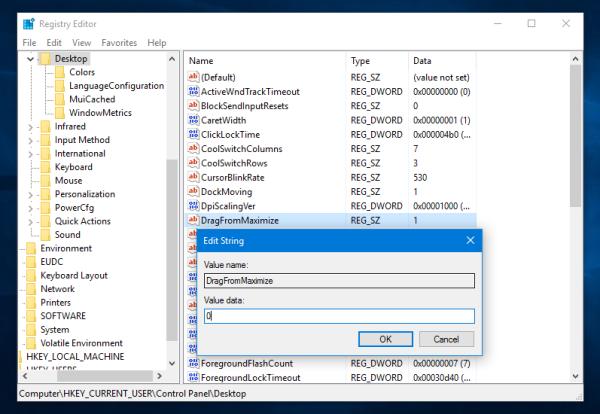
- Sign out from your Windows 10 account and sign in back for the changes to take effect. Restarting Explorer is not enough.
Now, when you drag a maximized window, it will not restore its size and won't change its position. You can still drag a non-maximized window to the top edge to maximize it or to the left and right edges to snap it! To restore the default behavior, set the mentioned DragFromMaximize string value back to 1 and re-login in your Windows session.
Option two: use Winaero Tweaker
With Winaero Tweaker 0.3.2.2, it is possible to easily customize the Snap behavior using a graphical interface. Tick the option "Disable dragging of maximized windows" to disable this behavior. This will require you to sign out from your user session and sign in again. Using Winaero Tweaker, you can avoid manual Registry editing.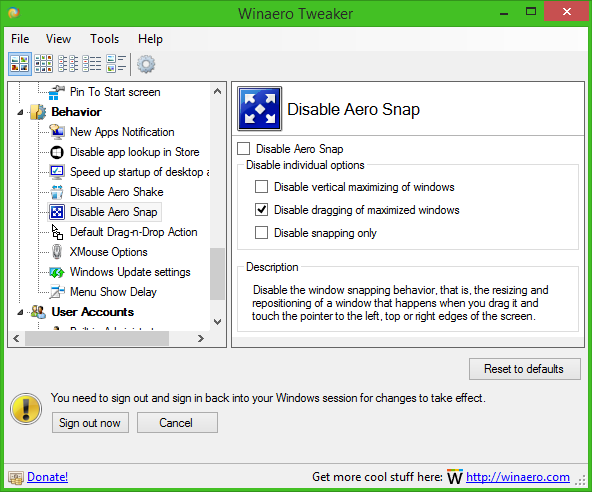
This works on Windows 10, Windows 8 and Windows 7.
That's it.
Support us
Winaero greatly relies on your support. You can help the site keep bringing you interesting and useful content and software by using these options:
