In Windows 10, it is possible to enable various taskbar toolbars. You can use one of the predefined toolbars, or create your own toolbar which will display shortcuts from a folder on your drive. Suppose some day, you re-install Windows 10 or move to another PC with Windows 10, you wouldn't want to lose all your settings and start over again. Here is how you can backup taskbar toolbars in Windows 10 and restore them later.
Advertisеment
Quick Launch is a good example of a useful toolbar. It was located near the Start button in previous Windows versions like Windows XP and earlier. In Windows 10, it is disabled and hidden by default, but you can enable it. See How to enable Quick Launch in Windows 10 and How to make Quick Launch icons bigger in Windows 10.
You can enable additional toolbars by right clicking the taskbar. In its "Toolbars" context menu, you can enable
- Links
- Desktop
- Address
There, you can define a custom toolbar using the item "New toolbar...".
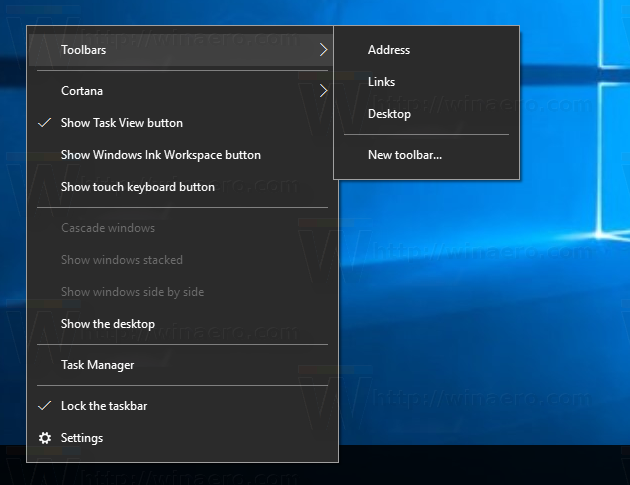
Taskbar toolbars are stored in the Registry under the following key:
HKEY_CURRENT_USER\Software\Microsoft\Windows\CurrentVersion\Explorer\Streams\Desktop
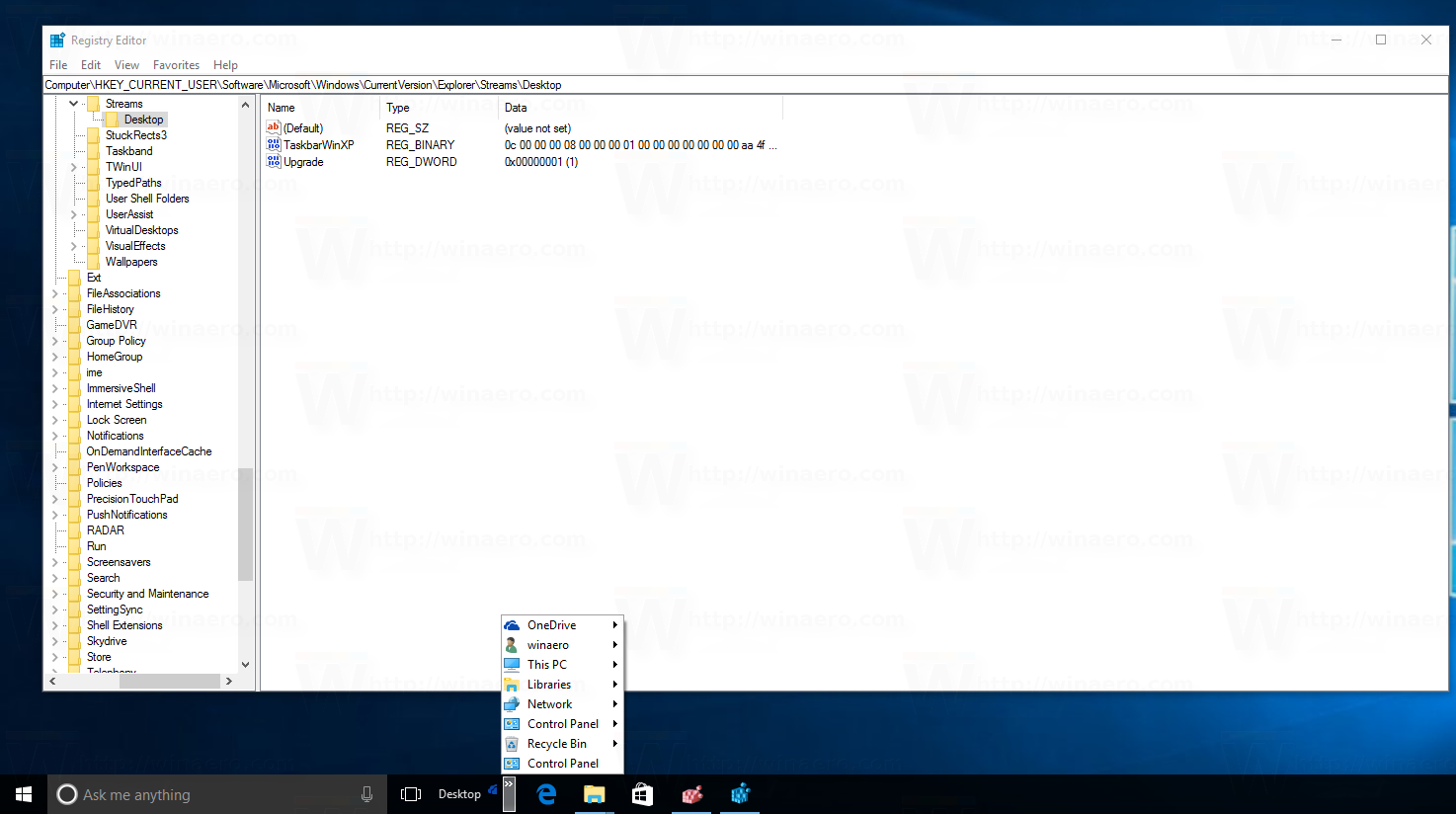 So, it is possible to backup them.
So, it is possible to backup them.
Backup Taskbar Toolbars in Windows 10
- Open Registry Editor.
- Go to
HKEY_CURRENT_USER\Software\Microsoft\Windows\CurrentVersion\Explorer\Streams\Desktop
Tip: see how to jump to the desired registry key with one click.
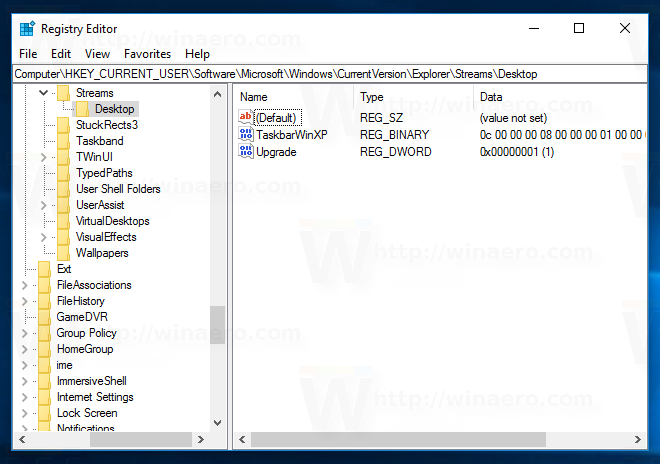
- Right click the Desktop subkey on the left and choose "Export" from the context menu.Name the file as TaskbarToolbarsBackup.reg or something like that.
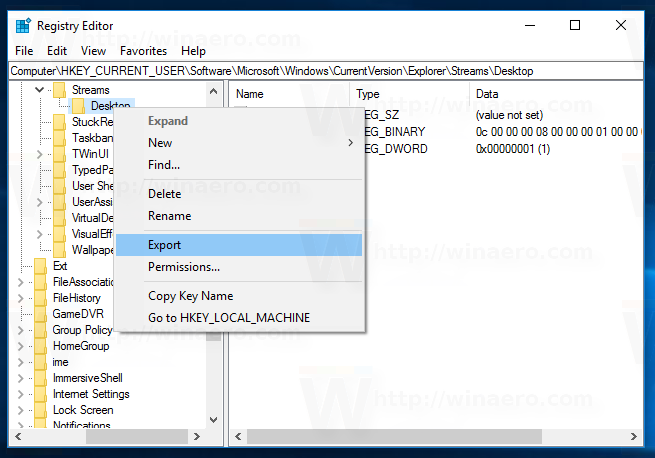
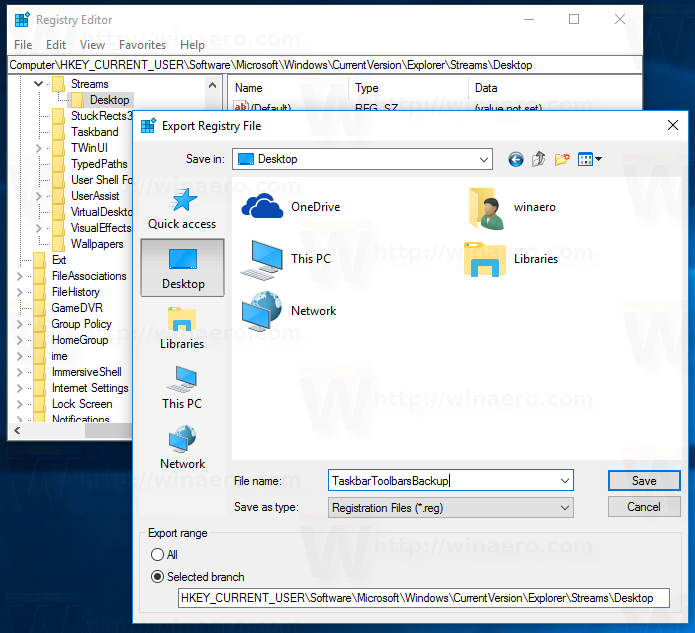
Keep the *.reg file you exported to use it later when you will need to restore the toolbars.
To save your time, you can create a new batch file with the following content:
@echo off reg export hkcu\Software\Microsoft\Windows\CurrentVersion\Explorer\Streams\Desktop "%userprofile%\Desktop\TaskbarToolbarsBackup.reg" /y pause
This will create the mentioned Registry file automatically.
You will need to unblock the batch file after you download it.
Restore Taskbar Toolbars in Windows 10
To restore taskbar toolbars, you need to import the reg file you created and restart the Explorer shell.
- Double click the TaskbarToolbarsBackup.reg file and confirm the import operation:
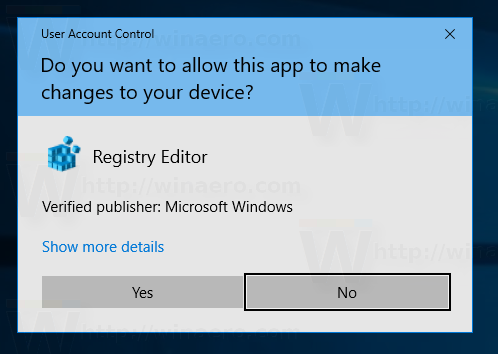
- Restart the Explorer shell.
That's it.
Support us
Winaero greatly relies on your support. You can help the site keep bringing you interesting and useful content and software by using these options:

unfortunately the toolbars are not restored in the correct place (i move them to the left of the taskbar and they are restored to the right).
Also, toolbar attributes are lost: i have a toolbar folder that i set to show Text NO, show title NO, and icons LARGE. those attribute are lost on restore.
any idea where they are kept ?
thanks
david
MS certainly needs to work on toolbars. I find them unusable the way they have been. macOS dock does better than Windows in this particular regard.
Hello, i try this but it doesn’t work. Is the manual still up to date?
Works fine for me on Win10 v 2004 build 19041.508 (the latest as of October 10, 2020).
I keep losing the 6 toolbars on my Taskbar. They disappear every few weeks and it is a real pain getting them back.
So I wrote an AutoHotkey macro to do the job, which works fine.
Now I find your article and could’ve saved myself several hours work!
Should’ve Googled you first!