In one of our previous articles, we covered how to enable the good old Quick Launch toolbar in Windows 10. The problem is that out of the box, it shows very small icons. Users who have high resolution displays have a very tiny Quick Launch - not useful at all. However, the Quick Launch toolbar can display bigger icons. Here is a quick tip on how you can enable it.
Advertisеment
First, you need to enable the Quick Launch toolbar in Windows 10. Follow the instructions provided in this article:
How to enable Quick Launch in Windows 10
There are a number of reasons why you might want to enable Quick Launch.
- Even if you set pinned icons to a small size, they are still spaced too far apart from one another.
- The taskbar mixes running programs with non-running ones, whereas if you use the Quick Launch toolbar, running programs will always appear to its right.
- Quick Launch has a more customizable appearance; you can easily put any shortcut or folder as described here: Add Quick Launch to the Send To menu to create new shortcuts faster. You can change their icons, have multiple rows of icons if you make the taskbar larger, and save overall space on the taskbar.
Now, to make Quick Launch icons bigger in Windows 10, do the following.
Right click on the taskbar and untick Lock the taskbar.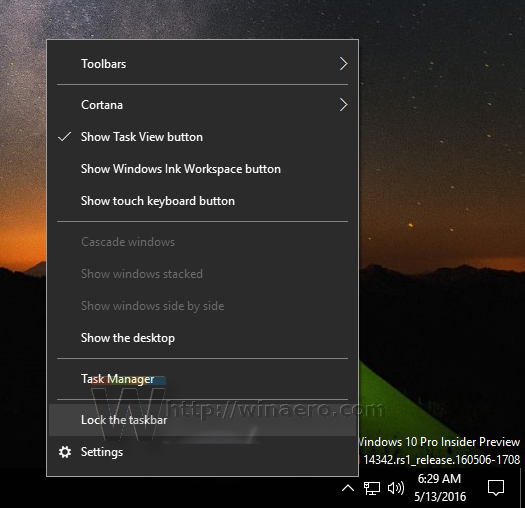
Resize the Quick Launch to make it bigger. You need to click on its free space, so this will allow you to do it easily.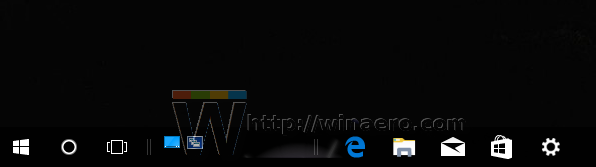
After that, right click on the empty space of the Quick Launch toolbar and tick the option View -> Large Icons as shown below:![]()
You are done. Now Quick Launch will have big icons.
The only minor problem is that big taskbar icons affect the taskbar height. When Quick Launch has large icons enabled, there is a gap added at the bottom of the taskbar button for any program so you cannot click on the bottom edge of the taskbar to click those buttons. Other than this, Quick Launch works great and if you don't wish to use 7+ Taskbar Tweaker to restore classic taskbar behavior, then this solution should work for you.
Support us
Winaero greatly relies on your support. You can help the site keep bringing you interesting and useful content and software by using these options:
If you like this article, please share it using the buttons below. It won't take a lot from you, but it will help us grow. Thanks for your support!
Advertisеment

Thank for this tweak very usefull.
There is no VIEW option as you show in your screen shot. Mine starts with “Toolbars”.
There is no “view” option when I right click on the taskbar. The first selection is “Toolbars”. How do you get a “View” option??
You need to click on the Quick Launch toolbar. You clicked on the taskbar instead.
Thank you, it works!
You are welcome.
is their a way to fix the taskbar height?
Hello,
I’m having a problem with the size of icons on the quick launch bar: I had until a few hours medium icons on the taskbar. Now only big or small appears, and big are too much big and small too much small and can’t find a way to make them medium-sized. When I had medium-sized icons also the date was shown under the hour, very useful, now only hour is displayed… Any help is much appreciated.
@Dhanen, right-mouse click over the area and deselect “Lock the taskbar”. In this case you can left-mouse down over the edge of the taskbar and resize it (and then back to “Lock the taskbar”). While the taskbar is unlocked you can change the visibility of the hour/time and other elements. Are you sure about the medium sized icons? In this case you can choose between small/big and maybe adjusting the areas at the same time can provide for an intermediate solution.
Hi Sergey,
is there a way to make the quick launch icons a size between small and large? the small ones are too small on my laptop compared to my PC, but the large ones on my laptop are a bit too large. is there a registry key somewhere i can modify, that you know of, where i can set a custom size for them? thanks!
It can be done:
1. Select large Quicklaunch icons (set by right-click after unlocking taskbar).
2. Use Winaero Tweaker /Taskbar Thumbnails: Size 206 (was 200), Spacing 1/1 (was 20/20), Margins T80, B30, L50, R50 ( was 15). This is probably an anomaly – so it may not work in future versions (I used ver 1.32.0.0).
3. And for taskbar icons that then fit, use 7+ Taskbar Tweaker / Advanced Options: w_10_large_icons 1, tray_icons_padding 6 (I used ver 5.11.3).
After this has been set, it seems possible to go back to defaults in Winaero Tweaker Taskbar Thumbnails without loss of the medium QuickLaunch Icon Size on reboot (at least in the Win10 version that I use: Win10 Pro64 ver 20H2 – KB5005463). Go figure.