A number of Windows 10 users have various shutdown-related issues. The most common issue is that their PC reboots instead of shutting down. When they click shut down in the Start menu, Windows 10 doesn't shutdown, but instead restarts. Here is what you can do to avoid this issue.
Advertisеment
Actually, it is hard to tell what is the exact cause of such behavior, because the reason can be different from PC to PC, but in this article we will explore some solutions which can be helpful if you are facing this problem of your PC rebooting instead of doing a shut down with Windows 10.
- The first thing you have to try is a clean boot. Using a clean boot, you can find if the OS is damaged by some third party app or a bad driver. By preventing them from loading, you can exclude the influence of these two factors. See this article: How to perform a clean boot of Windows 10 to diagnose issues.
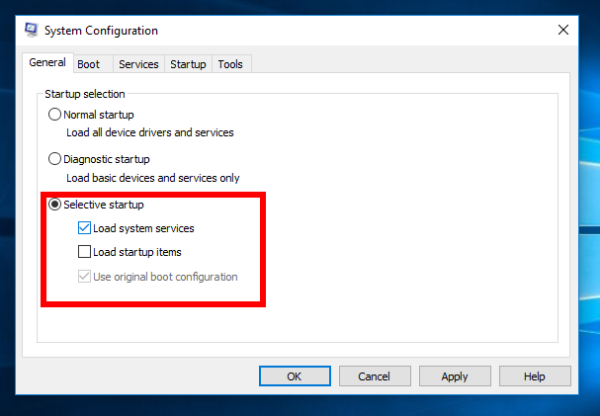
- The next thing to try is safe boot. It is like the clean boot, but for drivers. In case of the safe boot, only standard drivers will be used during Windows startup.
See the following articles: - An outdated BIOS on your PC's motherboard can also cause it to reboot. Thankfully, almost all modern motherboards can update their BIOS on the fly.
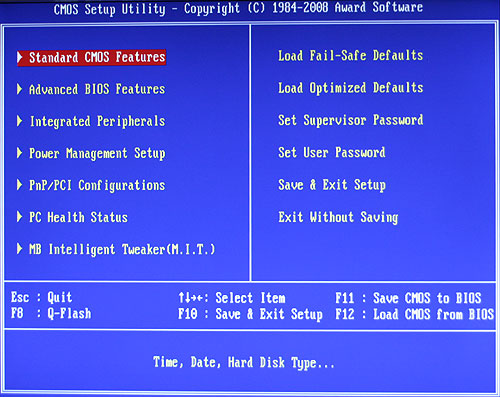
It is a good idea to try to update your BIOS. Please refer to your device manual to learn how you can perform the upgrade. Generally, the BIOS upgrade procedure is done from within Windows itself or by booting from a USB drive. - Windows 8 has introduced the 'Fast Boot' (Hybrid Shutdown) feature. Windows 10 uses this feature by default. If your PC hardware is simply incompatible with Fast startup, it may be causing it to restart. Try to enable/disable the Fast Startup option and see if it will change the situation.
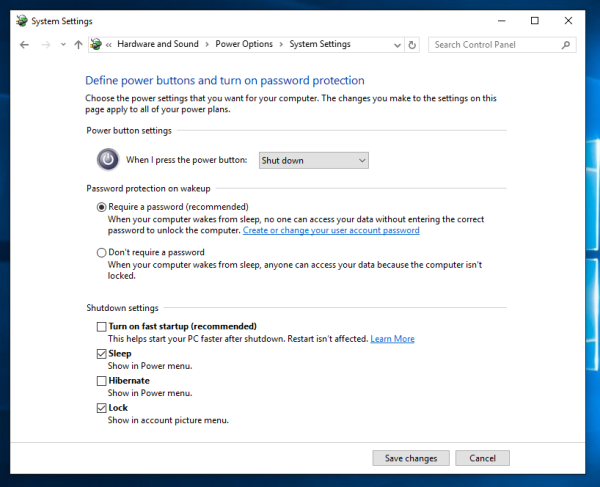
- Try to disable dynamic processor ticks. The new power management concept of Windows 10 is about maximum power savings to be energy-efficient on tablets, so it uses dynamic ticking. Again, this behavior is inherited from Windows 8. This new concept involves processor coalescing or batching together ticks when idle, only delivering them when some specific event happens. So, with dynamic ticks the ticking cycle is reduced. Sometimes these dynamic ticks can prevent your hardware from working normally, especially if it is not modern.
Using these simple steps above, you might be able to resolve the problem of Windows 10 restarting instead of shutting down. Please share in the comments which solution worked for you.
Support us
Winaero greatly relies on your support. You can help the site keep bringing you interesting and useful content and software by using these options:
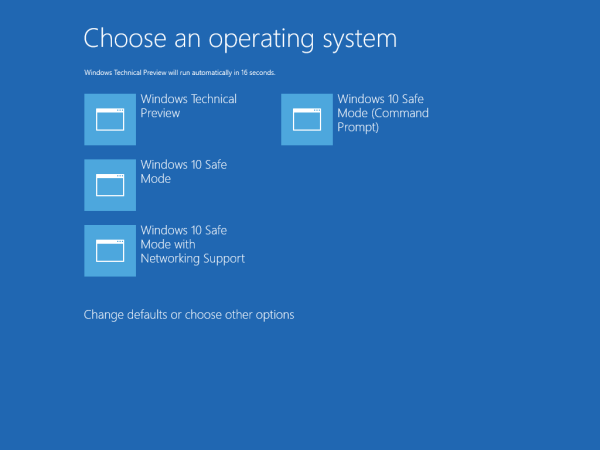

Hey guys, try it with Powershell “stop-computer”. Same issue as described above, but two words in PS helped me to get rid of this problem
Hi;
Just thought I would add my example to this post. My issue was with a brand new bespoke computer. I had put it together and it was having symptoms like this:
Using Windows 10, upon using windows ‘shutdown’ button, it would get all the way to power off, screen off (no signal), but then after about 5 seconds it would restart.
The complete power out bit had me suspecting the motherboard, and so it turned out to be. The new case I’d used had the opportunity to use EITHER a two pin connector OR a three pin connector – when attaching to the motherboard power and display pins. I had used BOTH (instructions were in Chinese and the pictures were ambiguous).
Removal of the three pin power switch connector stopped the problem.
Thanks
I just had to uninstall Avast.