If you face this problematic issue in Windows 10 where the operating system does not start in normal mode but starts in Safe mode instead and complains about pending repair operations, this article might help you. When you try to run SFC /scannow, it reports that a system repair is pending and does not proceed. Here is how to revert the pending system repair and continue normal startup mode.
Advertisеment
If you try to run SFC /scannow in Windows 10, it might report that a system repair is pending and does not proceed:
C:\>sfc /scannow
Beginning system scan. This process will take some time.
There is a system repair pending which requires reboot to complete. Restart
Windows and run sfc again.
To fix the issue and get rid of the "system repair pending" message, you need to do the following.
You need to use the Windows 10 setup disk with the appropriate architecture - 32-bit or 64-bit depending on which Windows 10 version you have installed. To create a bootable USB disk, see this article: How to create a bootable USB stick to install Windows in Windows 10
- If you have Windows 10 32-bit, use Windows 7 32-bit setup disk.
- If you have Windows 10 64-bit, use Windows 7 64-bit setup disk.
See How to determine if you are running 32-bit Windows or 64-bit
If you are not able to boot from DVD media, that is, if your PC does not have an optical drive, then you can create a bootable flash drive.
- Boot from the Windows installation disk/USB stick with Windows setup.
- Wait for the "Windows Setup" screen:
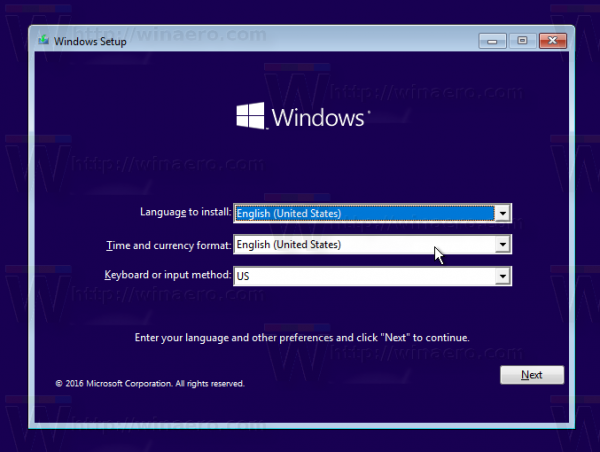
- Click next to see the following screen:
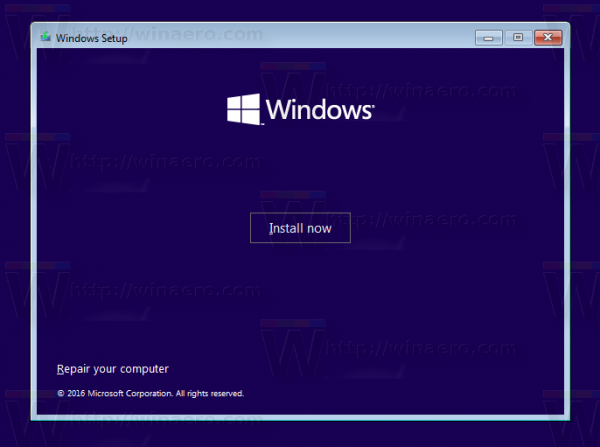
- Click the link Repair your computer:
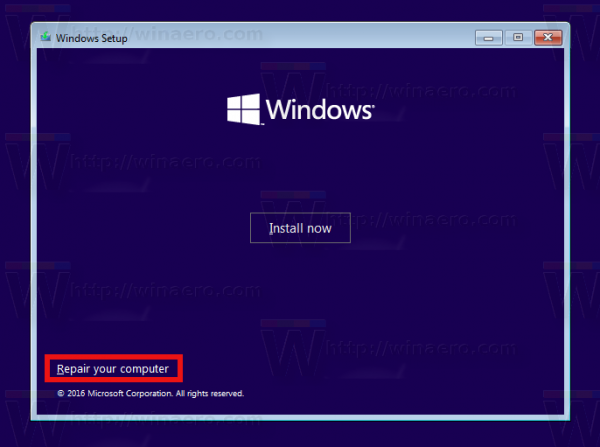
- Windows will show a list of troubleshooting options. Select "Troubleshoot":
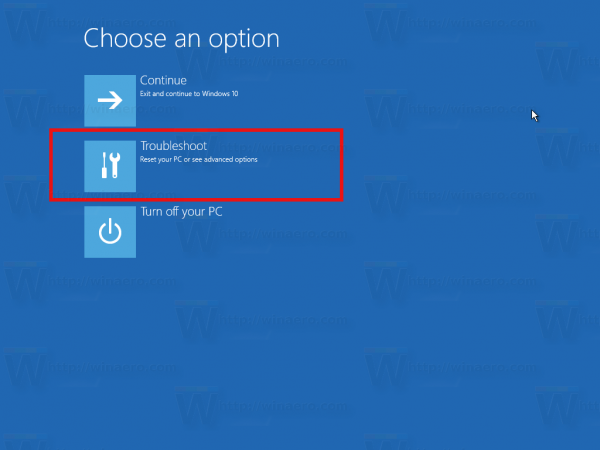
- In Advanced Options, click Command Prompt:
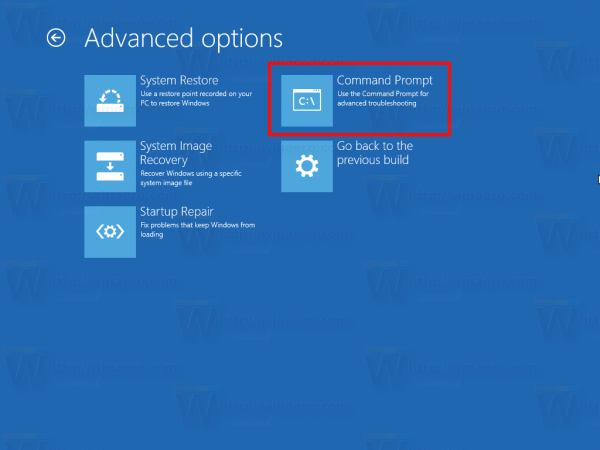
- In the command prompt, type the following command:
DISM /image:C:\ /cleanup-image /revertpendingactions
If the command above fails, you might need to replace the disk drive letter from C: to D:. You can run the Notepad app from the command prompt and from its File menu -> Open file dialog, find the appropriate disk letter where your Windows OS is installed:
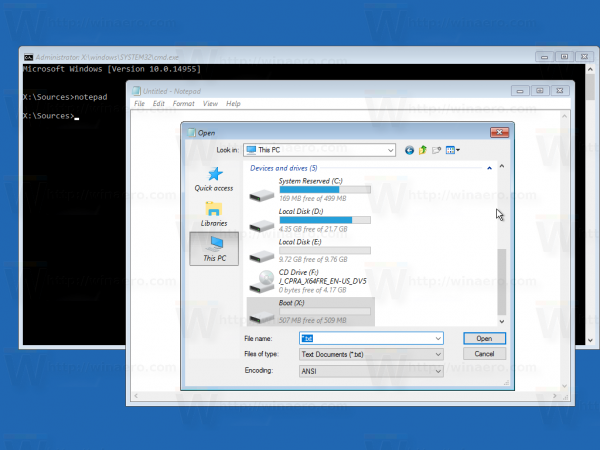
- Wait till the command finishes its work.
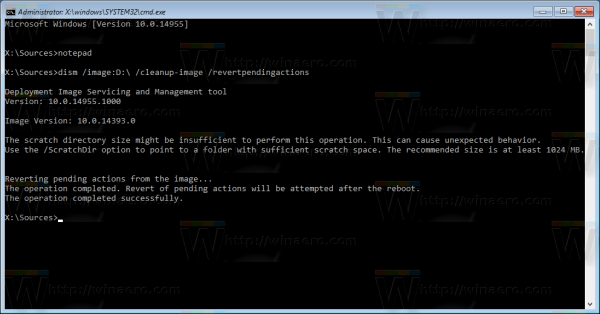
Once it is done, restart your PC. Now your PC will start in normal mode.
That's it.
Support us
Winaero greatly relies on your support. You can help the site keep bringing you interesting and useful content and software by using these options:

I like to see if you can create a flow chart for all possible problems and the reasons behind it. I have never seen the full picture, so it becomes overwhelming for me to find right solution.
Thanks for your work.
I had similar problem because of sudden power cut, and ultimately I had to do the clean install. MS community wasn’t helpful at all.