You may remember that build 25217 could have the search on the left side of the taskbar, next to the widget box. That made it look like similar to Windows 10. The same option is now landed in Windows 11 Build 22623.870, which is in the Beta channel.
Advertisеment
You can quickly find what build you are running by pressing Win + R, and typing winver in the Run box. Check out the values in the About Windows dialog.
Interestingly, the design the search box is now different from what we have seen earlier. It is more like Windows 10 input field. Also, the search itself is now functional.
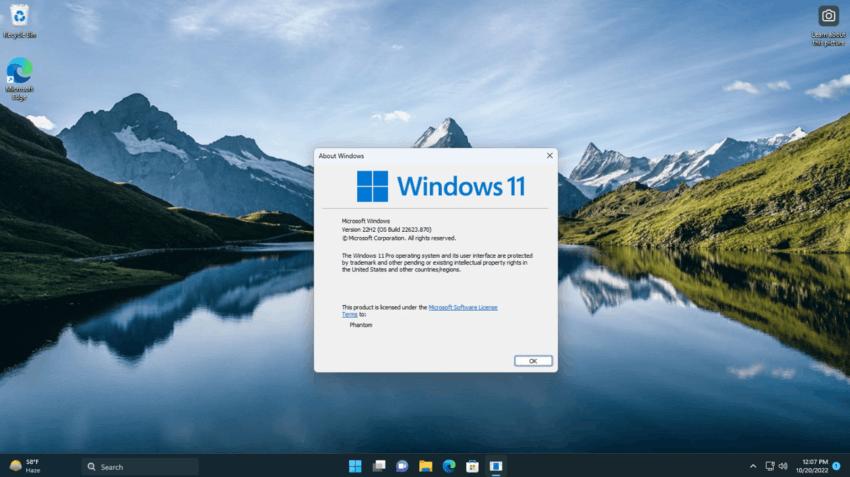
Since it is a hidden experimental feature, you need to activate it manually. For that, the ViveTool app will be of help. Follow the steps below to enable the search box on the left.
Enable Taskbar Search on the Left in Windows 11 Build 22623.870
- Download the ViVeTool app from GitHub.
- Unpack the downloaded ZIP archive to the c:\ViVeTool folder.
- Type Terminal in the Start menu, and select Run as administrator in the right column.
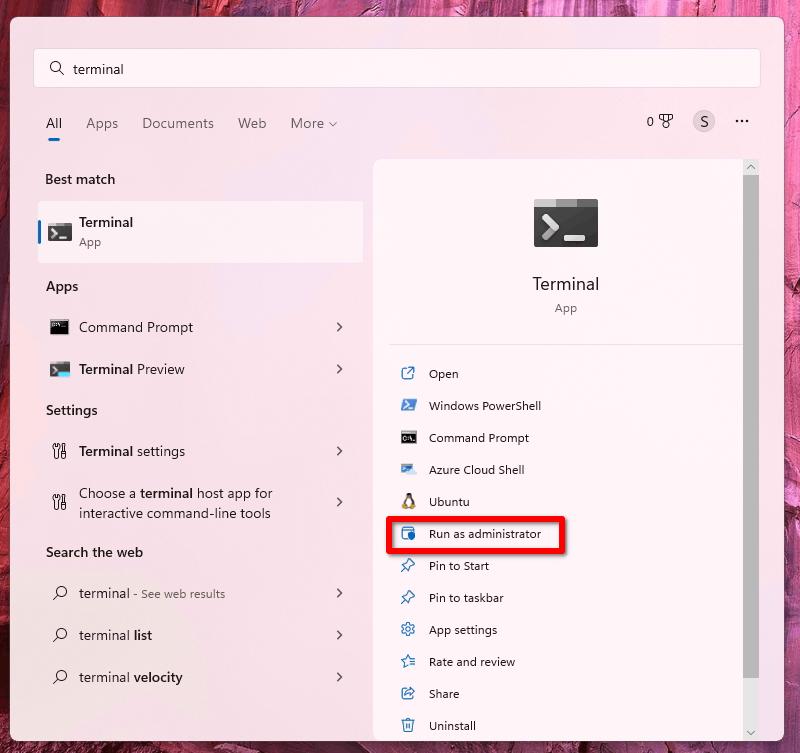
- Now, type the following commands one by one in the Terminal, in a PowerShell or Command Prompt tab
- c:\vivetool\vivetool /enable /id:40887771
- c:\vivetool\vivetool /disable /id:38937525
- After you see the message "Successfully set feature configuration" for the second command, restart your computer to apply the changes.
- Open the Settings app (Win + I), go to Personalization > Taskbar > Taskbar Items and configure Search.
You are done.
To revert the changes you made, issue the following two commands, again in a Terminal running as Administrator.
- c:\vivetool\vivetool /disable /id:40887771
- c:\vivetool\vivetool /enable /id:38937525
Restart your computer to apply the change.
Thanks to @PhantomOfEarth for sharing their finding. Read carefully their posts in this thread to learn a bit more on this topic.
Support us
Winaero greatly relies on your support. You can help the site keep bringing you interesting and useful content and software by using these options:
