The first Release Candidate build of Visual Studio 2019, the next version of the product, is available to everyone to try. Microsoft is going to release the final version of Visual Studio 2019 on April 2nd, 2019.
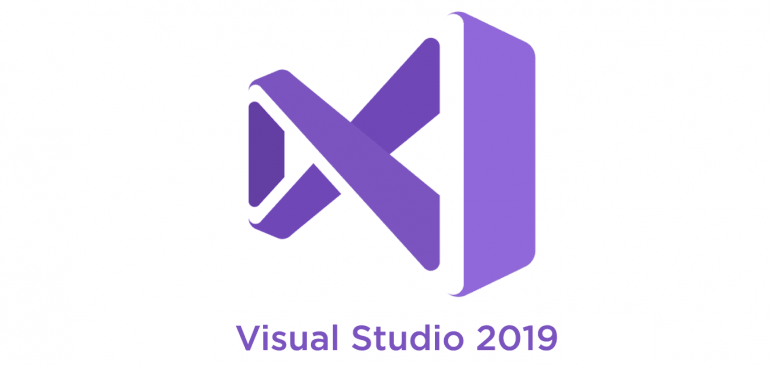 Visual Studio 2019 now comes with two product “channels”: the release channel and the preview channel. Starting yesterday, Visual Studio 2019 RC is available in the release channel (visualstudio.com/downloads) and Visual Studio 2019 Preview 4 is available in the preview channel (visualstudio.com/preview). Both versions can be installed and used side-by-side and, right now, both channels contain the same bits.
Visual Studio 2019 now comes with two product “channels”: the release channel and the preview channel. Starting yesterday, Visual Studio 2019 RC is available in the release channel (visualstudio.com/downloads) and Visual Studio 2019 Preview 4 is available in the preview channel (visualstudio.com/preview). Both versions can be installed and used side-by-side and, right now, both channels contain the same bits.
Starting April 2, the release channel (RC) build can be upgraded to the generally available (GA) release, which will be ready for production use. The preview channel will continue to offer an early look at upcoming features.
Advertisеment
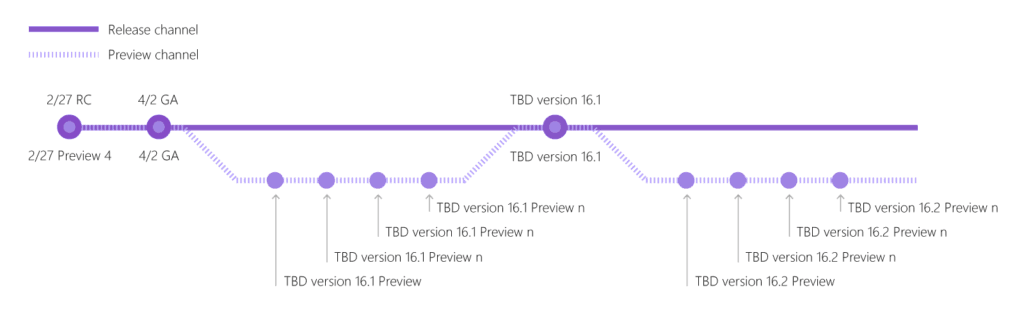
The following editions can be downloaded: Community, Professional, or Enterprise edition for either channel.
Visual Studio Professional and Enterprise have different features. For example, Enterprise has IntelliTrace, Live Unit Testing, Embedded Assemblies for mobile apps, Real Time Architecture Validation, and other features, including
- The Snapshot Debugger, which enables you to debug production applications in Azure with minimal disruption, adds support for Azure Kubernetes Service (AKS) and Virtual Machine Scale Sets (VMSS).
- In a future release of Visual Studio Enterprise 2019 will add a preview of Time Travel Debugging (TTD) integrated with the Snapshot Debugger. TTD enables you to record a process and then accurately reconstruct and replay the execution path. You can rewind and replay each line of code however many times you want, helping you isolate and identify problems.
Visual Studio 2019 is now faster, more reliable, more productive for individuals and teams, easier to use, and easier to get started with. Some of the new features included in this release are IntelliCode for AI-assisted IntelliSense, expanded refactoring capabilities, smarter debugging and more.
What’s new in Visual Studio 2019
Here are some major changes and new features available in the updated version of the product.
Install
- Be more efficient now that Visual Studio updates will now be downloaded in the background.
- Control installation mode for Visual Studio updates.
IDE
- Collaborate with others using Visual Studio Live Share, which is installed by default. Additional language support for C++, VB.NET, and Razor gives guests a solution view and sharing of source control diffs.
- Open code you recently worked on or start from one of the most commonly used flows like clone, open, or create a project through the new start window.
- Create new projects with an improved search experience and filters using the new list of templates sorted by popularity.
- Have more vertical room for your code and a modernized look and feel through a set of new visual changes in the shell.
- View a sharper version of your IDE regardless of your display configuration and/or scaling, as we have improved support for per monitor awareness.
- Use an improved search capability in Visual Studio for menus, commands, options, and installable components.
- Quickly understand your code file's 'health' with a document indicator. Run and configure through a one-click code cleanup from the indicator.
- Easily manage the preview features you are opted in to with a new Preview Features page in the Options dialog.
- Create new projects with improvements in tag-based search and an easily accessible "Recent project templates" list.
- Create new items directly from Visual Studio Search and find results faster with improved relevance.
- Stay informed of important information, such as Visual Studio Live Share requests, with a new notifications experience.
- Save a collection of code cleanup fixers as a profile to easily select the fixers you want run during code cleanup.
- Trigger new .NET refactoring and code fixes.
- Configure .NET Core projects more easily with first-class project files.
- See the status of your extensions with Preview, Paid, and Trial tags in the Extensions and Updates dialog.
- Check and configure which Preview features you want active since the defaults have been reset in this Preview.
- Keep your extensions up-to-date by excluding certain Test Window APIs that have been marked as deprecated in this release.
- Sign in, browse, and one-click clone or connect to your hosted repositories from Azure DevOps through the start window.
- Install extensions for other source control hosts to view repositories owned by you and your organization.
- Experience an improved Blue theme experience that addresses Preview 2 feedback by dialing down the luminosity, improving overall contrast and addressing other usability issues.
- Apply code style preferences from the command-line with the dotnet format global tool.
- MSBuild and Visual Studio now target .NET Framework 4.7.2 by default.
- We have removed Azure App Service-related features from Server Explorer; equivalent functionality is instead available in Cloud Explorer.
Performance
- Take control of how solutions load by using Visual Studio's new performance improvementsthat affect stepping speed, branch switching speed, and more.
- See solution load progress in the Task Status Center.
- Choose which projects to load on solution open with solution filter files.
- Improve your typing performance by limiting the impact of auxiliary components.
- Toggle the new option to disable restoring of your project hierarchy state and tool window state.
- Learn the new shortcut for Build Selection and quickly Build All in CMake with the new Build All command.
- Code faster with improved performance of IntelliSense for C++ files in CMake projects.
- Load larger .NET Core solutions and enjoy significant memory reductions when working with them over time.
- Load project dependencies quickly with a new project context menu command.
- See performance tips in the performance center.
General Debugging and Diagnostics
- Search keywords within the Watch, Autos, and Locals windows while debugging to improve your ability to find objects or values.
- View a dropdown of format specifiers in the Watch, Autos, and Locals windows when inspecting data.
- Use a custom visualizer, now compatible with .NET Core.
- Debug very large applications with large numbers of modules and PDBs.
- Launch Google Chrome with custom arguments and debug your JavaScript applications all within the Visual Studio IDE.
- Use Hot Path Highlighting for CPU and DotNet Object Allocation tools in the Performance Profiler.
- Break when a specific object's property value changes in .NET Core applications using data breakpoints, a feature that was originally exclusive to C++.
- Since Preview 1, we have updated the UI for searching in the Autos, Locals, and Watch windows with a simpler interface. The Search Deeper function has been changed to a dropdown so you can quickly select how deep you want your initial and subsequent searches to be.
Source Control and Team Explorer
- Temporarily store changes so you can work on another task by using Team explorer's Git toolssupport for Git stash.
- Check out the optional extension available on the Visual Studio Market Place, Pull Requests for Visual Studio, that integrates Pull Request reviews into Visual Studio.
- Use the new Azure DevOps work item experience that focuses on developer workflows, including user-specific work item views, creating a branch from a work item, searching for work items with #mentions, and inline editing.
Extensibility
- Use a single, unified Visual Studio SDK in the NuGet package Microsoft.VisualStudio.SDK.
- Take advantage of our update to the VSIX Project to now include an AsyncPackage.
- Experiment with a new Empty VSIX Project template that we have added.
- Know if an extension is Free, Paid, or Trial, as it is now indicated inside the Extensions and Updates dialog.
Web Technologies
- Take advantage of the added support for working with .NET Core 3.0 projects.
- Check out CPU profiling of ASP.NET.
- Use snapshot debugger for .NET web apps running on Virtual Machines, Virtual Machine Scale Sets, and Azure Kubernetes Service.
Mobile Development with Xamarin
- Experience improvements to Xamarin.Android initial and incremental build performance.
- Take advantage of enhanced productivity in the Xamarin Android Designer.
- Check out the new property panel for Xamarin.Forms controls.
- Improve performance through the shortened the workload size for Xamarin and improved the Android emulator.
- Use Intellicode with Xamarin.Forms XAML.
Universal Windows Platform (UWP)
- Use the IntelliCode extension with XAML with the help of our added support.
You can download Visual Studio 2019 RC from its official web site:
Source: Microsoft
Support us
Winaero greatly relies on your support. You can help the site keep bringing you interesting and useful content and software by using these options:
