After installing the KB5034204 update for Windows 11, the Microsoft Edge browser automatically opens all tabs from Chrome. It silently imports them even if you have earlier disabled the appropriate option.
Advertisеment
Tom Warren, the Editor-in-Chief of Verge, recently shared his surprise regarding this new behavior of the app. He had previously disabled the option to import data from Google Chrome when launching Microsoft Edge, as Edge was not his default browser. However, he noticed that after a Windows update and reboot, the setting at edge://settings/profiles/importBrowsingData became active without his knowledge.
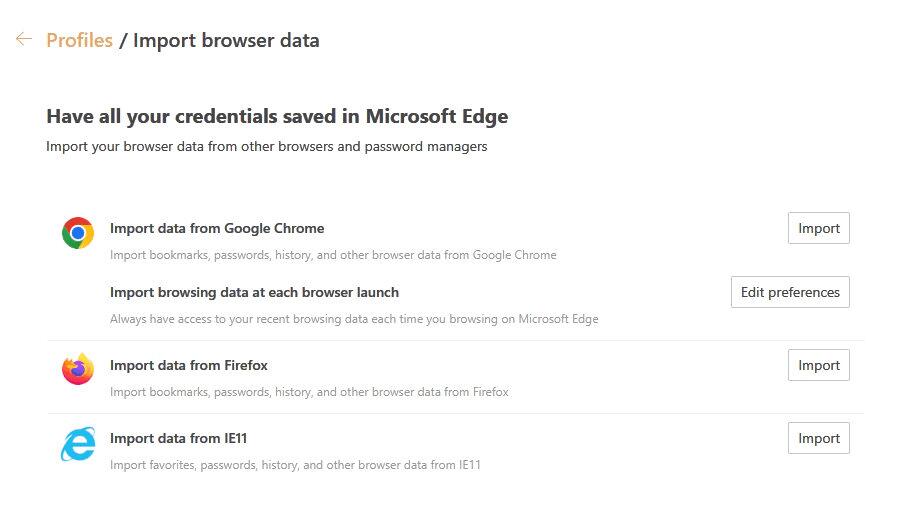
According to Warren, upon turning on his computer last week and installing the Windows update, he was astonished to find that Microsoft Edge automatically opened with the same Chrome tabs he had been working on prior to the update. As he primarily uses Google Chrome as his default browser, it took him a while to realize that Microsoft Edge had taken over and continued his browsing session. This unexpected occurrence left him genuinely surprised.
Warren emphasized that he never initiated the data import to Microsoft Edge nor confirmed his desire to import the tabs. Yet, after updating Windows, Edge automatically opened with all his previous Chrome tabs. Initially, he was unaware that he was using Edge and was puzzled as to why he was suddenly logged out of all his tabs, further highlighting his wonderment at this unexpected behavior.
The same experience confirmed a lot of people on forums and social platforms.
It turned out that when installing the KB5034204 update, a window appears for a few seconds that notifies the user that Microsoft Edge will now regularly receive data from other browsers available on a Windows PC, including information from the favorites sections, browsing history, cookies, autofill data, extensions, settings and other browser data. By default, the “Accept” button is active in this window to activate the synchronization option. Some users simply skip this window, pressing the Enter key to finish installing the update.

Microsoft says the data import is done locally and saved locally, but it will be sent to Microsoft if you sign in and sync your browsing data to cloud services.
Notably, Microsoft is displaying a large blue "Accept" button in the notification to encourage Windows users to enable the feature, as well as a darker "Not Now" button if users are against it and want to opt out of the new sync option. Microsoft doesn’t offer “I don’t want this option” buttons at all.
You can protect yourself with a Group Policy that will prevent Microsoft Edge from importing your browsing data from other apps.
Prevent Edge from Importing Chrome Tabs
- Right-click the Start button in the taskbar.
- Select Terminal (Admin) from the menu.
- Type this command and hit Enter:
reg add "HKEY_LOCAL_MACHINE\Software\Policies\Microsoft\Edge" /v AutoImportAtFirstRun /t REG_DWORD /d 4 /f. - Restart the computer.
You are done. From now on, Edge will not import anything from other browsers.
Such tricks are indeed annoying, especially if Edge is not your daily driver. EU users now have an option to remove Edge by simply right-clicking it in the Start menu and selecting Uninstall.
Support us
Winaero greatly relies on your support. You can help the site keep bringing you interesting and useful content and software by using these options:
