Microsoft today released Windows Build 23601 to insiders in the Dev channel. It comes with Windows 365 Boot updates, Windows 365 Switch, Cast, Widgets improvements, new Notepad options, improved Store, undockable Copilot, and sharing.
Advertisеment
What's new in Windows Build 23601 (Dev)
Windows 365 Boot updates
Dedicated mode for Windows 365 Boot
Microsoft is launching Dedicated Mode for Windows 365 Boot. Users can now boot to their Windows 365 cloud PC from company-owned devices. By using passwordless authentication methods such as Windows Hello for Business, logging into your cloud PC is fast and secure. The new mode offers fast account switching, username and password personalization, lock and login screen images, the ability to remember username, and more.
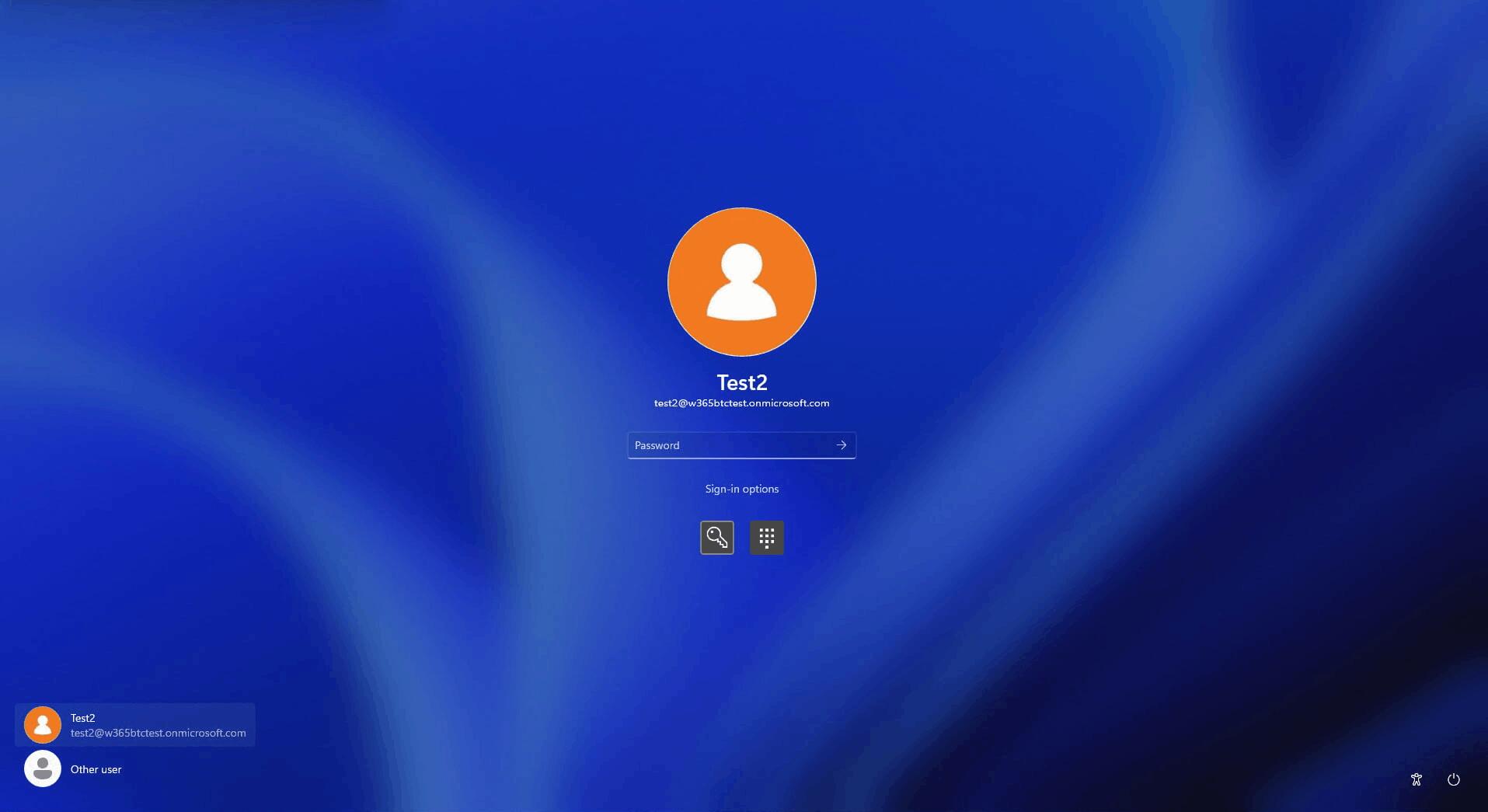
Customizable logo and company name
Organizations can now customize the sign-in page with their company logo from Intune.
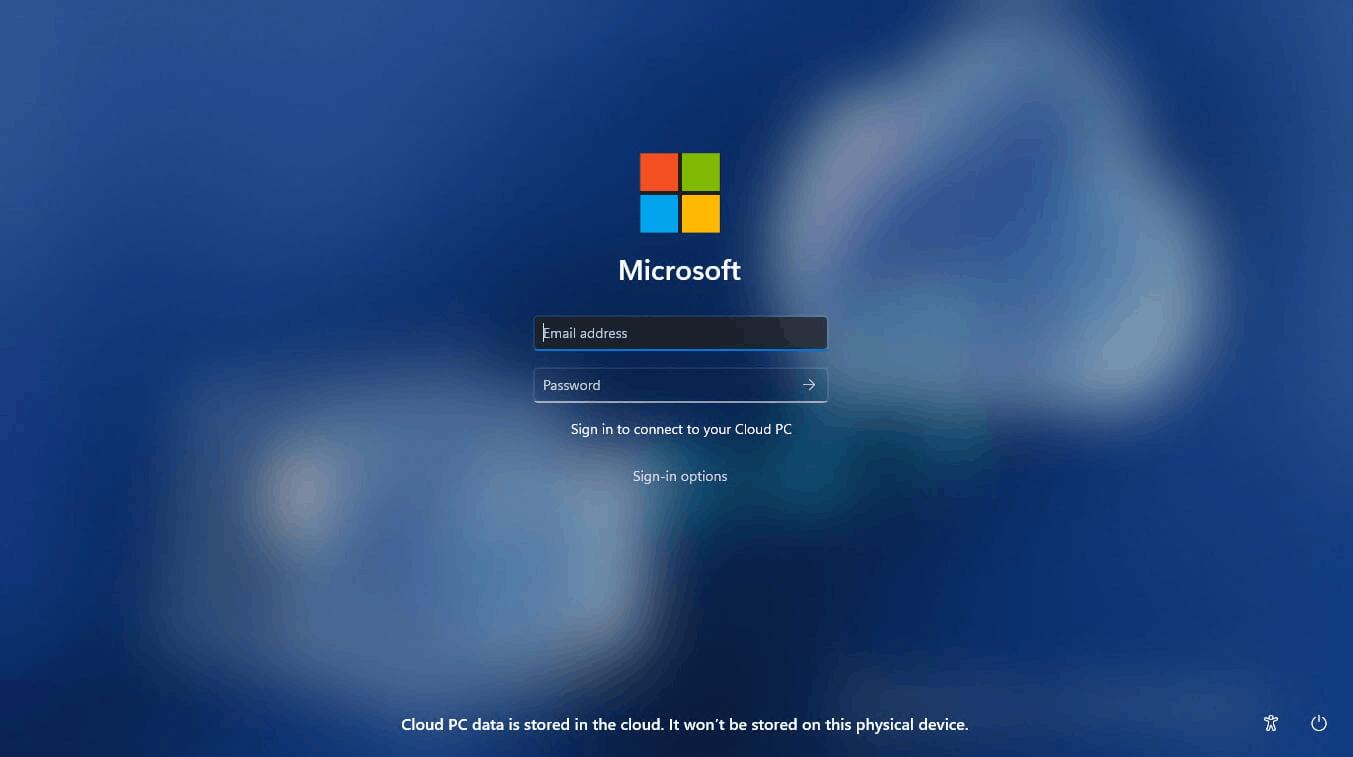
Failover mechanism for Windows 365 Boot
The integrated failover mechanism provides the ability to avoid delays in completing the login process due to network issues or incomplete configuration. Intelligent logic alerts users to resolve network issues or complete application setup before the sign-in process is complete.
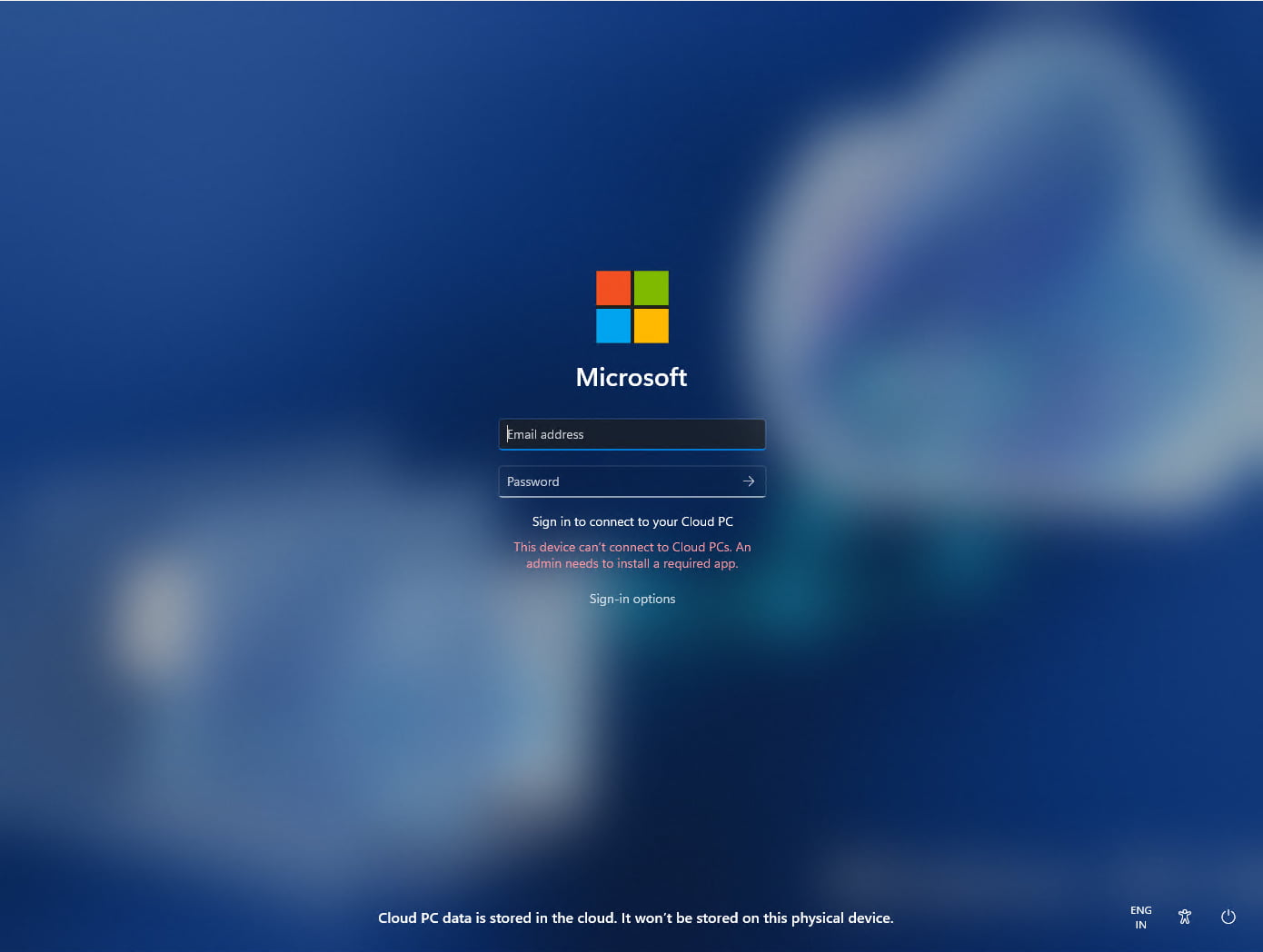
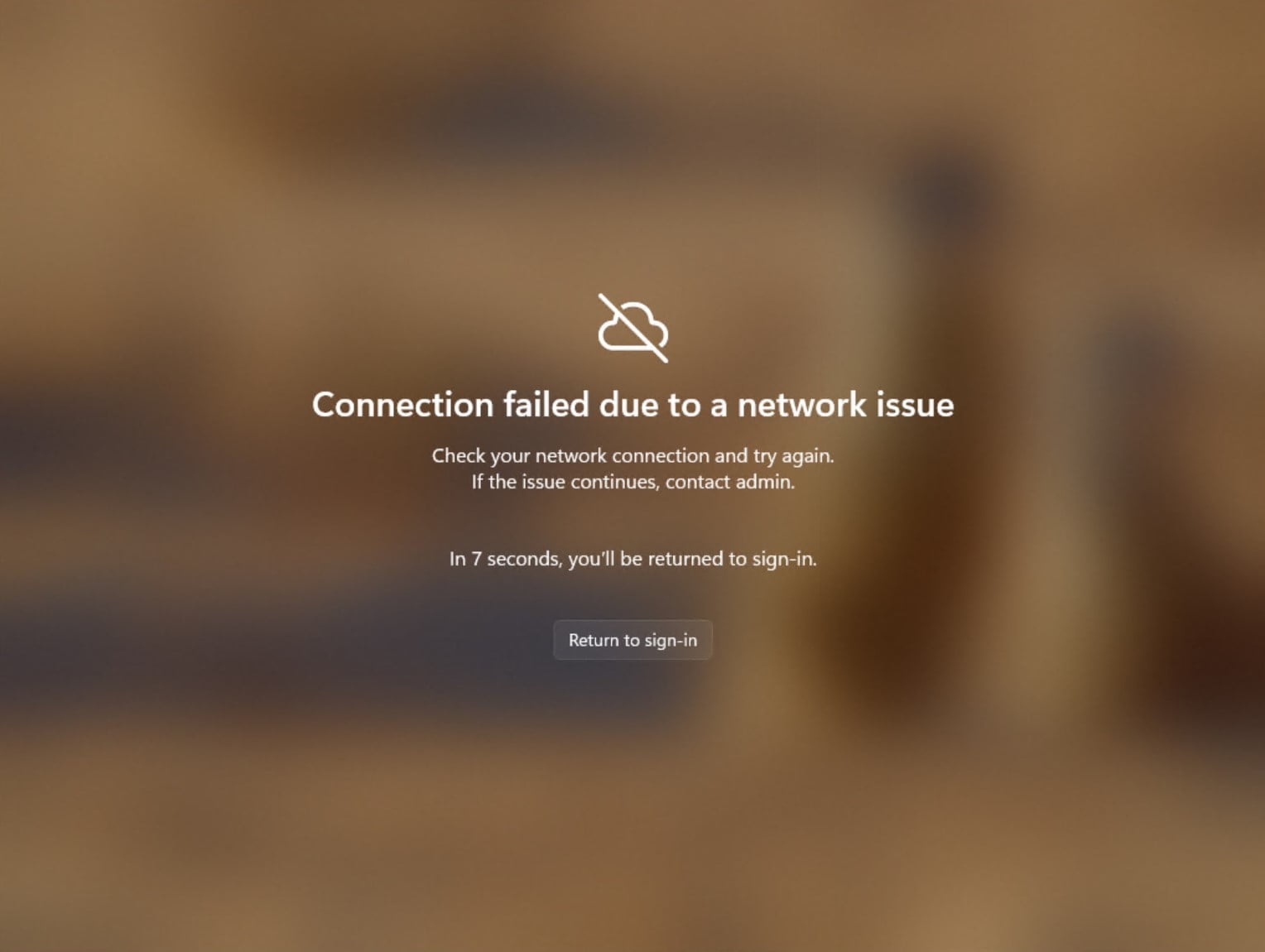
Manage local PC settings via Windows 365 Boot
Added the function of managing local PC settings directly from a cloud PC. For example, with this feature you can control the settings for sound, display and other connected devices.
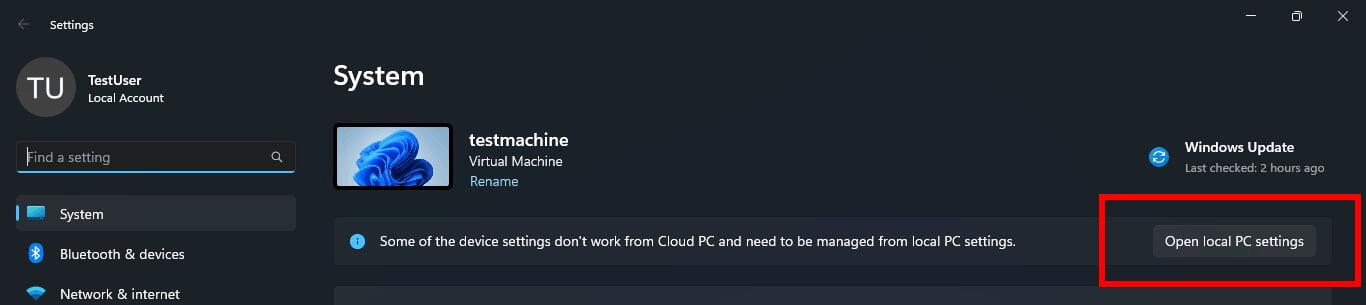
Windows 365 Switch improvements
Improved shutdown process
Users can now easily disconnect from the cloud PC directly from their local PC. Simply go to Local PC -> Task View, right-click Cloud PC and select Disable. Tooltips have also been added to the Cloud PC Start menu to make these options easier to use.
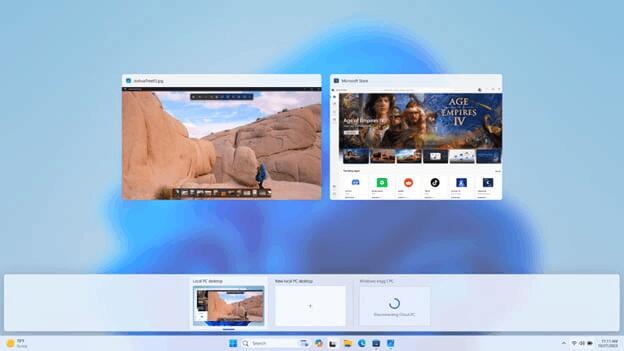
Desktop indicators for local and cloud PCs
When switching between a local PC and a cloud PC, the desktop indicator will now show the status "Cloud PC" or "Local PC".
Competent handling of increased connection time
Now, while waiting to connect to the cloud PC, you will see an indication of the timeout and connection status. If an error occurs, you can copy the issue ID to help you troubleshoot problems more effectively.

Screen projection improvements
The Cast feature allows you to wirelessly project your computer screen to another PC, TV, or other devices nearby. Microsoft has made several changes in this build to make the feature easier and easier to use. These changes first appeared in build 23516, but were later disabled. Engineers have made several additional improvements aimed at informing users about the capabilities of the feature.
Key improvements
- When you work with multiple windows on your PC, such as when you frequently switch between them to perform different tasks, or when you use the Snap Layouts feature to organize your screen space, you will receive a pop-up notification asking you to use the screen projection feature.
- Updated the Cast pop-up menu in the Quick Settings menu. It now includes a link to the Microsoft support page, which will come in handy if you have problems with nearby display detection, troubleshooting connection errors, and other problems.
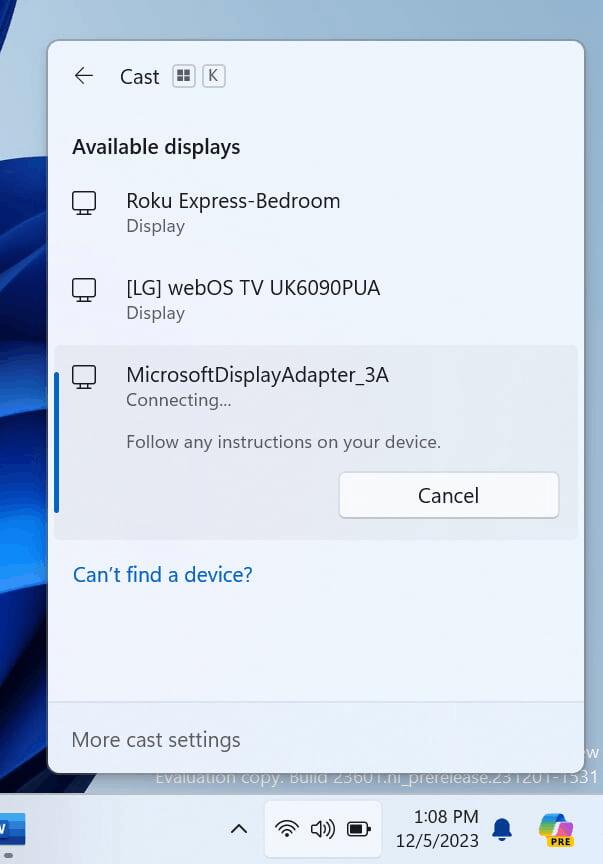
New settings for the Widgets panel
Microsoft has updated Widgets settings to give users more options to customize how the widget bar works. One of the settings allows you to disable the news feed, and the second helps you personalize the content of this feed.
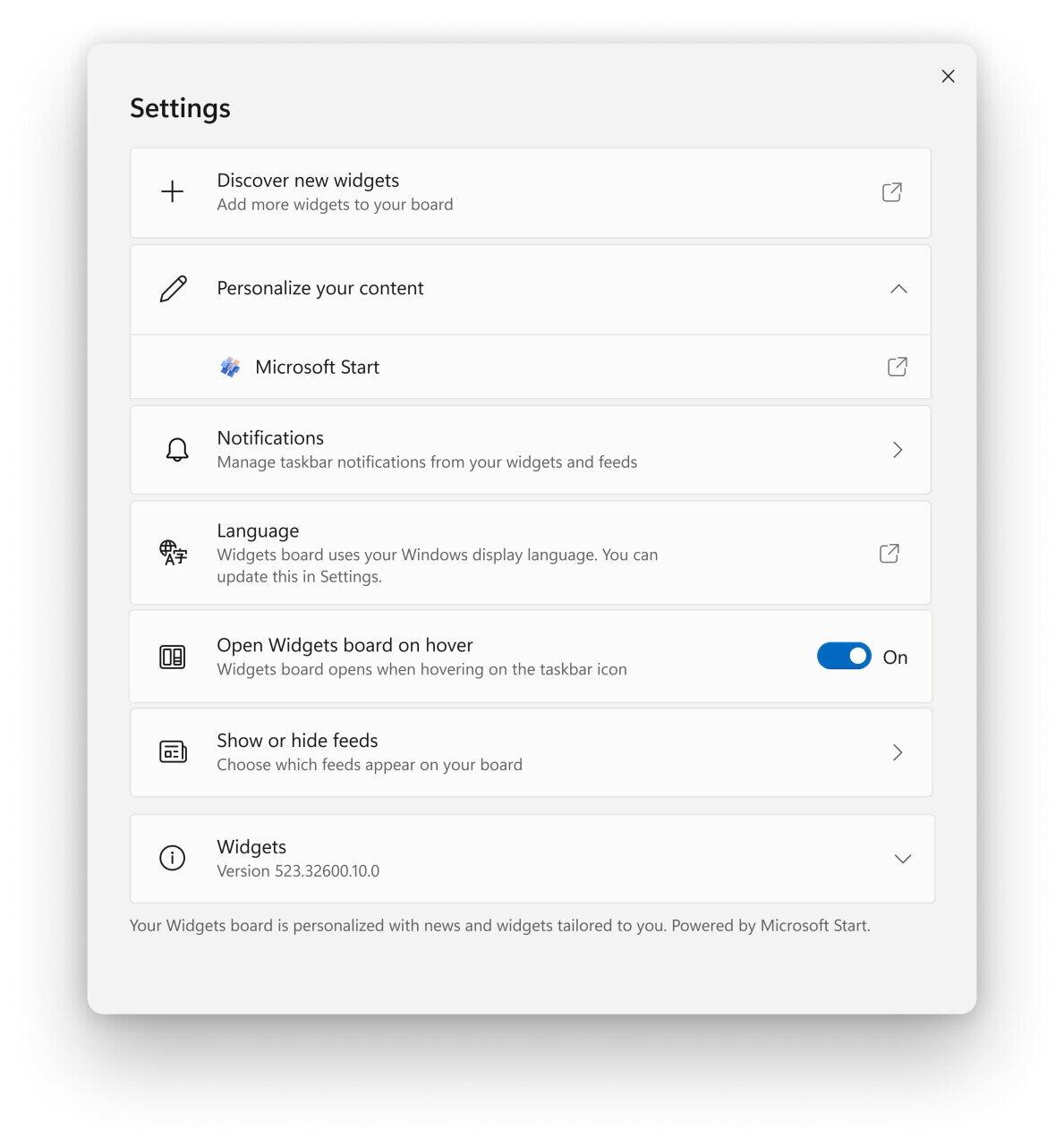
In Settings, you can now select the account that will be used for widgets and the Microsoft Start news feed. This means that you are no longer limited to the account with which you logged into Windows. You can change your account in the “Content Personalization” section of Microsoft Start settings. This will allow you to personalize your experience with the Widgets panel according to your preferences.
Note. This change is not yet available to all Insiders on the Beta, Dev and Canary channels. Microsoft wants to gather feedback from a small group of users before the change is rolled out to all Insiders.
Notepad update
A new version of Notepad (11.2311.29.0) has become available to insiders on the Dev and Canary channels, which brings the following improvements.
- A new “Edit in Notepad” item has appeared in the context menu, which allows you to quickly open and edit files in Notepad. In this way, you can open either one or several files from File Explorer.
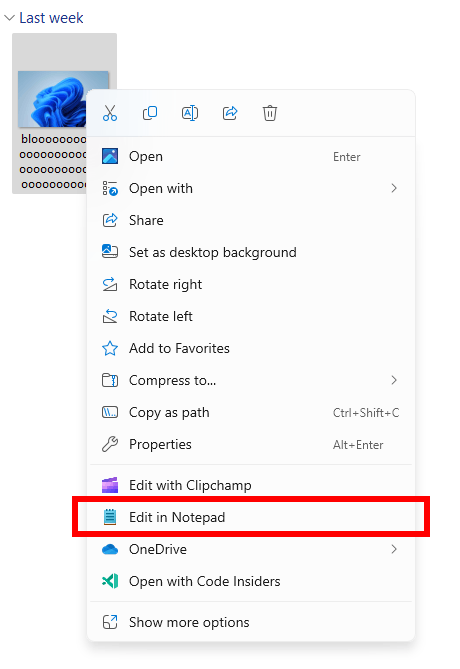
- Character counter. You can now track document length using the new character counter in the status bar. When you select text, the status bar will display the number of characters for both the selected text and the entire document.
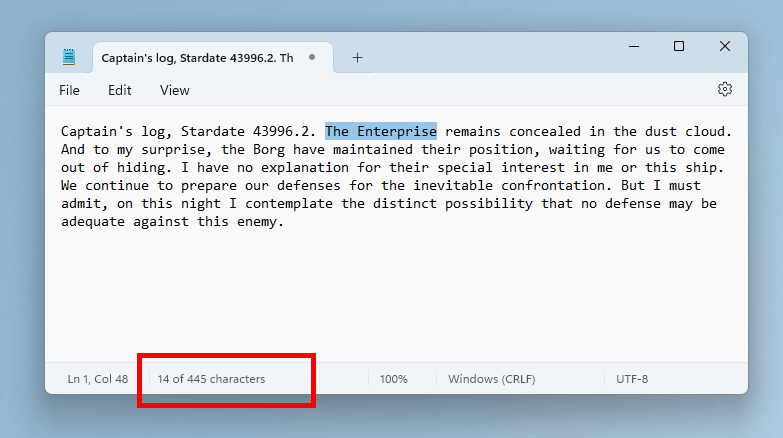
Microsoft Store Update
A new version of the Microsoft Store (22311.xxxx.x) has become available to insiders on the Dev and Canary channels, which brings the following improvements:
- Quick installation of applications. Now you can install new applications without going to their card in the Microsoft Store. Just open the main page of the store or sections with a list of applications and games, hover your mouse over the product you are interested in and click on the “Install” button.
- Instant Games. A few months ago, games appeared in the Microsoft Store that you can play without downloading to your computer. To make them easier to find, Microsoft has added a special page for such games.
- Microsoft Store performance has been improved to make it easier for you to browse and scroll across different pages.
Changes and improvements
Copilot for Windows
Microsoft is testing the ability to "undock" the Copilot window. To do this, click on the new button in the upper right corner of the Copilot title bar. In this state, Copilot can appear on top of or behind other open applications in Windows, while maintaining its fixed position on the desktop. With this change, users will be able to access Copilot without it interfering with other workloads. It is also possible to change the size of the Copilot window, which will improve the comfort of working with the tool.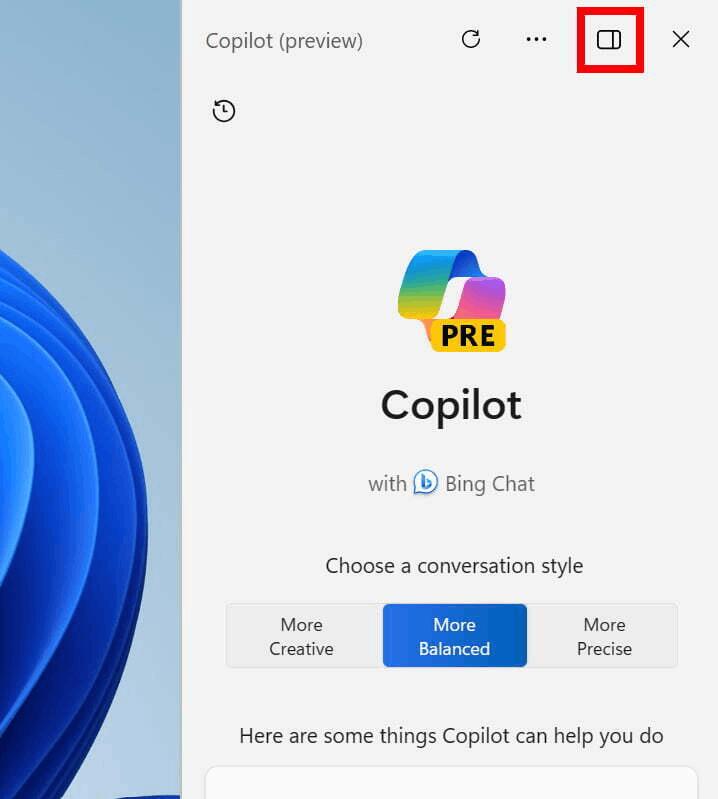
Microsoft is also testing a change where on touchscreen devices, swiping from the right edge of the display will open Copilot instead of Action Center.
The Share dialog now supports sending data via WhatsApp under the "Share with" section. If you don't have WhatsApp installed, you can install it from the Share window. Over time, support for other applications may be added.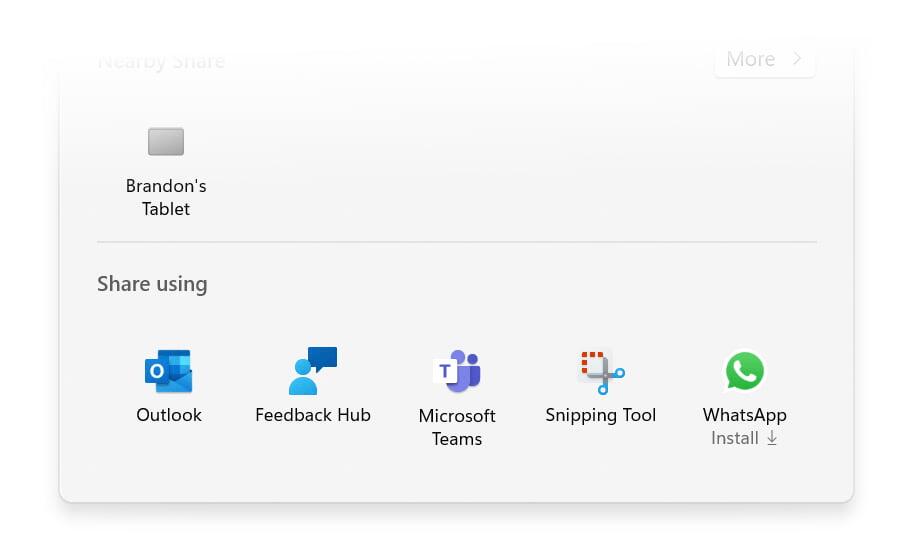
Added the ability to quickly change your computer's name to something more friendly for easy identification when using Nearby Sharing. This change first appeared in build 23545, but was later disabled. Engineers have made several improvements, and the company is ready to continue testing.
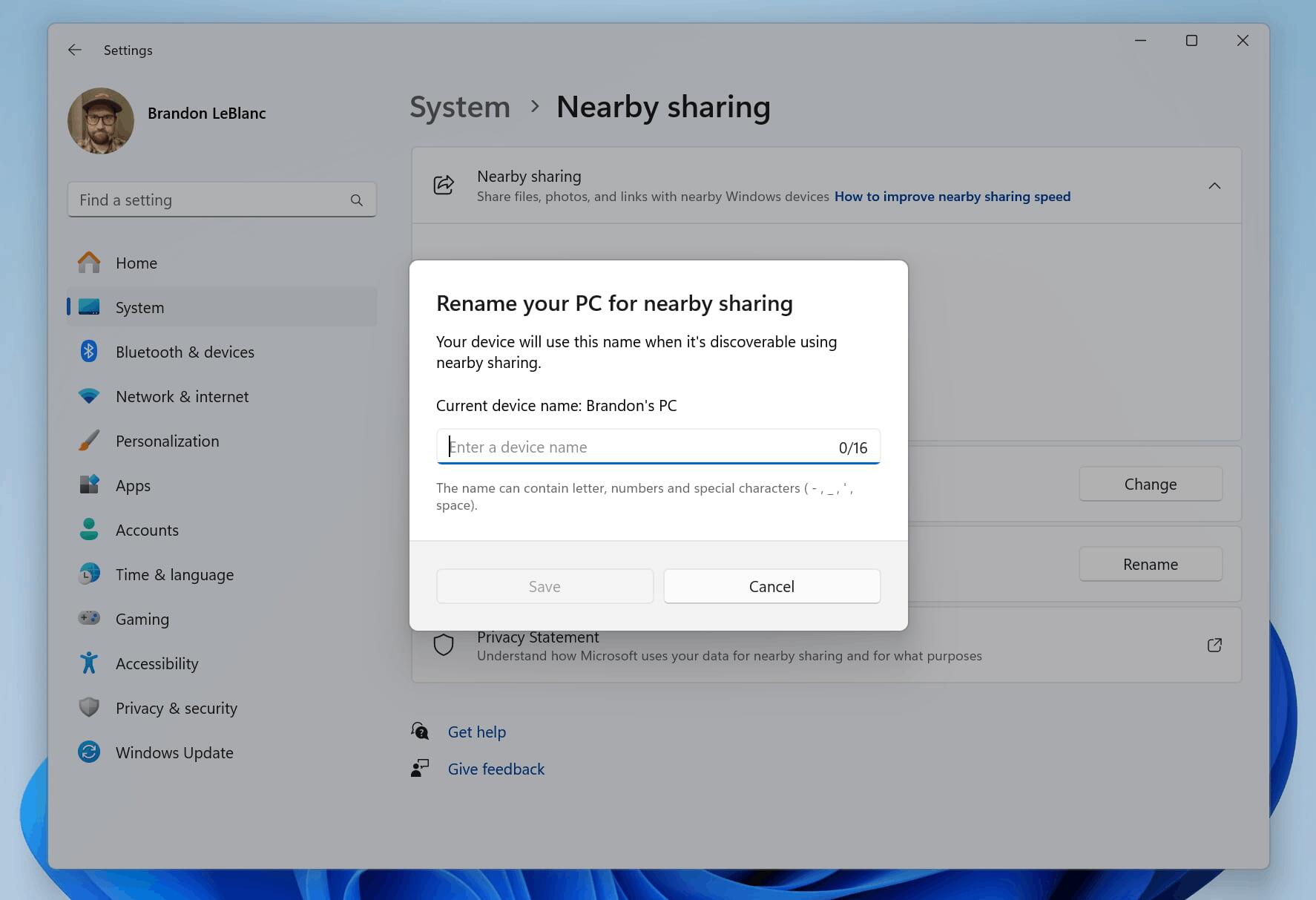
Narrator
Narrator users can now use Voice Access to open apps, dictate text, and interact with on-screen items using their voice. This feature can also be used to send commands to Narrator. For example, you can use phrases like “speak faster,” “read the next line,” etc. To get started, search for “Voice Access” in Windows Search and go through the initial setup.
Fixes
Copilot for Windows
Fixed an issue that caused full-screen apps to minimize on secondary monitors when launching Copilot.
Start Menu
Fixed an issue where some Insiders had an empty "Recommended" section.
File Explorer
An issue affecting the stability of explorer.exe has been fixed.
Taskbar
Fixed an issue where ungrouped items in the taskbar would cut off the title instead of adapting to its length.
Task Manager
Now, when creating a dump for a process, it will be placed in a user-accessible location, so it can be easily copied.
Settings
Fixed an issue that caused the Settings app to crash when going to System -> Sharing with Nearby Devices.
Note. Some of the fixes listed above may be included in cumulative updates for release versions of Windows 11.
Known Issues
Copilot for Windows
When you first launch or after updating Copilot, when using Voice Access, you must use the Show grid command to then move to the Ask me anything field.
Widgets
- [New] Microsoft 365, Outlook Calendar, and To Do widgets crash after disabling the Microsoft Start ribbon.
- [New] When you re-enable the Microsoft Start ribbon, it may take a while to load.
- [New] Microsoft Start Ribbon notifications still appear on the taskbar even when the Ribbon is disabled.
- [New] The Widget Panel should automatically close and reopen when you enable or disable the Microsoft Start Ribbon.
- [New] Keyboard navigation from widget settings pages to the main settings section does not work.
- [New] Some pages use incorrect spacing and fonts.
Support us
Winaero greatly relies on your support. You can help the site keep bringing you interesting and useful content and software by using these options:
