Microsoft is working on enabling ReFS in the OS setup program, so Windows 11 will be able to format the drive to the latest file system and run from it. The feature is currently a work-in-progress and is hidden. However, enthusiasts have found a way to activate it, and even managed to install Windows 11 on ReFS.
Advertisеment
ReFS stands for Resilient File System. Codenamed "Protogon", it improves on NTFS in some area, while also removing a huge number of features. It was first introduced in Windows 8 and its server counterparts. ReFS is focused on data integrity, availability, and scalability. It is protected from common errors the classic filesystems have by using data streams that it uses to verify and repair the files. It does all the checks online, so it doesn't require offline disk checks, as per Microsoft.
Starting in Windows 10 Fall Creators Update, Microsoft has removed the ability to format drives to ReFS from consumer versions of the OS. It remained exclusive to "workstation pro" and Enterprise editions.
But this may change for upcoming Windows 11 releases. Windows 11 Build 25281 supports ReFS as a target file system for the system drive. This feature is hidden and isn't listed in the official release notes.
After enabling velocity ID 42189933 in the component store, Twitter users @XenoPanther and @PhantomOfEarth were able to install Windows 11 on ReFS directly.
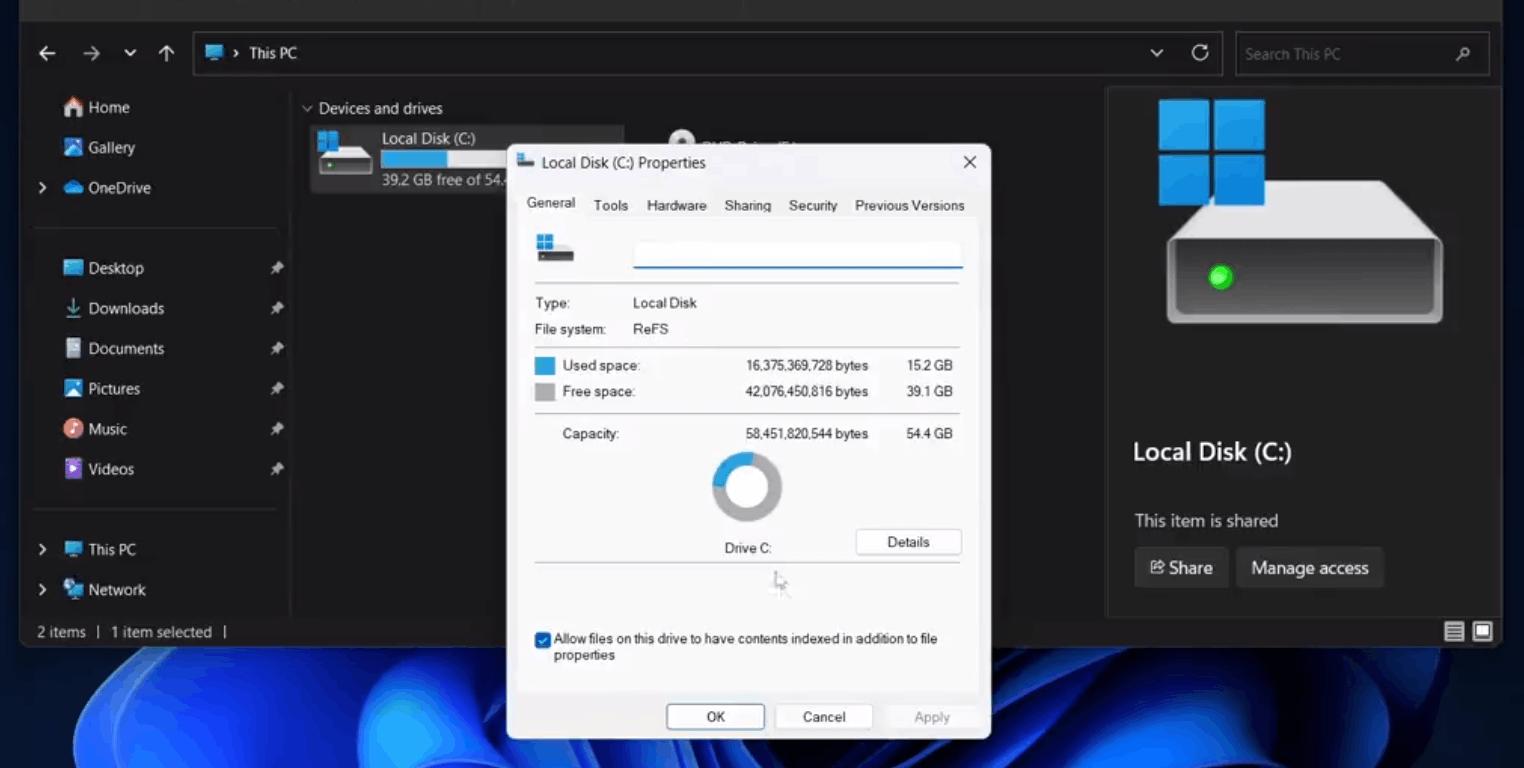
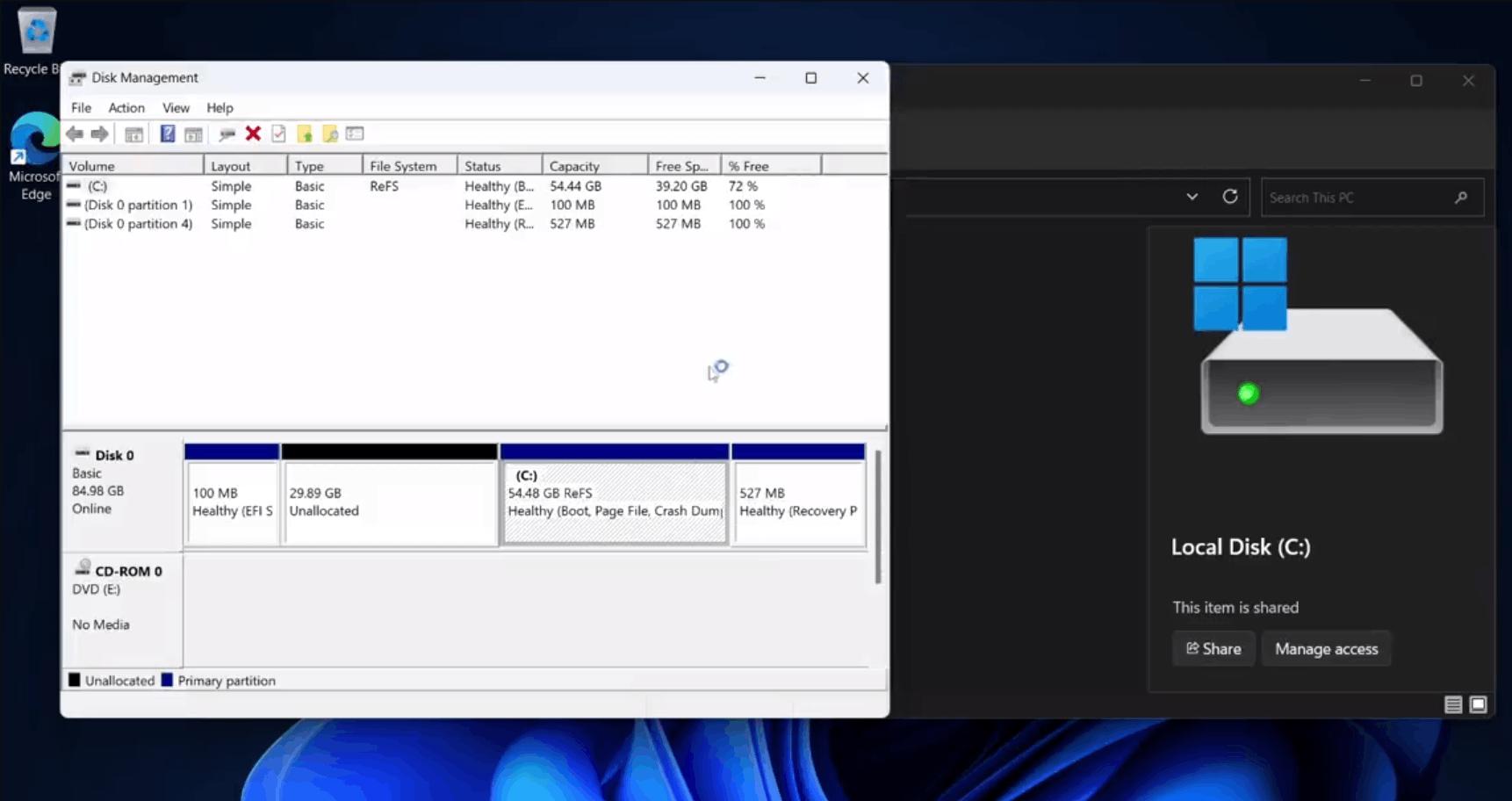
According to them, the process was smooth, but still there was a green screen of death. Here's how to enable ReFS support for Windows Setup.
How to enable ReFS support in Windows 11 Setup program
- Download ViveTool from GitHub.
- Extract the app to the c:\vivetool folder.
- Open Terminal as Administrator, for that press Win + X and click Terminal (Admin).
- Finally, type this command: c:\vivetool\vivetool /enable /id 42189933.
- Restart Windows 11.
- Now, double-click the ISO file of your Windows 11 (build 25281 or above). If you don't have one, learn here how to download the ISO image for ANY build, including Insider Previews.
- In the File Explorer window that opens, double-click the setup.exe file and install Windows 11 as usual. Just select your ReFS partition as a target drive for the operating system.
You are done!
Tip: If you don't have a partition with ReFS, you can create one using Windows 8.1 or Windows 10 (up to Fall Creators Update). Follow this guide.
Support us
Winaero greatly relies on your support. You can help the site keep bringing you interesting and useful content and software by using these options:

I initially read this title as “Windows 11 will soon allow you to install NFTs” lol. Thank goodness I was wrong.