Microsoft is working to make it easy to set the default keyboard layout for the sign-in screen. Currently it is buried in the classic Control Panel applet. But the updated Settings app has got a new option for that in the Time & Language section.
Advertisеment
In Windows 11 build 25300, Microsoft has renamed the "Language" section to "Keyboard". Besides the new name, it also sports a new drop-down list. The language you have selected there will be used on the login screen every time you start the OS. See the following screenshot.
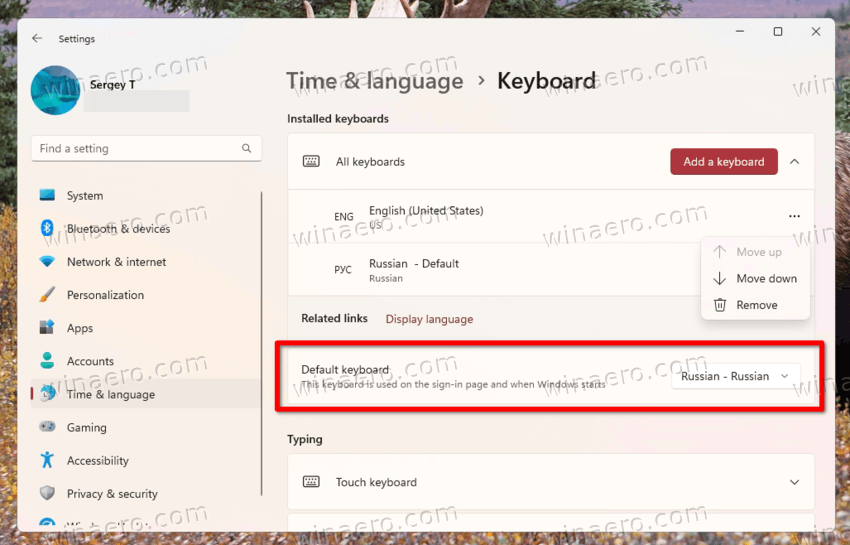
Changing the order of installed keyboard layouts will no longer affect this setting. So you can arrange other languages the way you want.
It is indeed a useful addition. Maybe one day Microsoft will allow enabling NumLock on the sign-in screen in the same fashion without editing the Registry.
By default, the renamed section and the new option are both hidden in build 25300. But you can easily enable them with a single ViVeTool command. Here we go.
Enable the default keyboard option for the sign-in screen in Windows 11
- Download the ViVeTool utility from this link.
- Unpack the downloaded archive to the c:\ViVeTool folder.
- Open a Terminal as Administrator by right-clicking the Start button and selecting Terminal(Admin) from the menu.
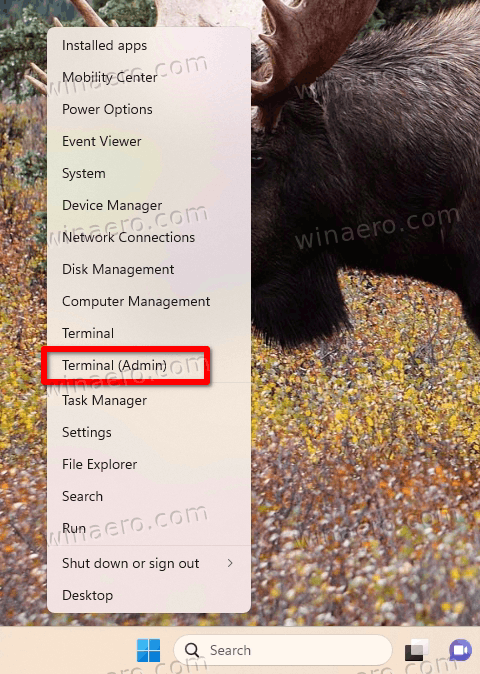
- Now, type the following command and press Enter:
c:\vivetool\vivetool /enable /id:34912776.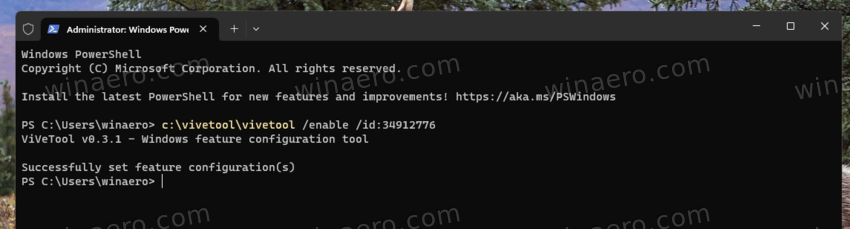
- Once you see the "Successfully set feature configuration" message, restart your computer to apply the changes.
- Finally, open Settings (Win+I), and navigate to Time & Language > Keyboard. You now have the new option!
You are done. It is easy to undo the change by using the opposite command, i.e.
c:\vivetool\vivetool /disable /id:34912776
Use it if you have issues with Settings after enabling this work-in-progress feature. You will get the current version of Settings which looks as follows.
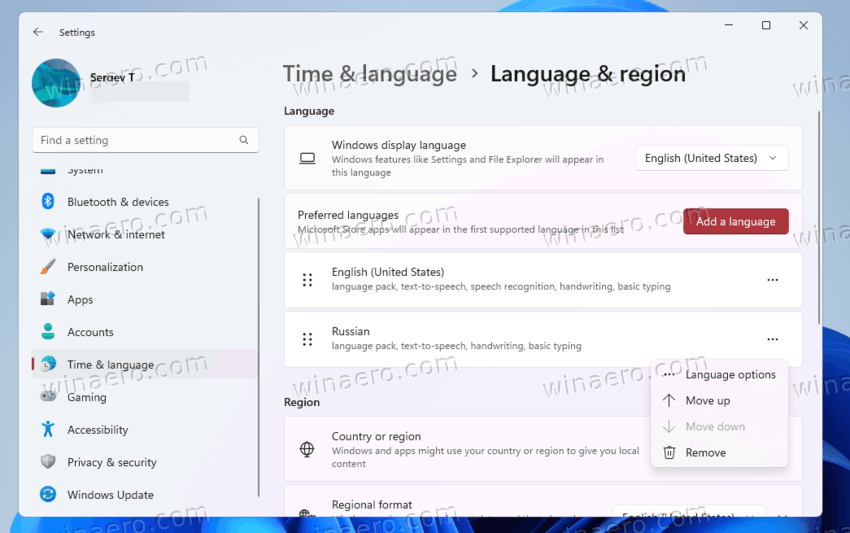
The new keyboard option is not the only hidden gen in the Dev channel build 25300. You will also find the ability to kill apps from the taskbar and the new Snap layouts, as well as a set of new but hidden Settings pages.
Many thanks to @PhanomOfEarth for the ID.
Support us
Winaero greatly relies on your support. You can help the site keep bringing you interesting and useful content and software by using these options:
