Wondering how to switch from the Dev to Beta Channel in Windows 11? Here is our detailed guide. After Microsoft released the first Windows 11 preview build to Windows Insiders in the Beta Channel, some users decided to jump off the Dev Channel and settle for more stable updates. Microsoft allows "downgrading" preview channels, but there are some caveats you need to know before switching from the Dev to Beta Channel in Windows 11.
Advertisеment
How to Switch from the Dev to Beta Channel in Windows 11
- Press Win + I to open Windows Settings.
- Click Windows Updates.
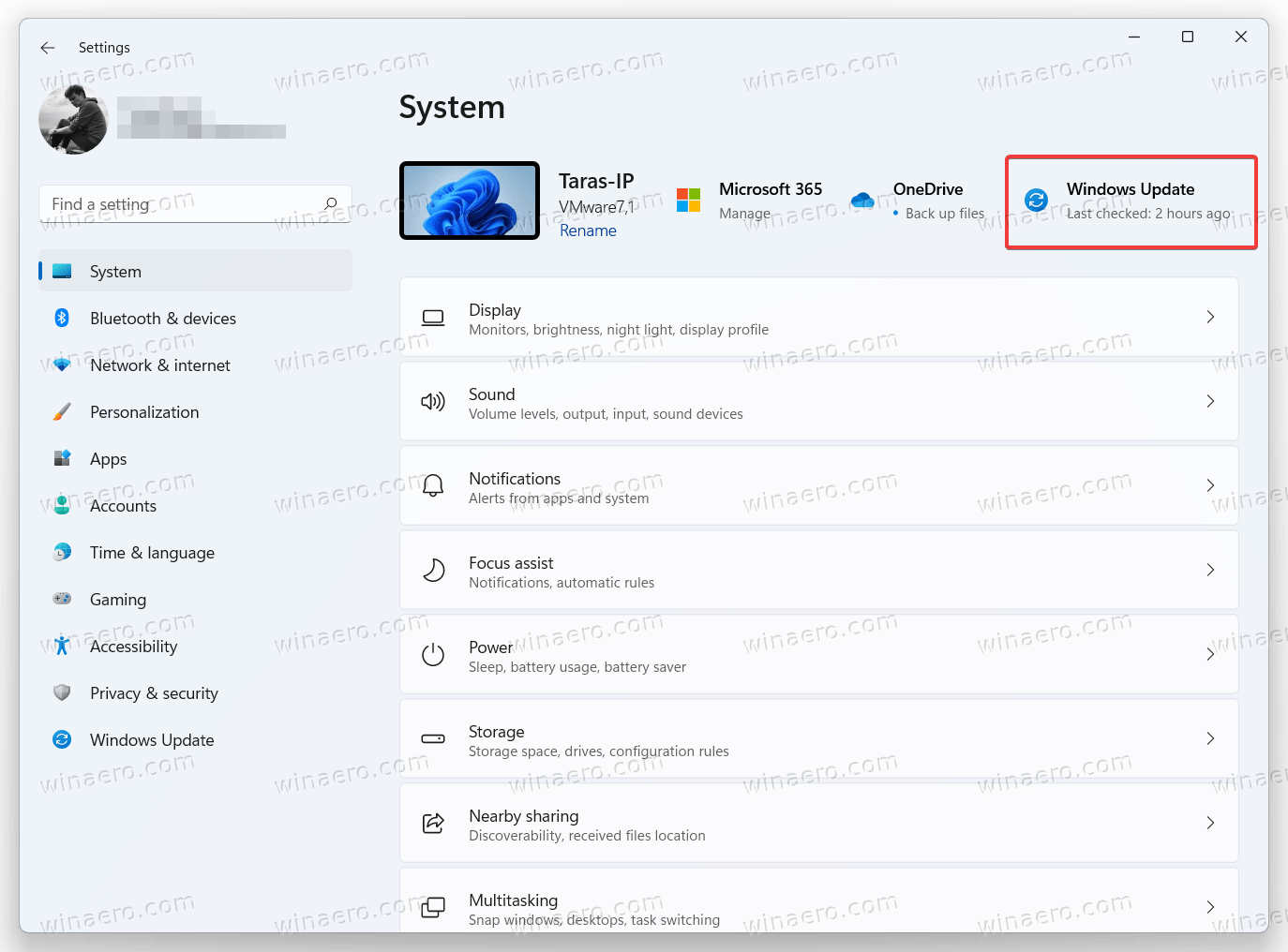
- Next, select Windows Insider Program.
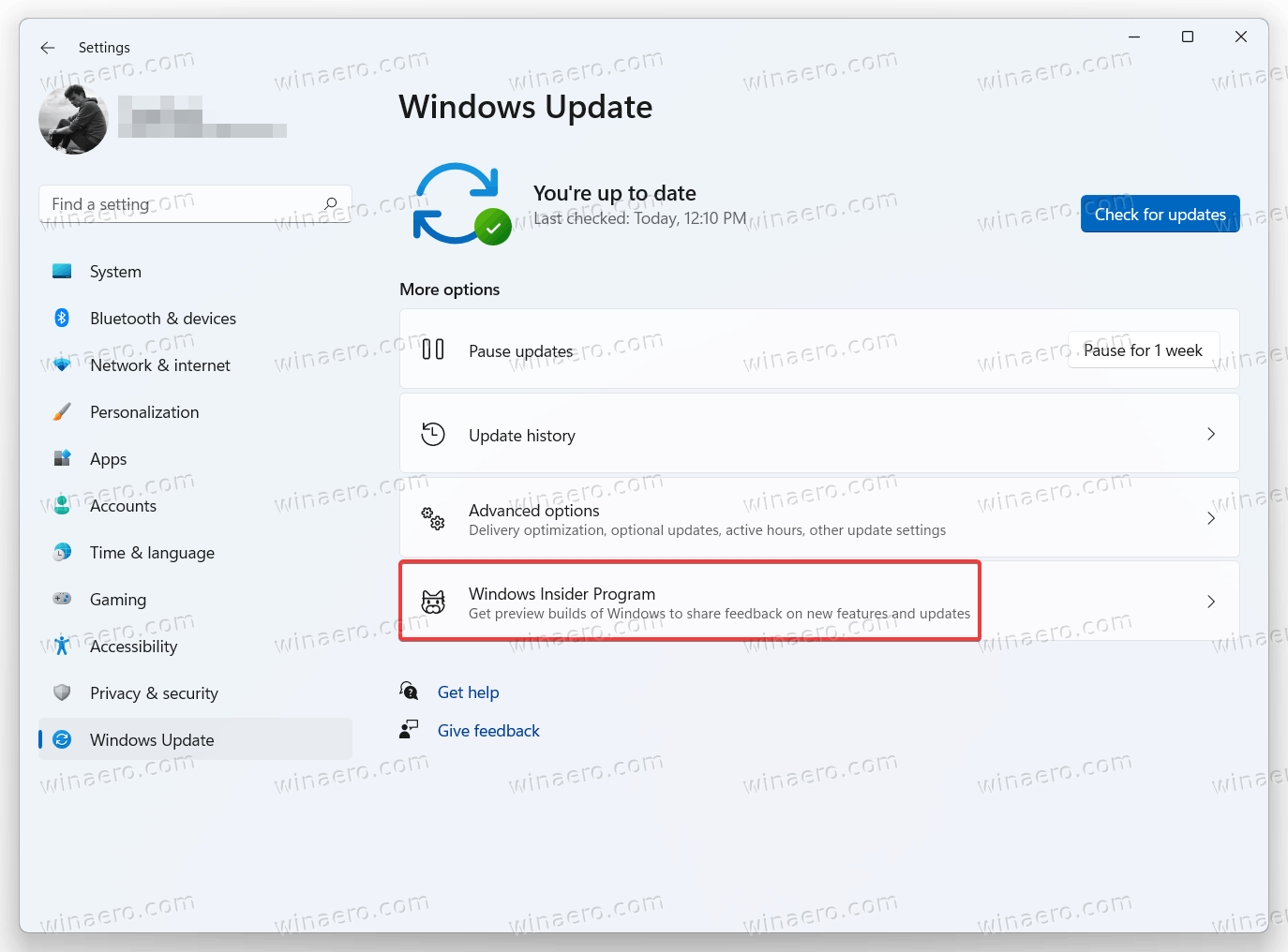
- Click on the Choose Your Insider Setting option, then select a new channel.
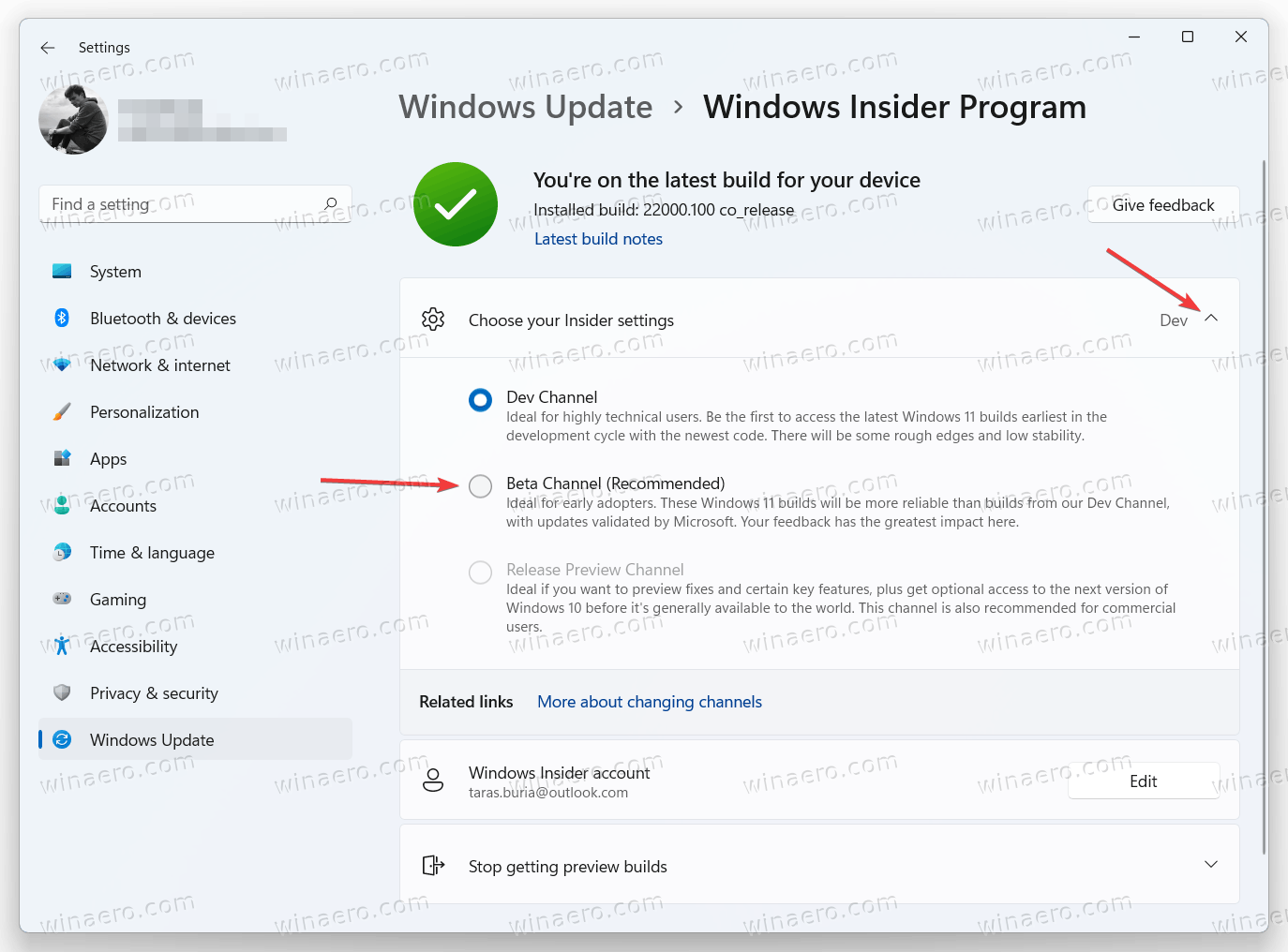
- Wait for Microsoft to release a new build in the branch you have just selected. Unlike enrolling your computer in the Windows Insider Program, switching channels does not require restarting your device.
Windows Insider Channels grayed out in Window Settings
When attempting to switch from the Dev Channel to Beta or Release Preview, you may notice that those channels are unavailable and appear grayed-out. That is because switching channels is possible only from time to time when Microsoft offers the same build for both Dev and Beta. Otherwise, users cannot move their computers out of the Dev Channel because those builds are not tied to specific Windows releases.
If channels other than Dev are not available, the only way to switch is to reset Windows 11 and unenroll your computer in the Windows Insider Program. Alternatively, you can stay on your current build and wait until Microsoft releases a newer version for users in the Beta Channel. Once that happens, Windows will allow you to switch channels.
Note: Some users might encounter a weird bug when Windows 11 does not show additional Windows Insider Program settings, thus preventing switching between channels. You can learn how to fix missing Insider channels in Windows 11 in a dedicated post.
Support us
Winaero greatly relies on your support. You can help the site keep bringing you interesting and useful content and software by using these options:
